Purchase Orders
How to add a CSOS number to an EDI purchase order
This tutorial will guide you through the process of adding a CSAUCE number to your EDI order step-by-step.
Updated 4 months ago
Purpose of document
This tutorial will guide you through adding a CSOS number to your EDI order step-by-step.
Requirement to complete the process
Must have an EDI integration with a wholesaler.
Must have an order to receive or
Must have already received an order.
On your purchase order landing page, find the purchase order you want to add the CSOS number to and hit Details.
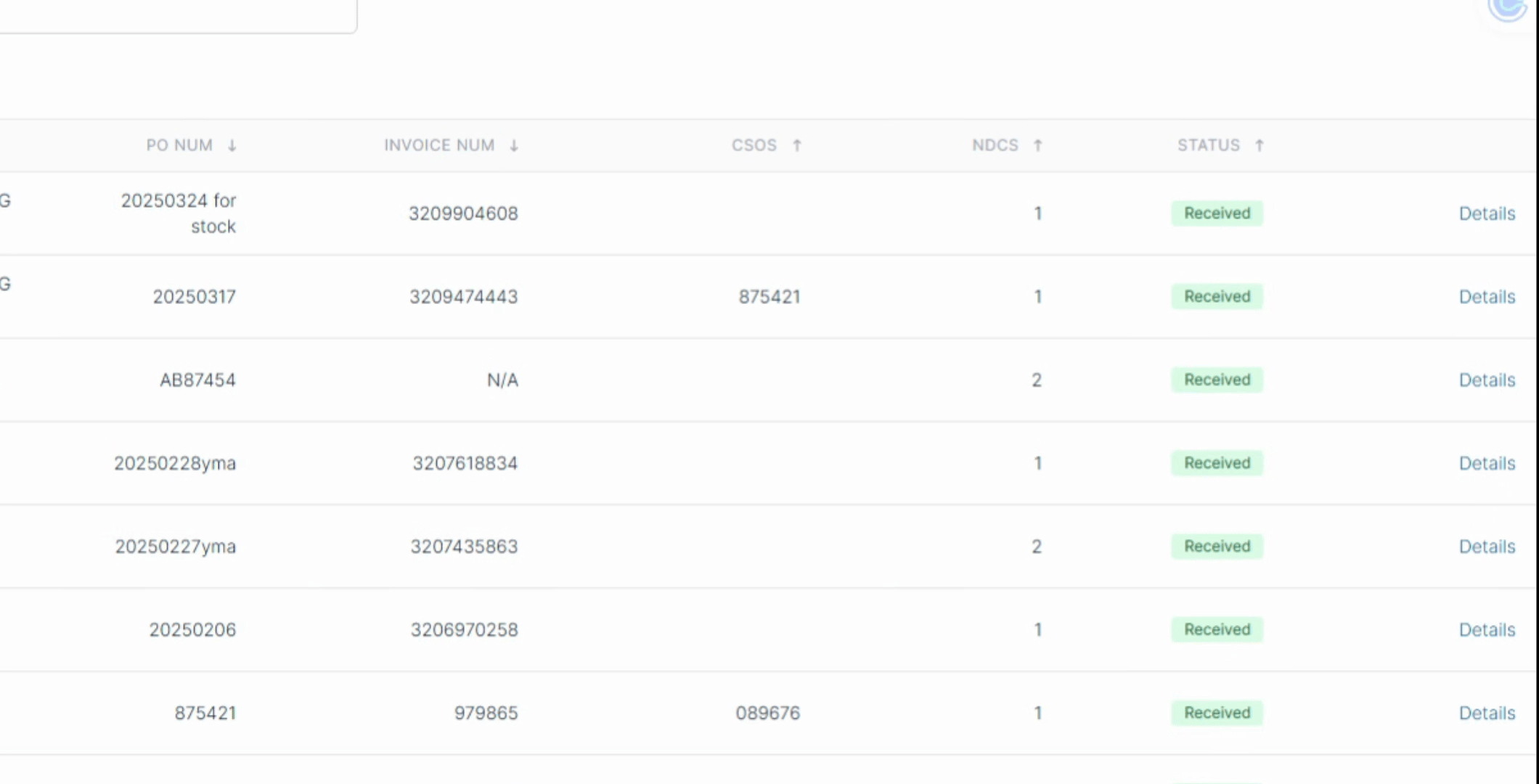
Then, select Add new file.
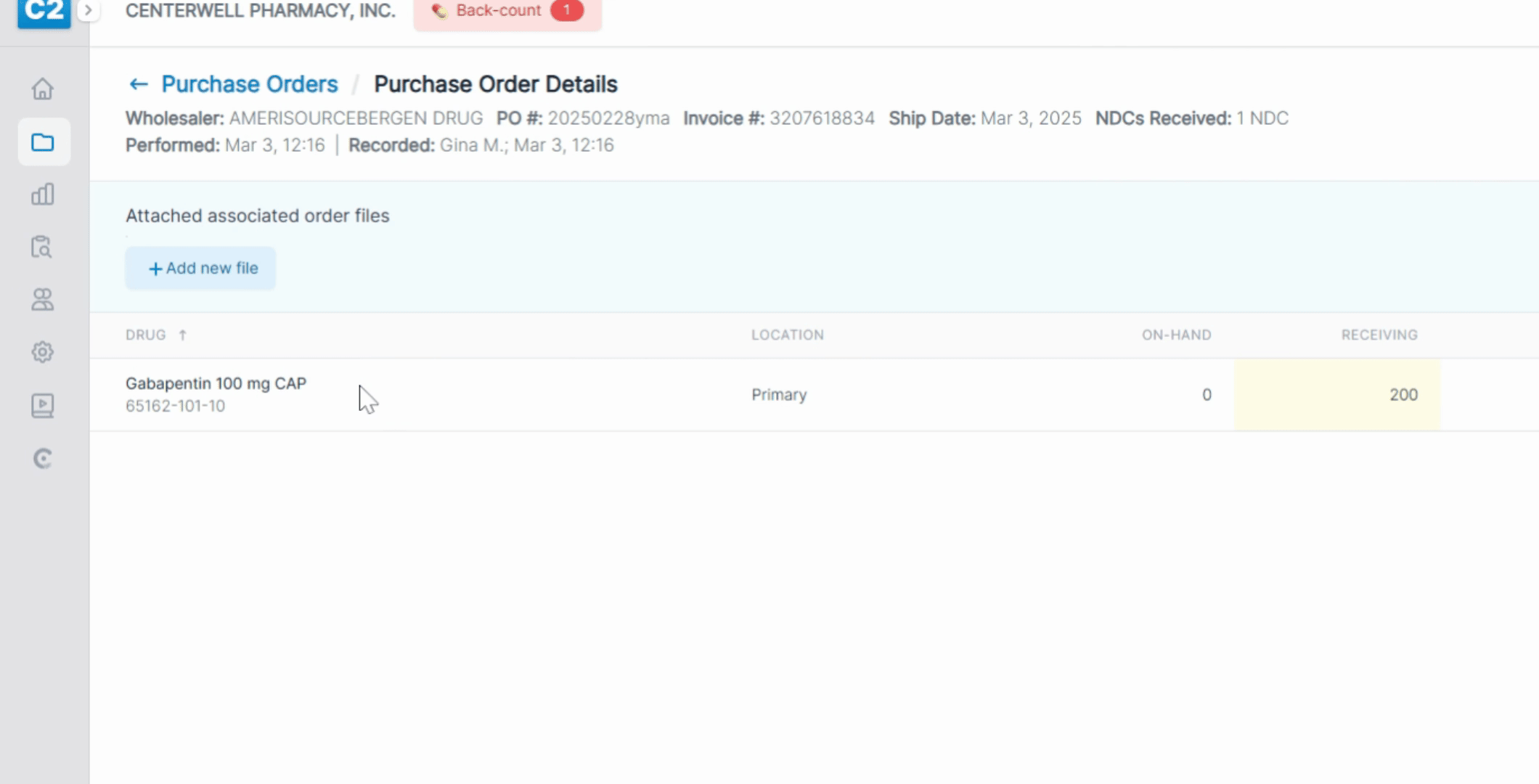
Upload the associated order file you wish to add to the purchase order.
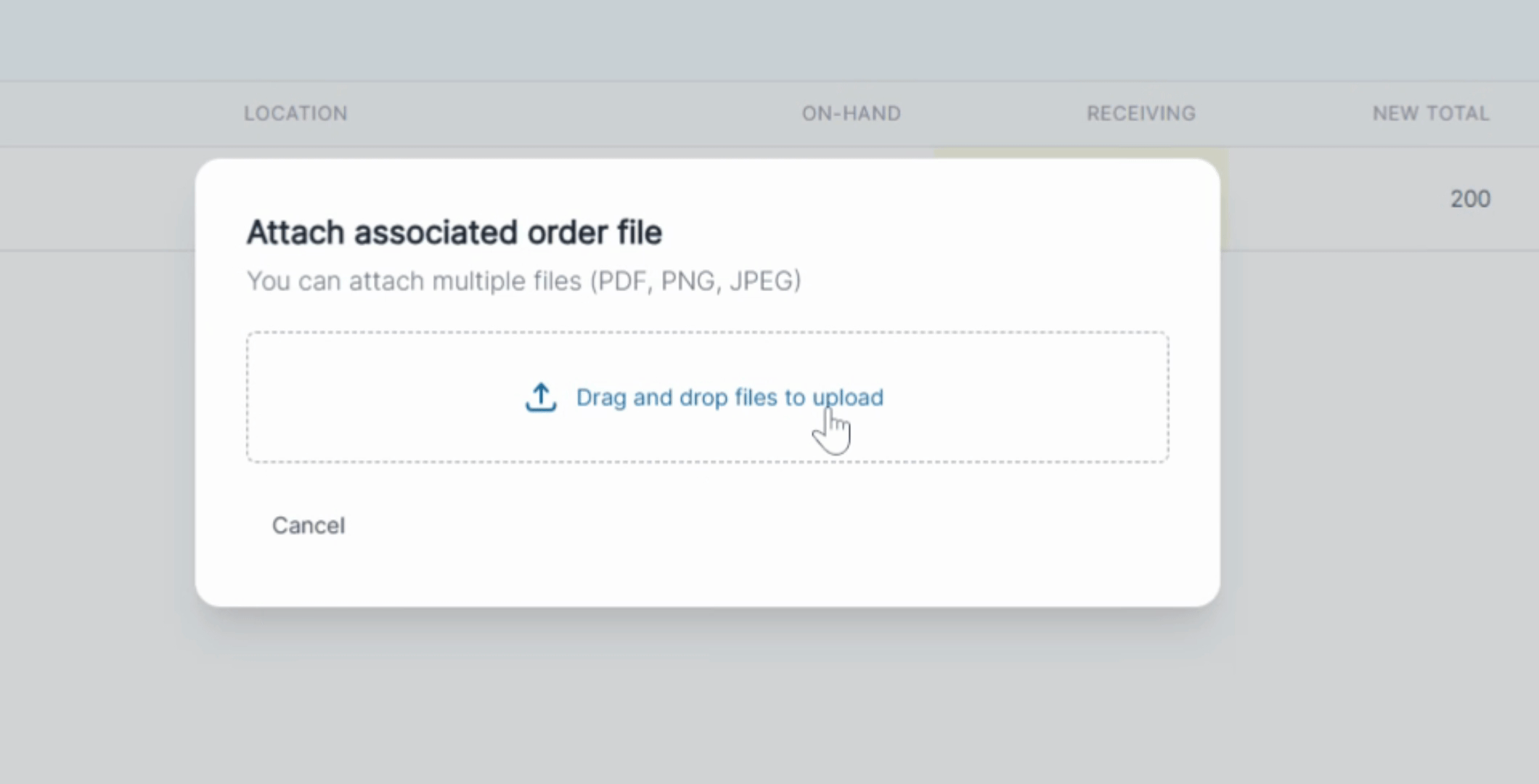
Next, select the file type from the dropdown options. If it is a DEA 222/CSOS file, you must enter your CSOS number.
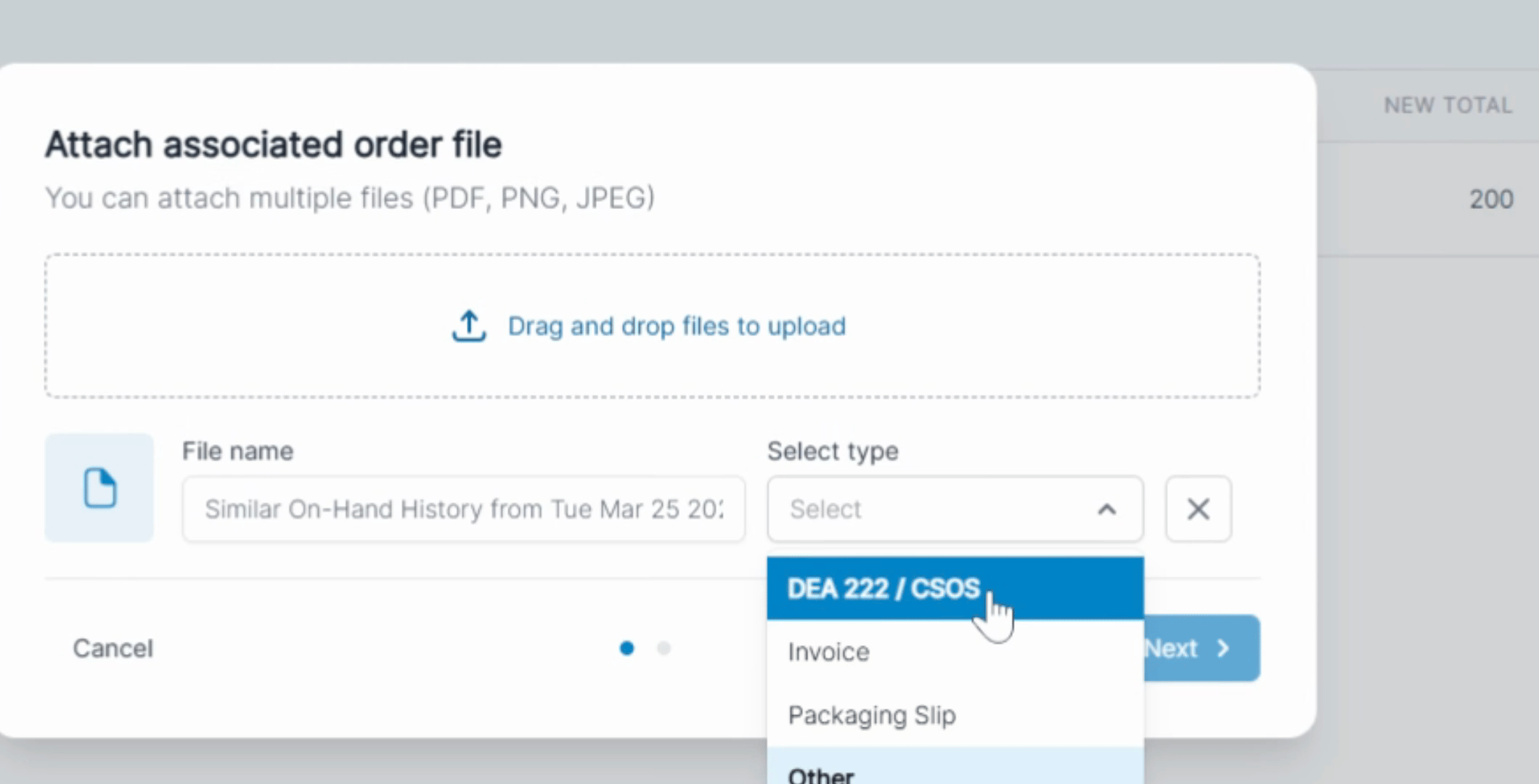
After entering the CSOS number, select Next.
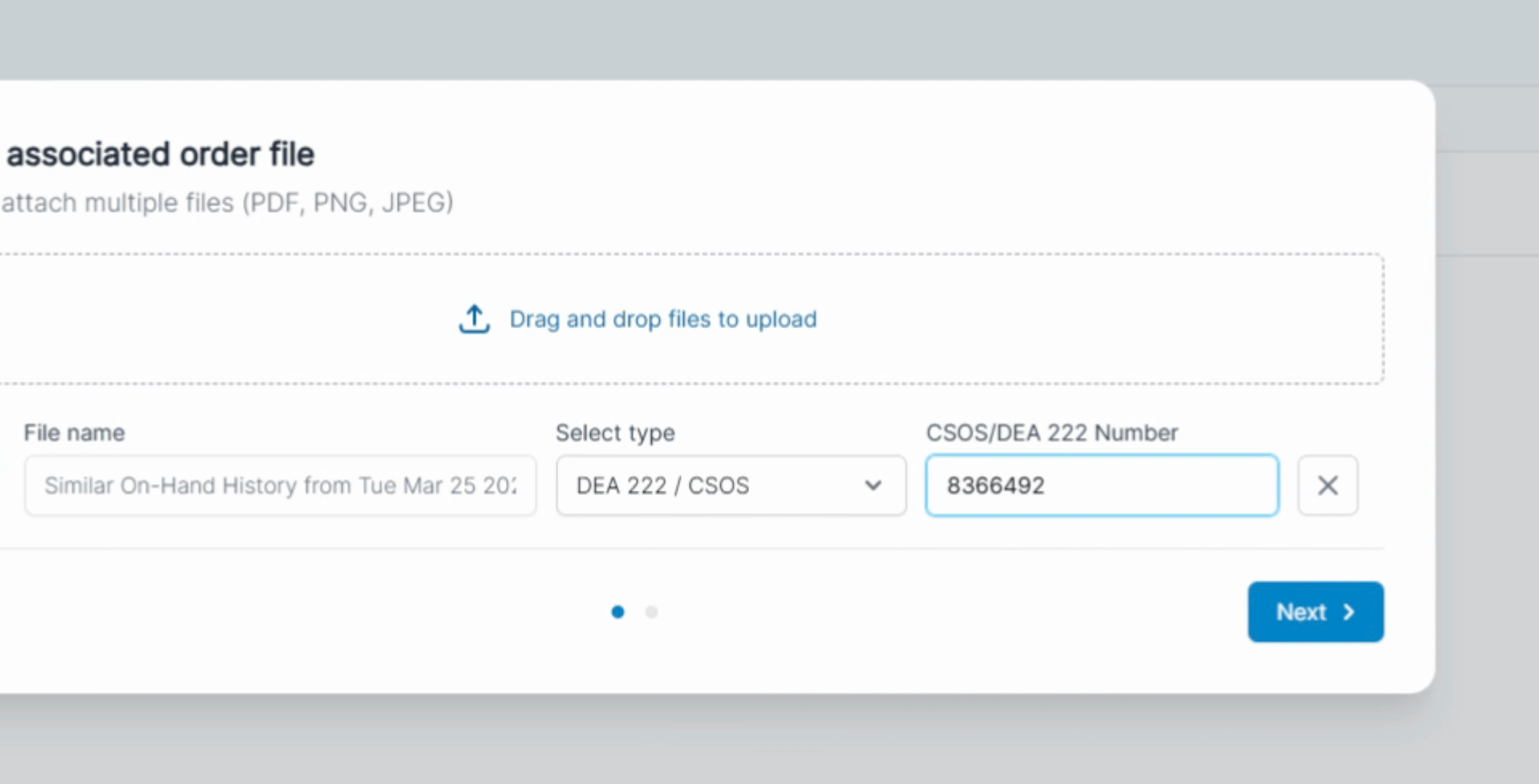
Record your digital signature and hit the Add Files button. The system will prompt you to enter your PIN.
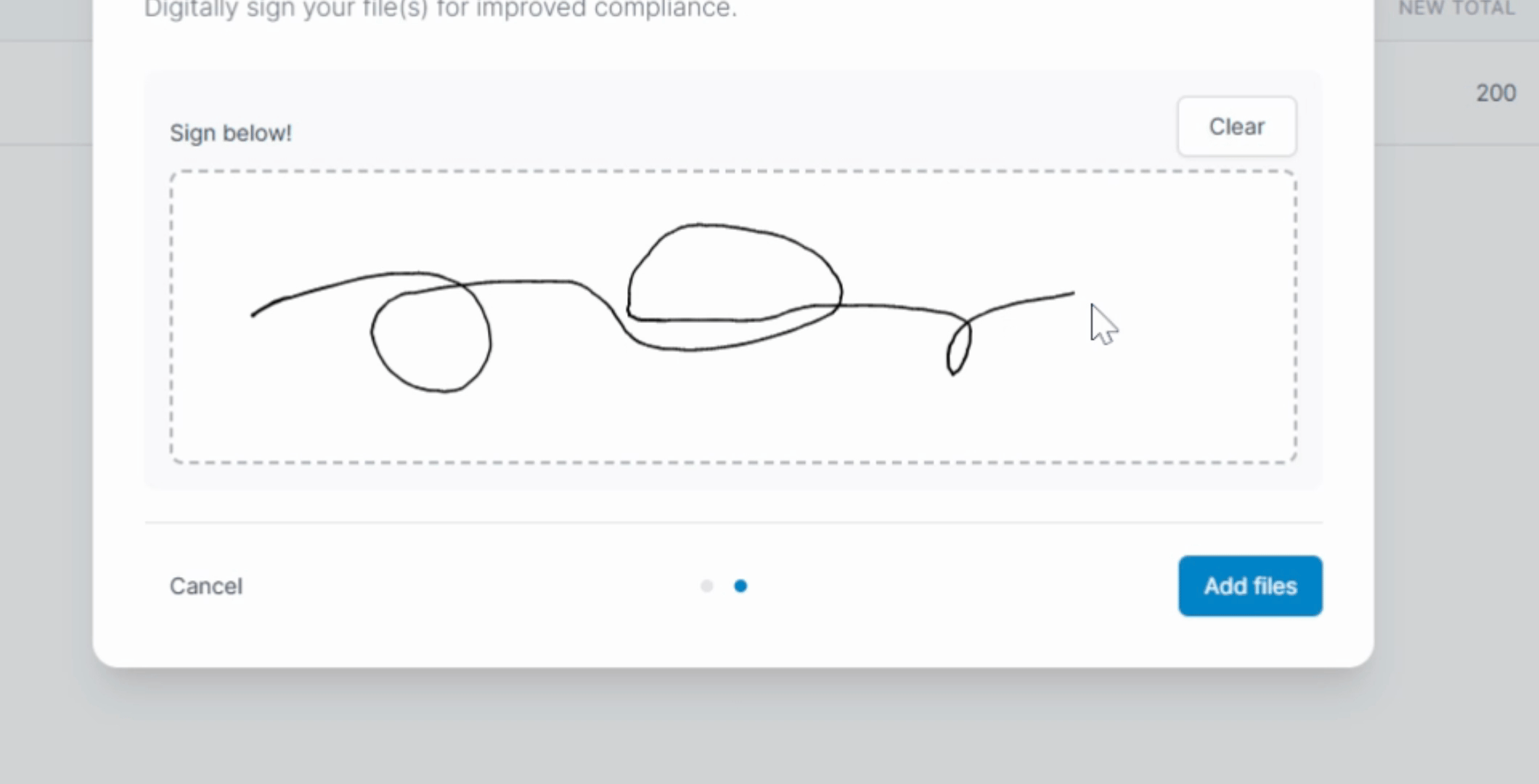
Now you can see that your CSOS number has been successfully added to your EDI wholesaler information.
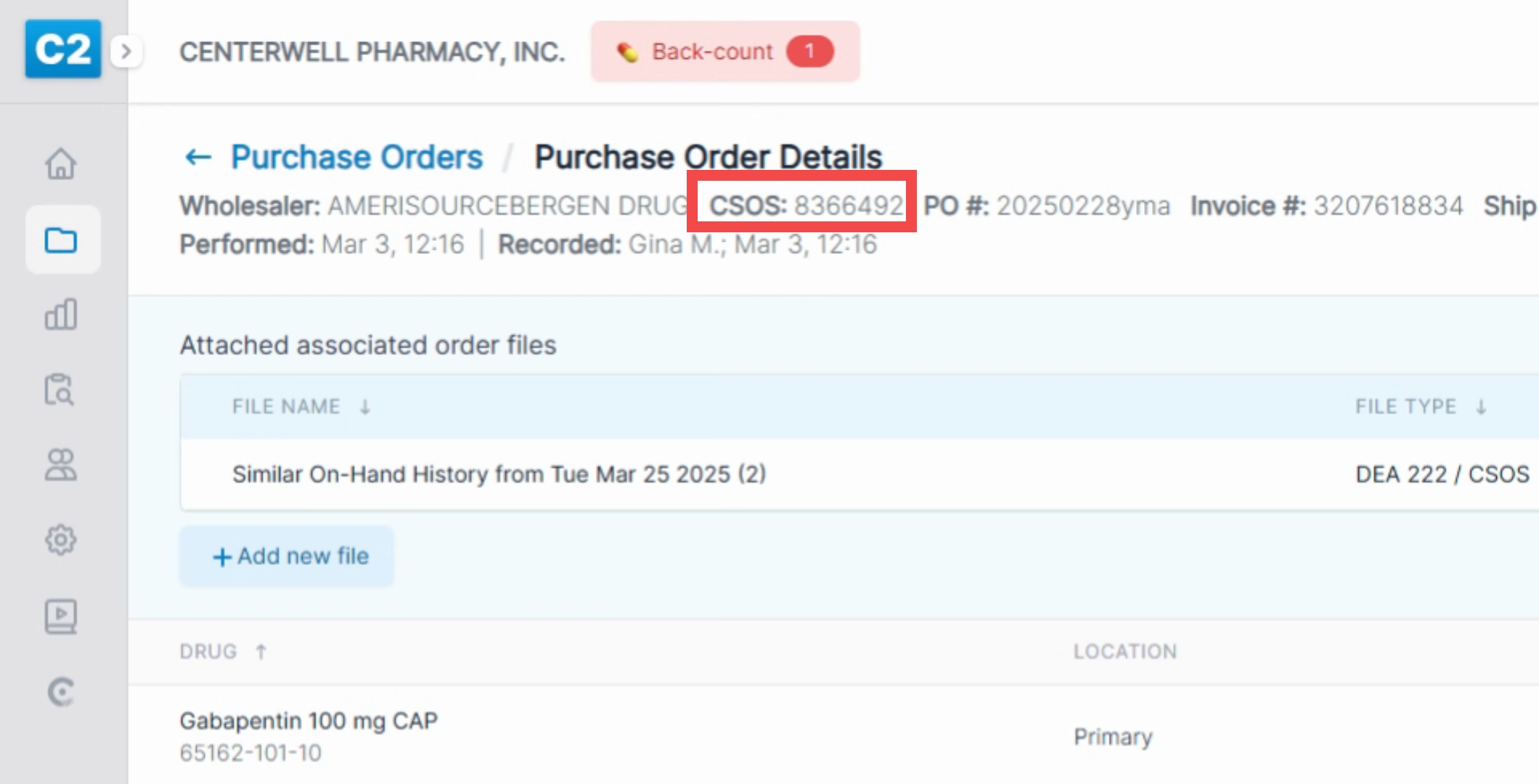
By following these steps, you have effectively added your CSAUCE number to an EDI order.
