Purchase Orders
How to add purchase order details when bulk-adding inventory
This tutorial will guide you through the process of entering order details when adding inventory after adding all the NDCs.
Updated 4 months ago
Purpose of the document
This tutorial will guide you through entering order details when adding inventory after adding all the NDCs using the bulk-add workflow.
Requirements to Complete Process
The user is receiving an order manually.
The wholesaler may or may not be integrated with C2 Keep.
After you've bulk added the NDCs, select Enter Order Details below the search bar.
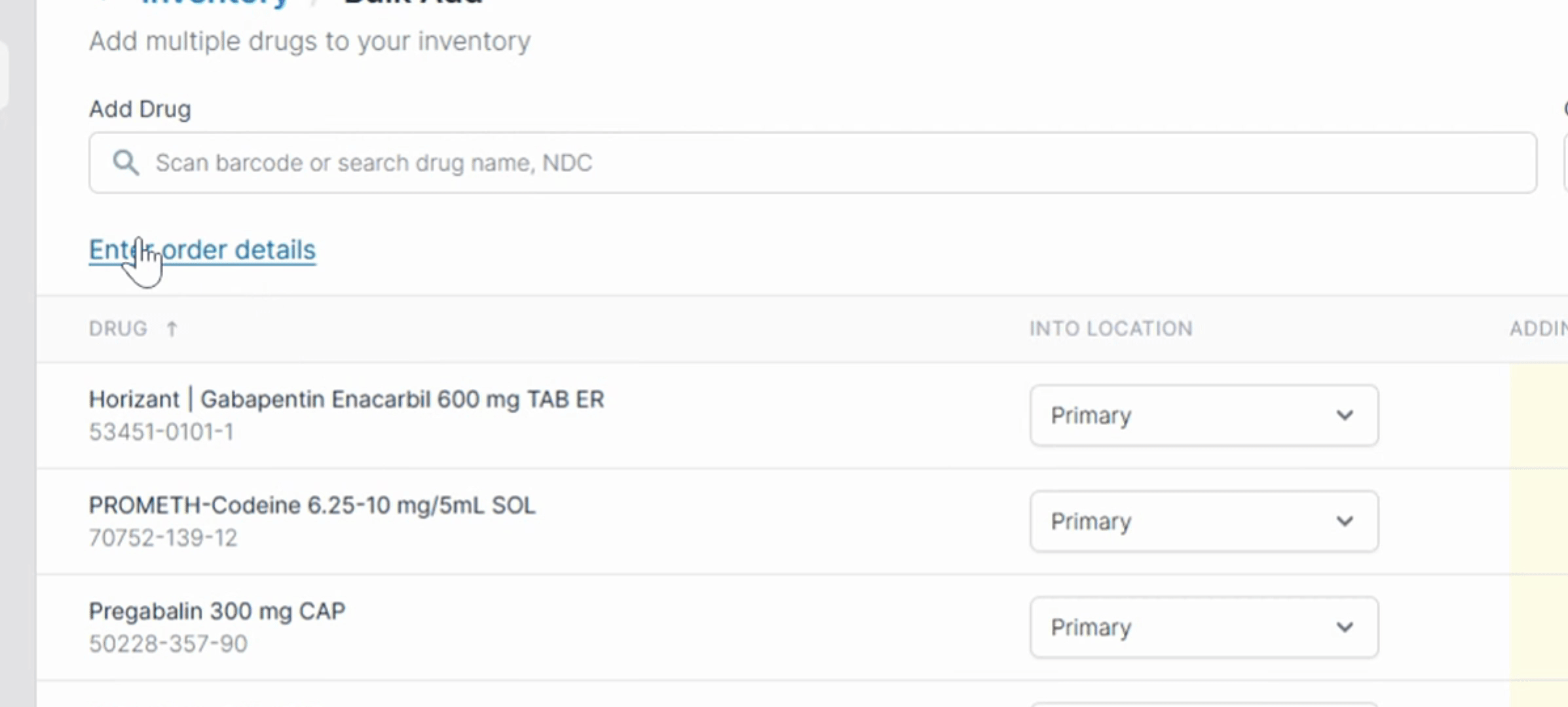
Choose or enter a Wholesaler. Then, enter the CSOS number, PO number, invoice number, and a ship date.
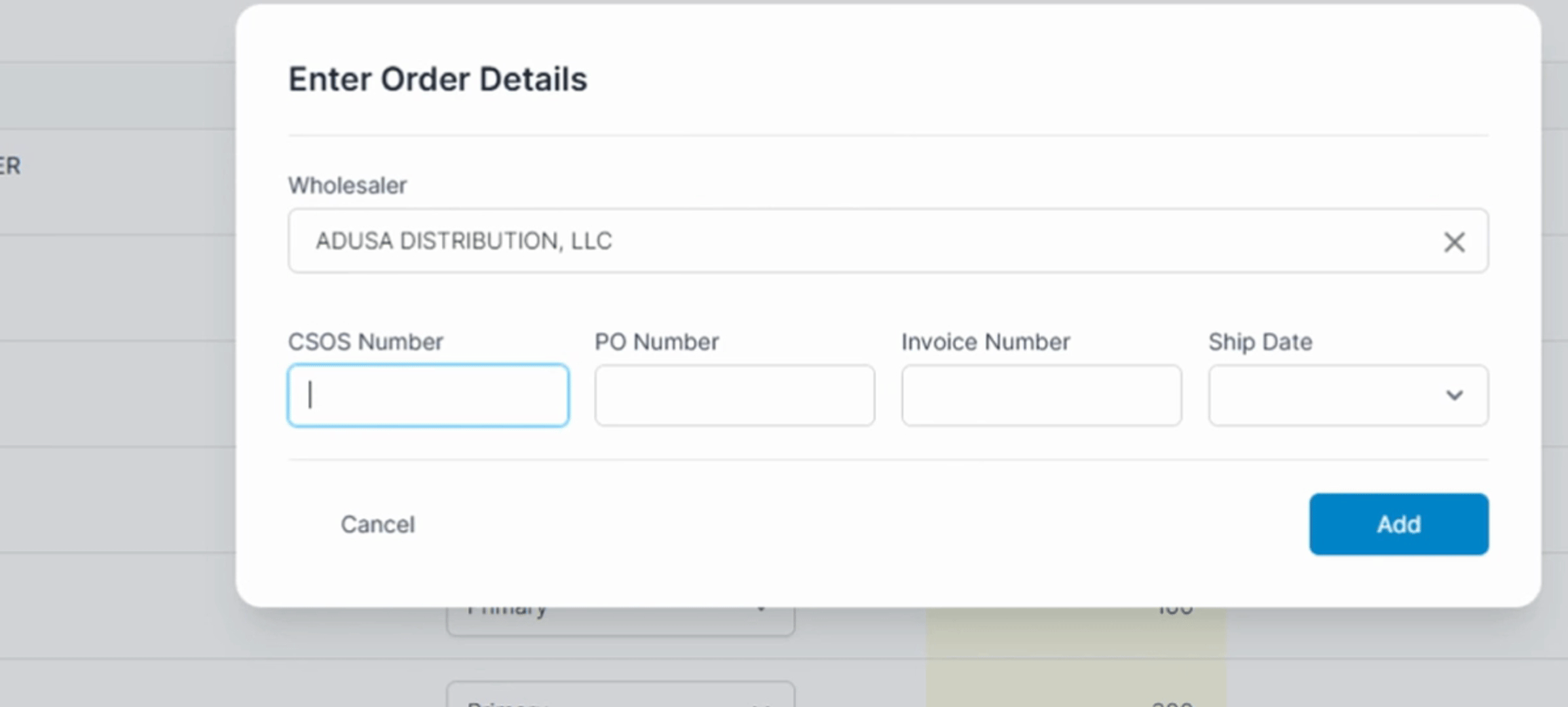
Then select Add. Now you've added Order Details to your inventory.
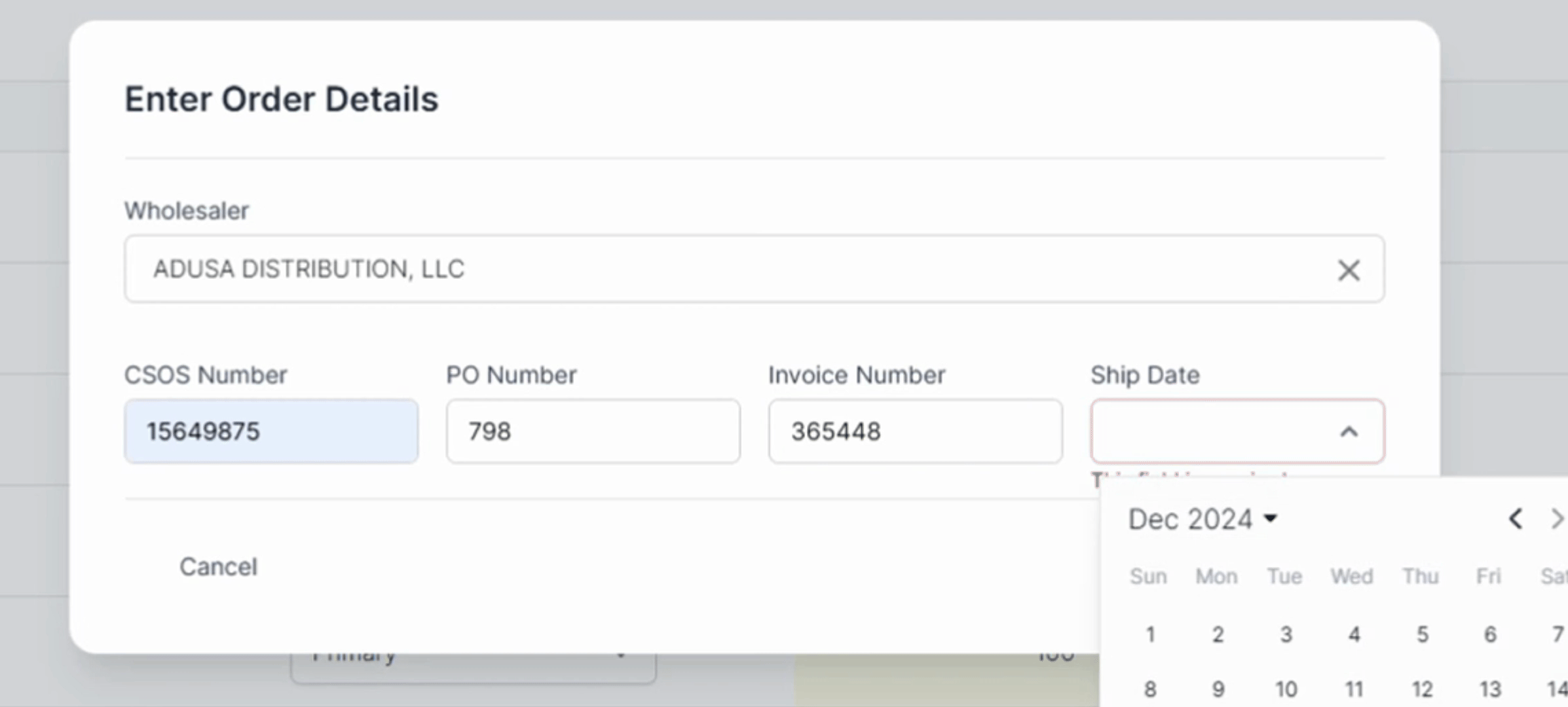
Additionally, you can select Edit if you wish to change the information or select Remove, if you would like to delete it.
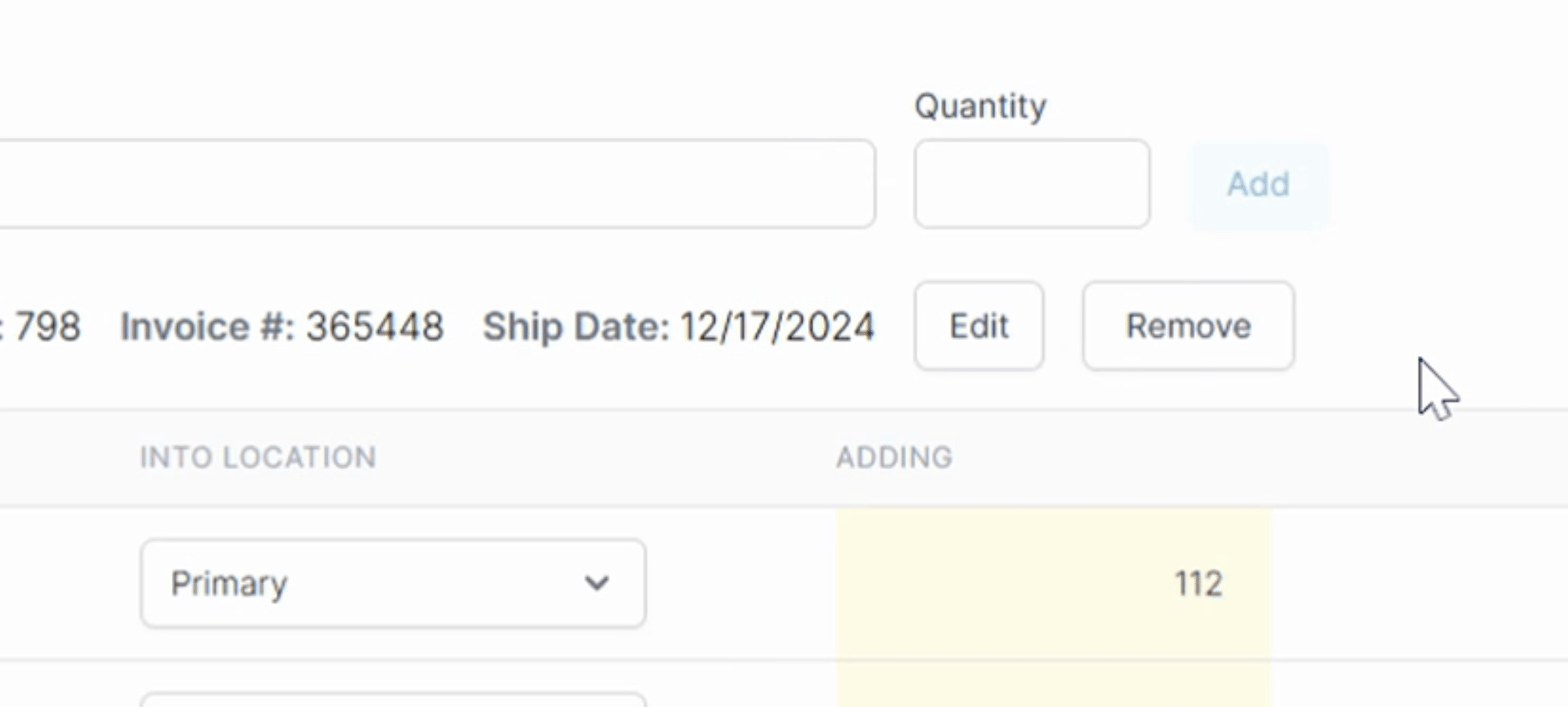
Following these steps will ensure that your order details are correctly added to the inventory.
