Adding a CSOS number to a manually purchased order
This tutorial will guide you through the process of adding a CSAuce number to a manually purchased order.
Updated 5 days ago
This tutorial will guide you through the process of adding a CSOS number to a manually purchased order.
Begin by selecting the Edit button under your manual purchase order and entering your CSOS number.
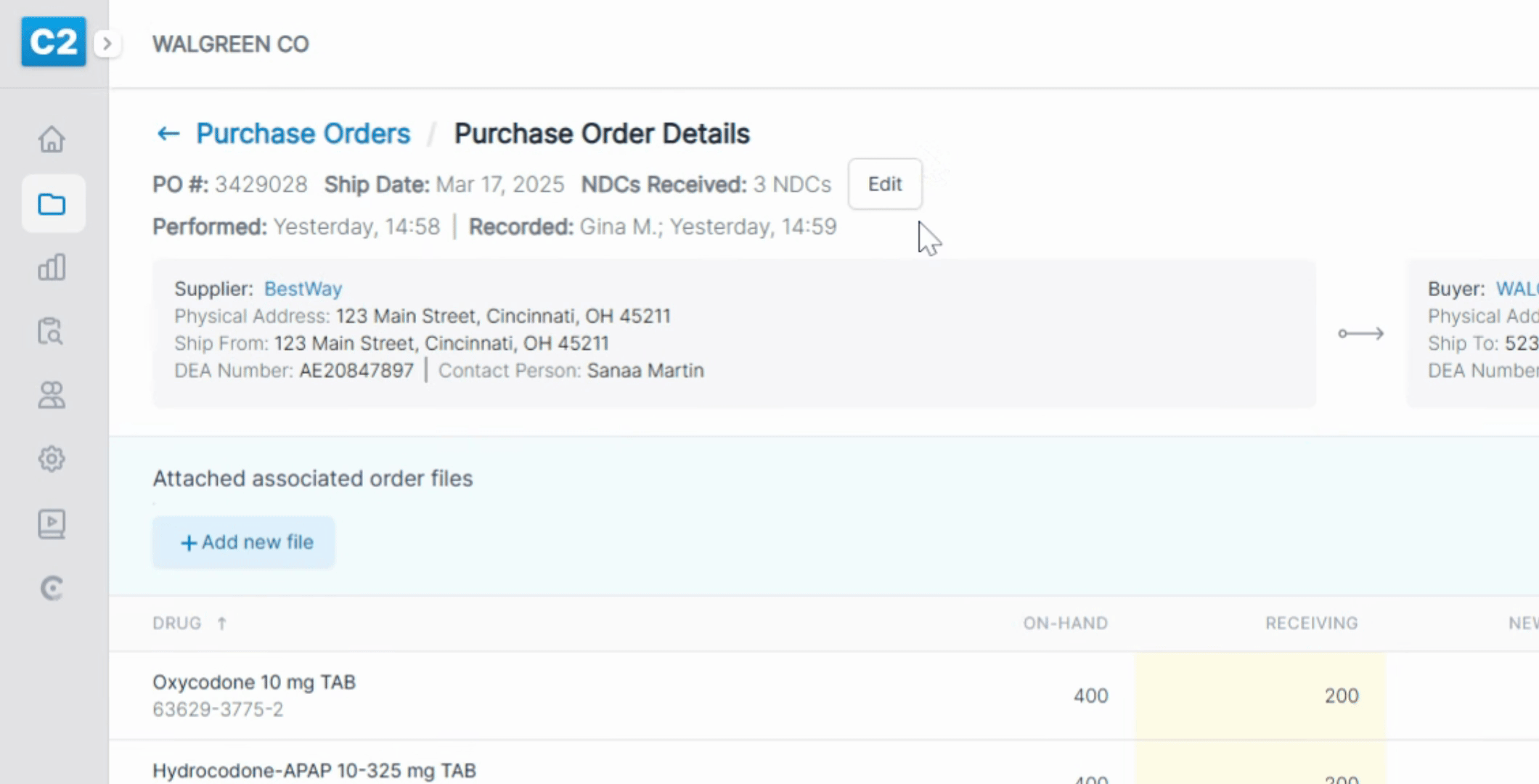
After entering the CSOS number, select Save and enter your PIN.
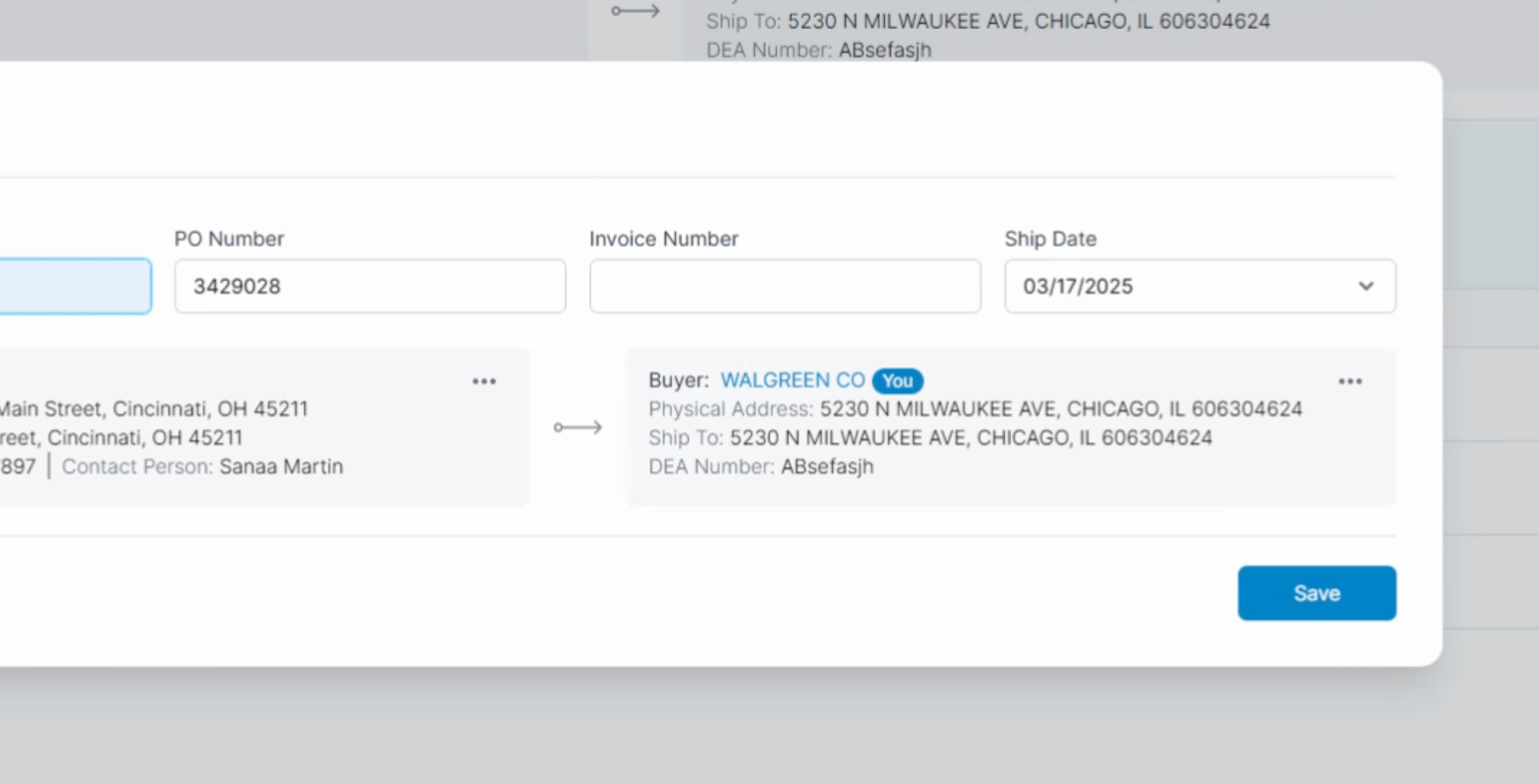
Once your PIN is entered, you will see that your CSOS number has successfully been added to the manual purchase order.
By following these steps, you will effectively add a CSAuce number to your manually purchased order.
Did you find this helpful?
