Adding or editing seller and buyer details manually in C2 Keep
This tutorial will guide you through the process of adding or editing seller and buyer details manually, using the example of receiving a purchase order.
Updated 5 days ago
Purpose
This tutorial will guide you through the process of adding or editing seller and buyer details manually, using the example of receiving a purchase order.
Requirement to complete the process
Must have a manually entered order
This example uses a purchase order. After entering your NDCs, click Enter Order Details to proceed..
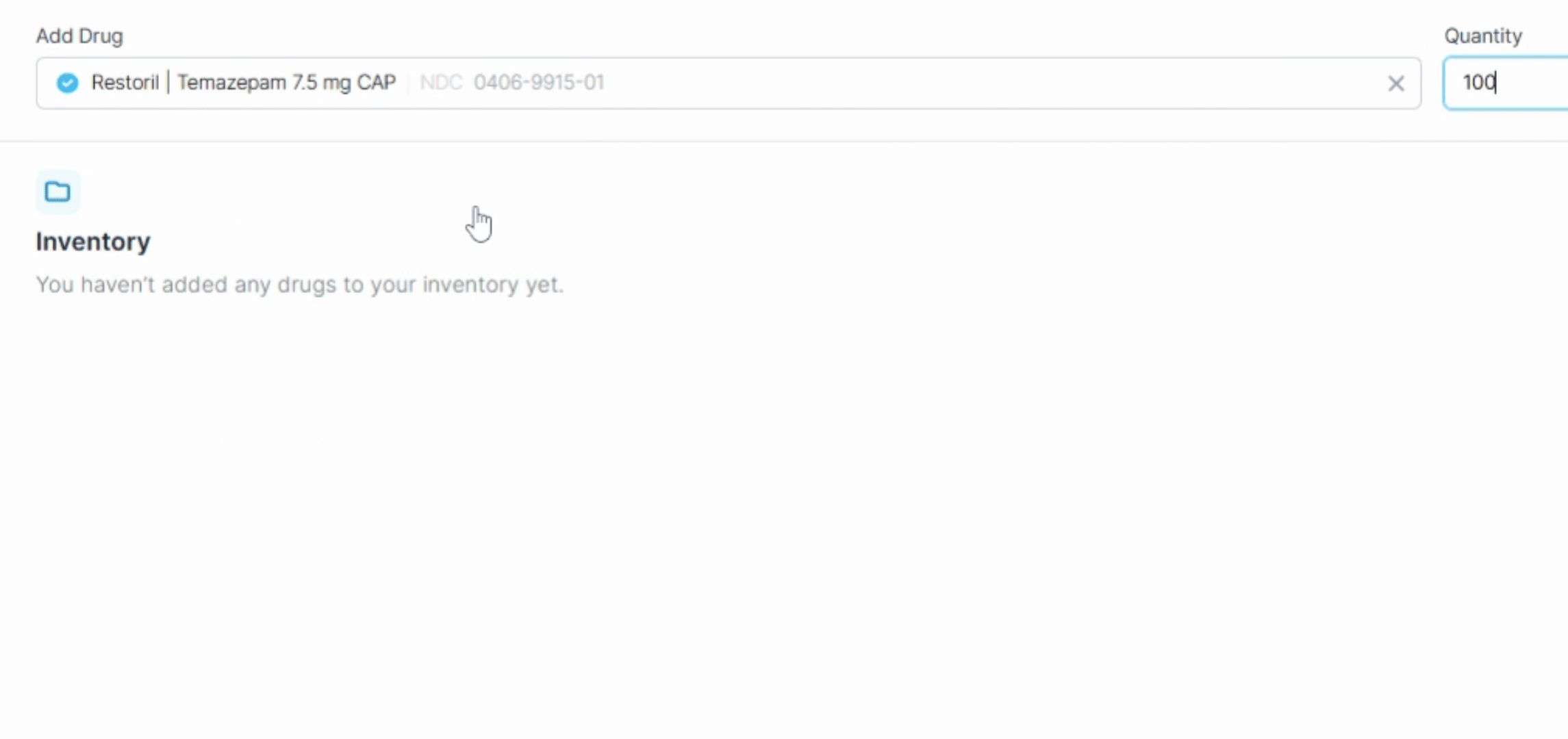
Enter all the order details as required, including the PO Number and the Ship Date.
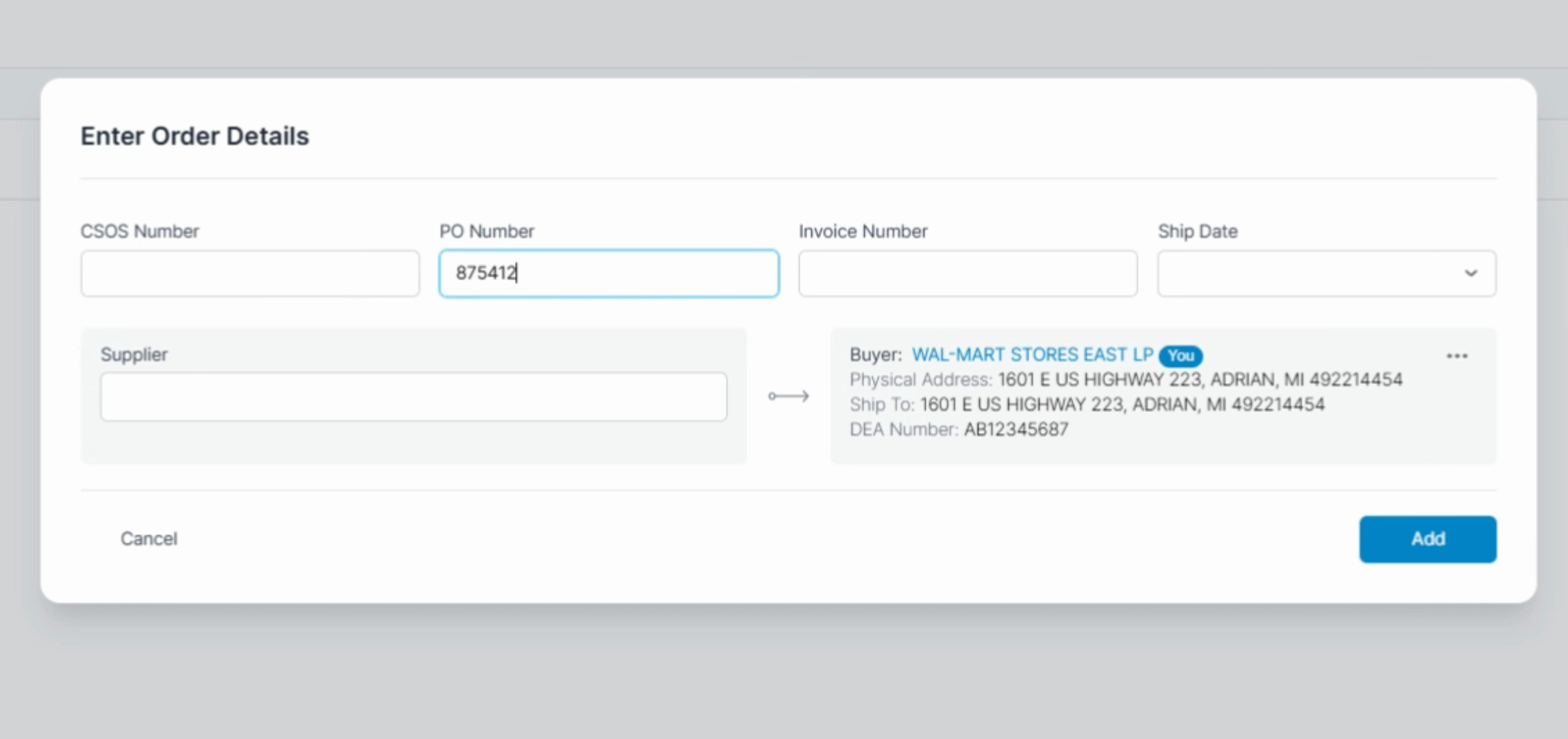
Depending on the order type, either the Buyer's or Supplier's details are pre-populated for you. In this case, you're the buyer, so it's pre-populated for you.
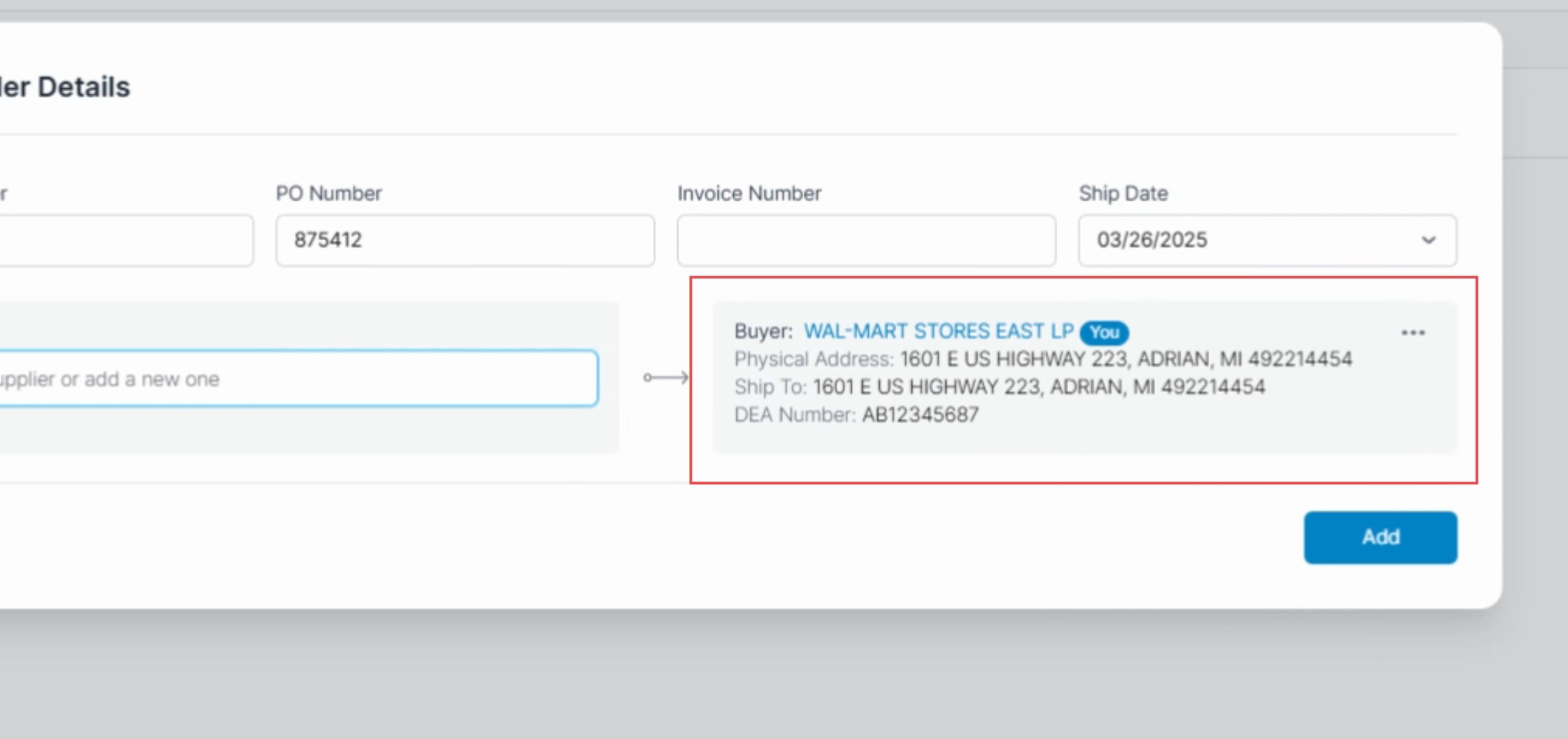
You can now search for, select, or enter a supplier.
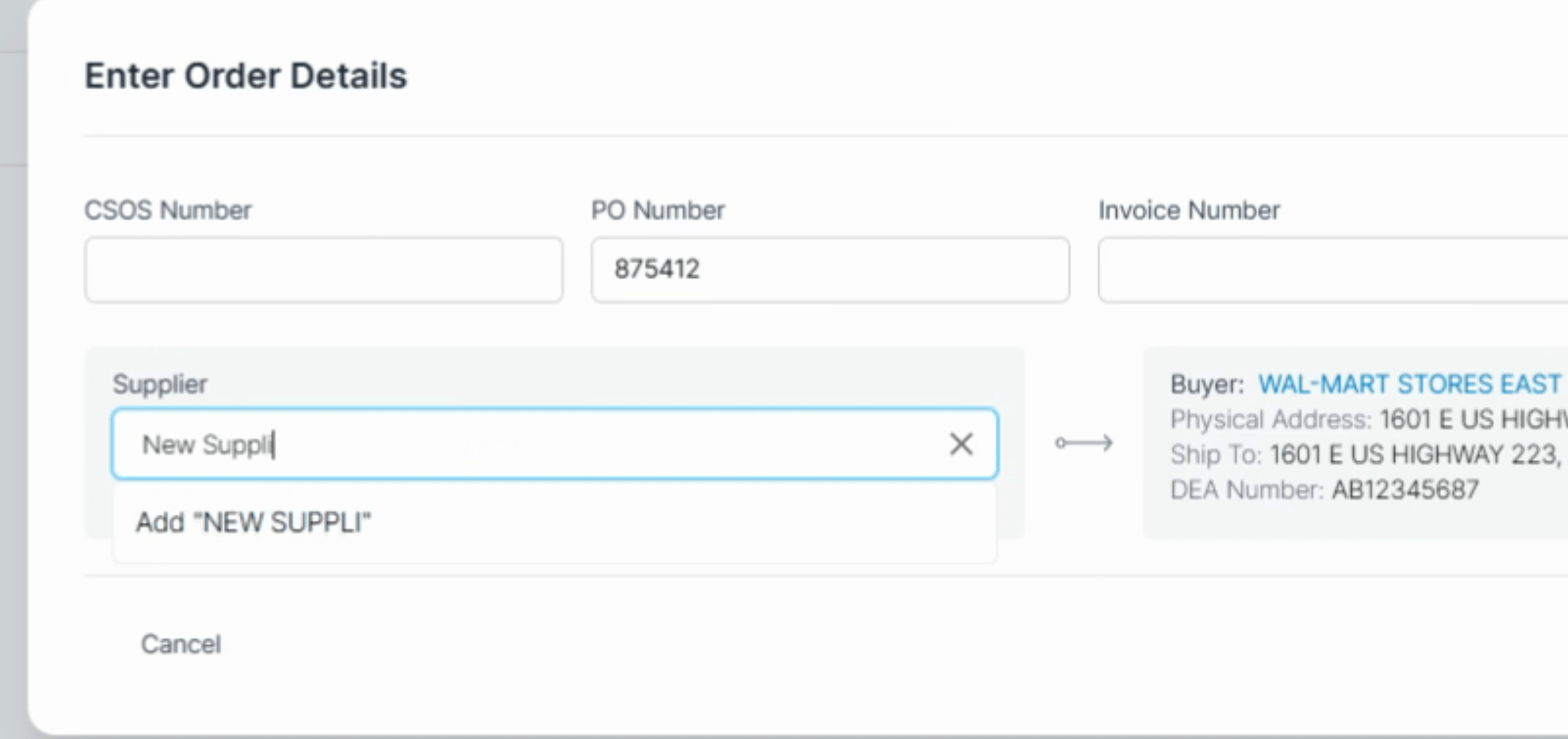
If it's a new supplier, click on Add "Supplier's Name" and enter the supplier's details including the DEA number, mailing address, city, state, and zip.
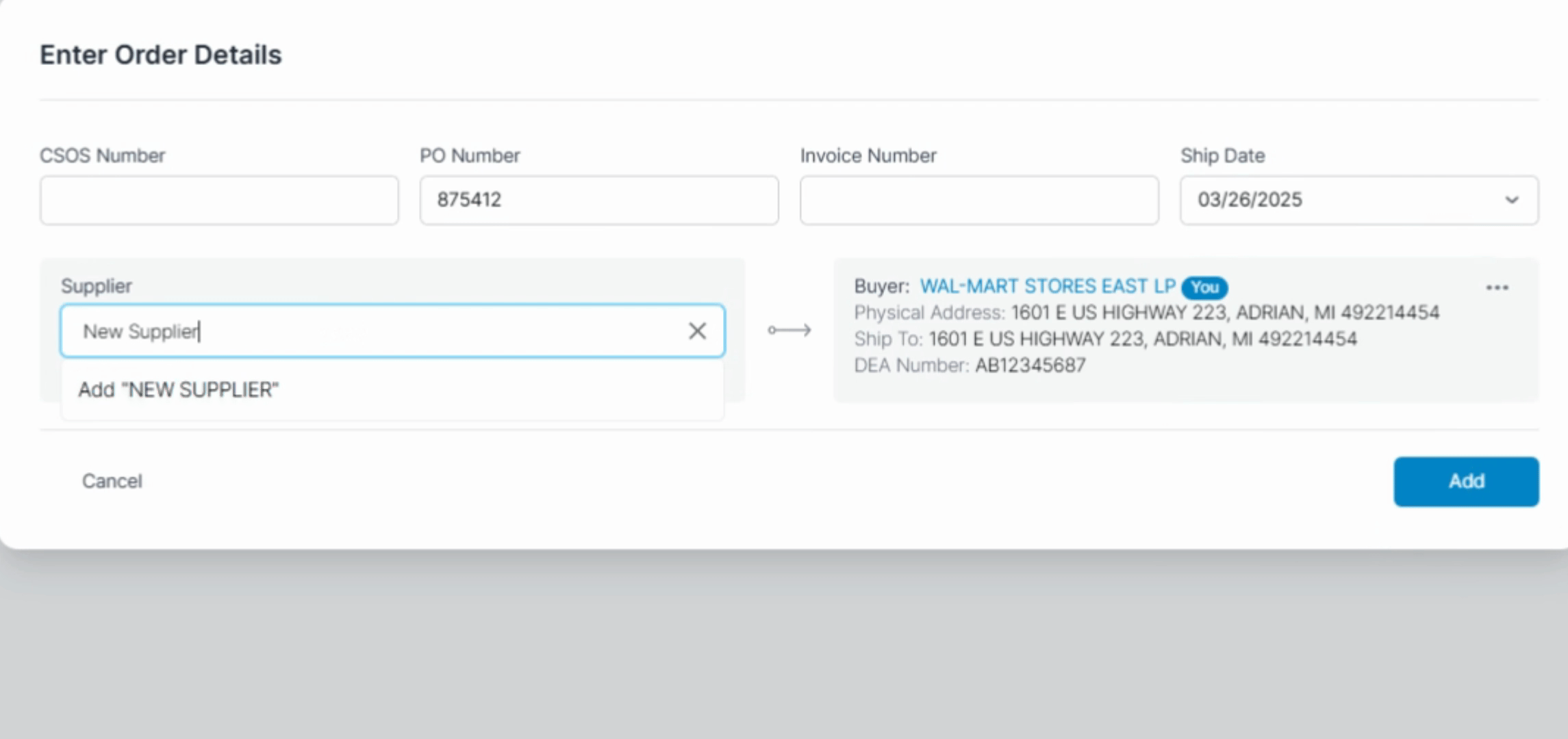
If the billing address is the same as the shipping address, make sure to indicate that.
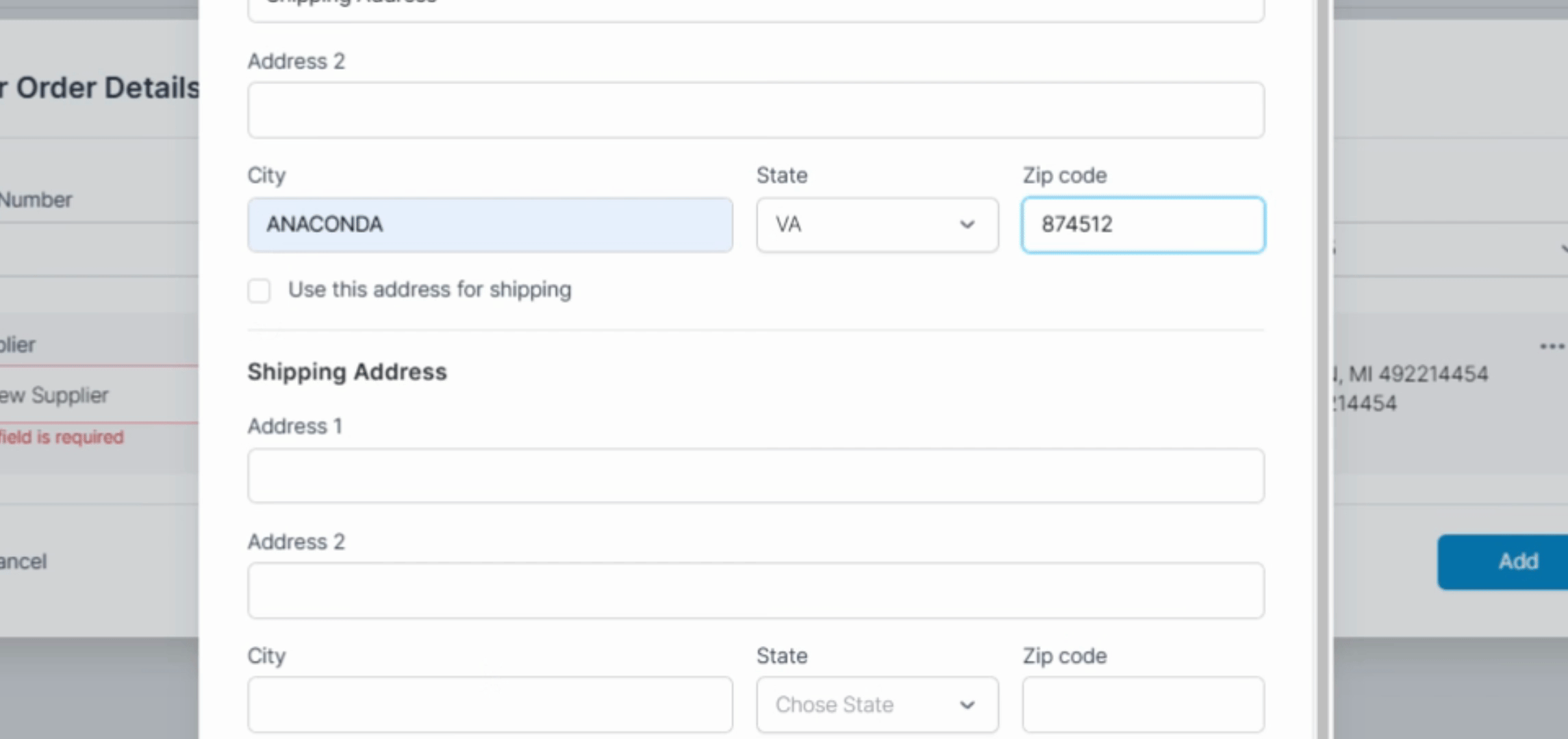
Enter a contact person's information. When finished, click Add.
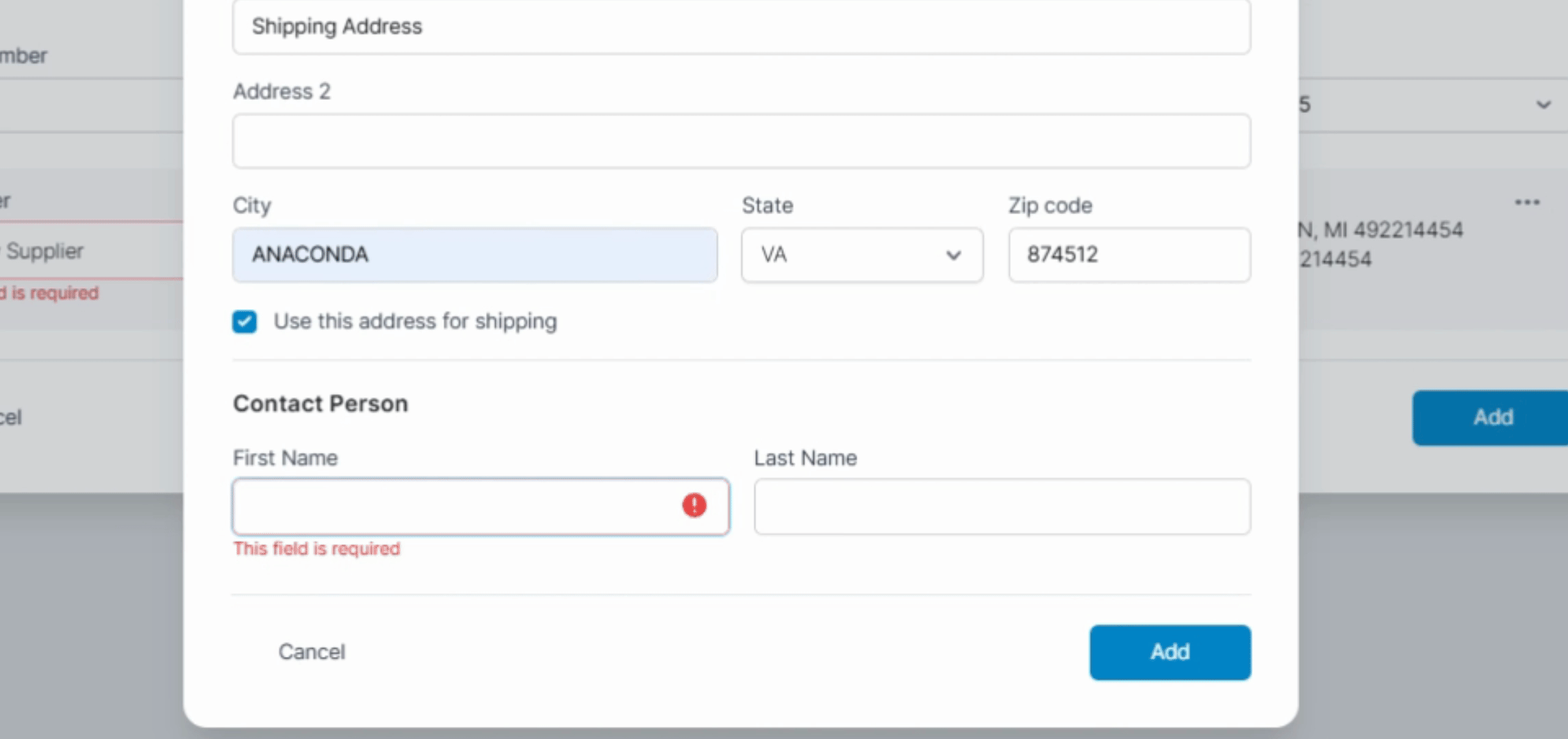
The information is saved for easy selection in the future.
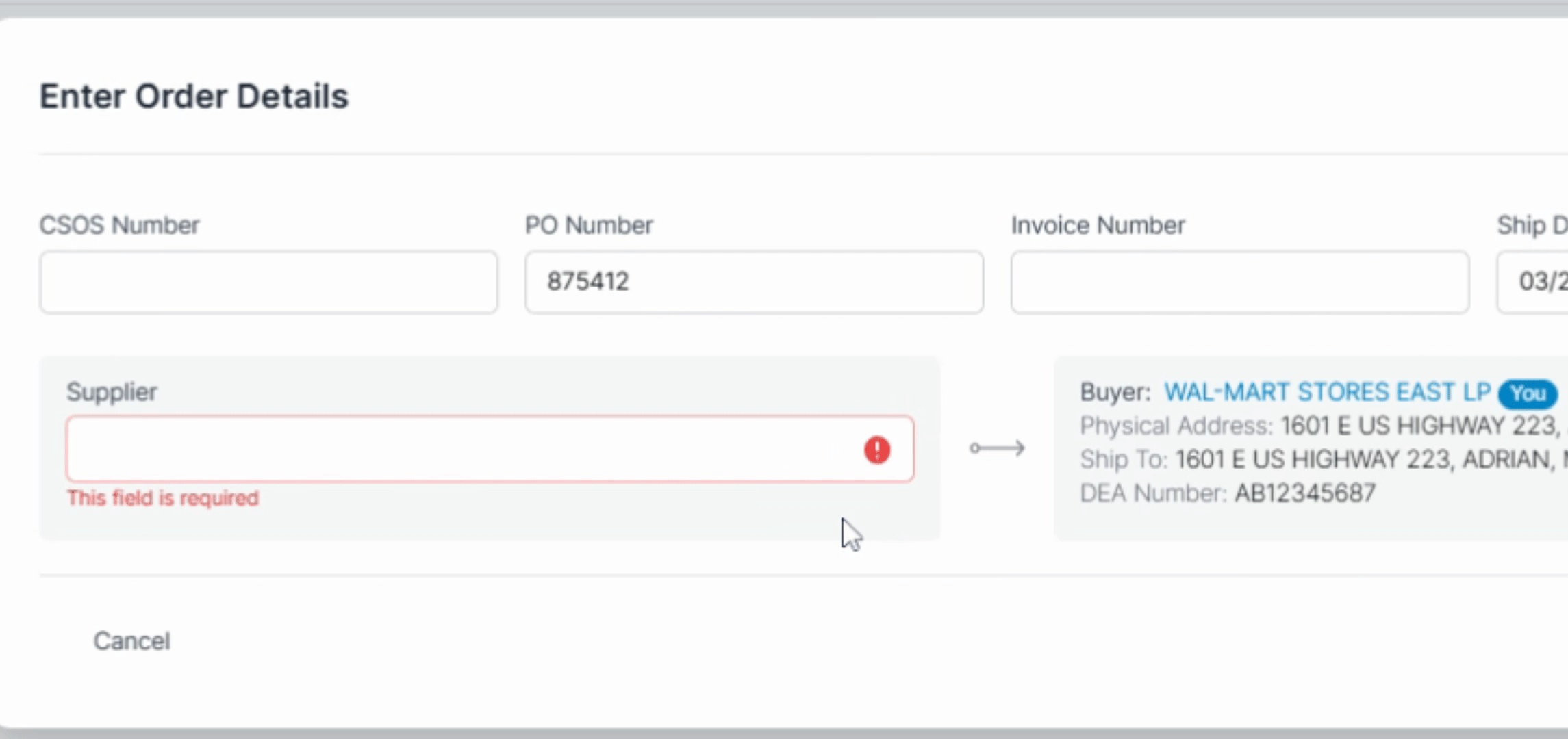
If everything looks good, add the NDCs and Enter your PIN to record the order.
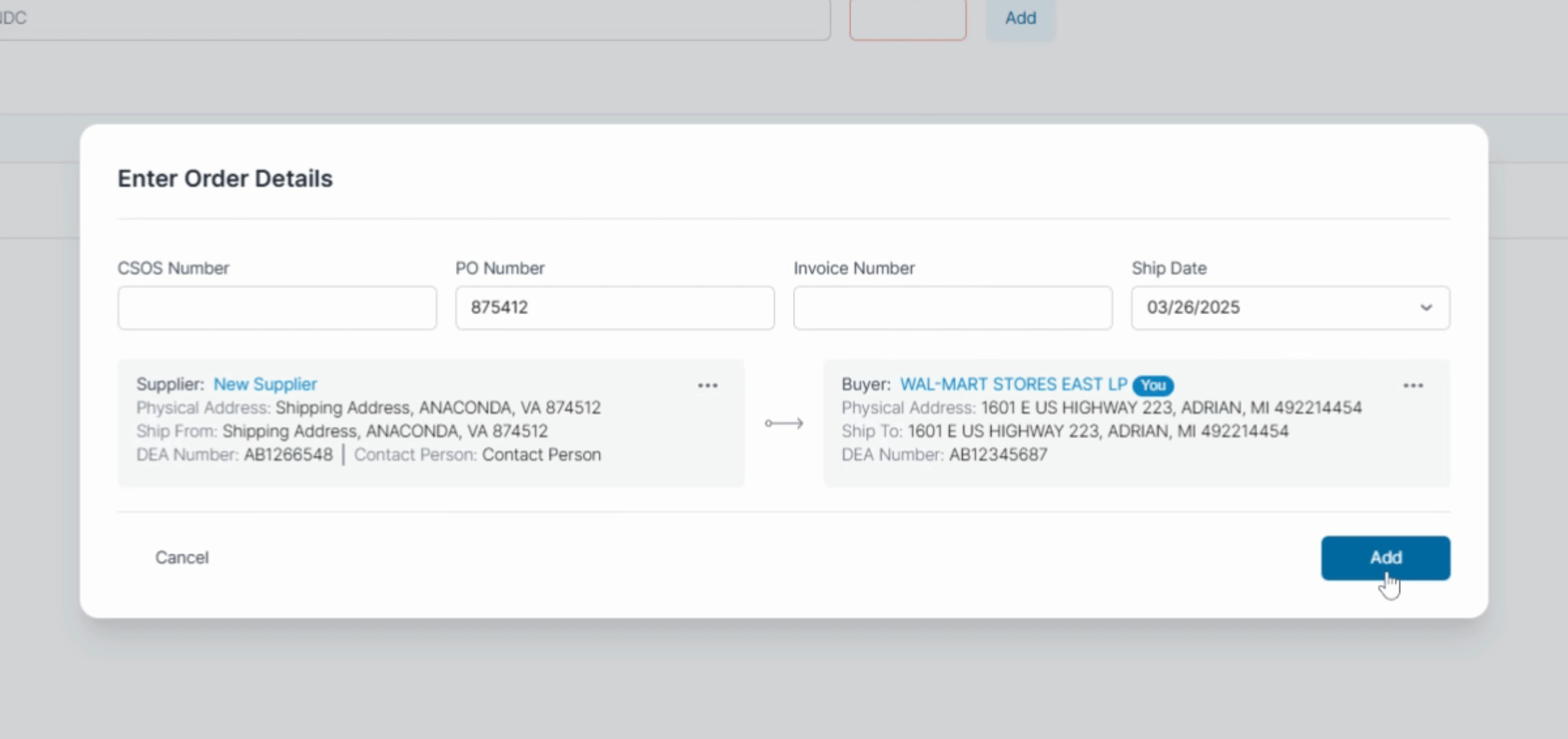
Following these steps will enable you to add and edit seller and buyer order details effectively.
