How to bulk add inventory into your C2 Keep account.
This tutorial will guide you through the process of bulk adding inventory, including adding drugs individually and from a file.
Updated 5 days ago
Purpose of the document
This tutorial will guide you through bulk-adding inventory, including adding drugs individually and loading multiple from a file.
Requirements to Complete Process
Pharmacy's readiness to start using C2 Keep, as bulk-adding inventory is the easiest way to transfer the current on-hand to C2 Keep before GO-LIVE.
Pharmacy's prepared .txt, .csv, or Excel file containing the current on-hand inventory. The CSV and EXCEL files should be formatted to include:
Column headers in the first row of the file
An NDC column
An on-hand quantity column
The pharmacy must have the Track All Controlled Substances and Drugs of Interest setting turned on to add non-schedule II inventory.
Go to the Bulk Add section.
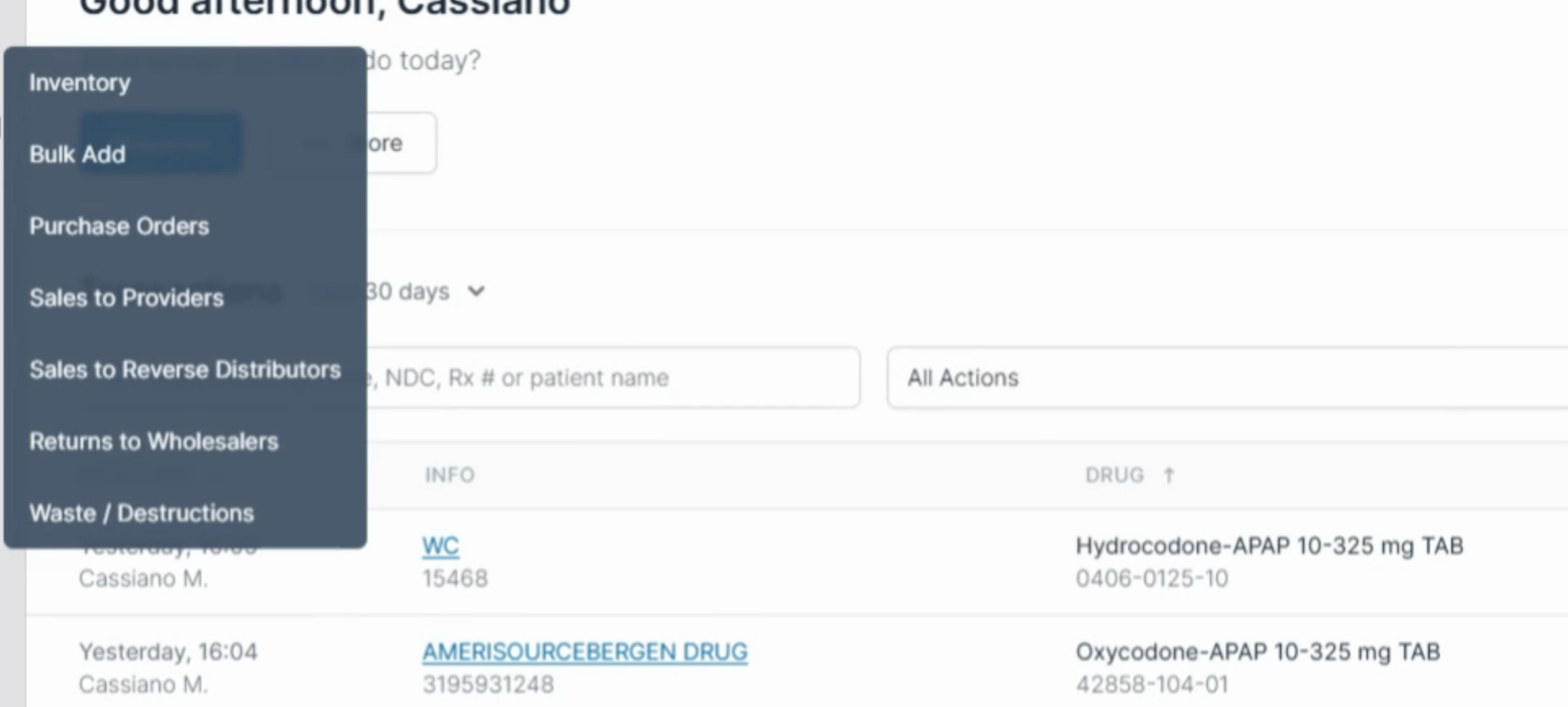
Enter the drugs you want to add and the desired quantity. Then, select Add.
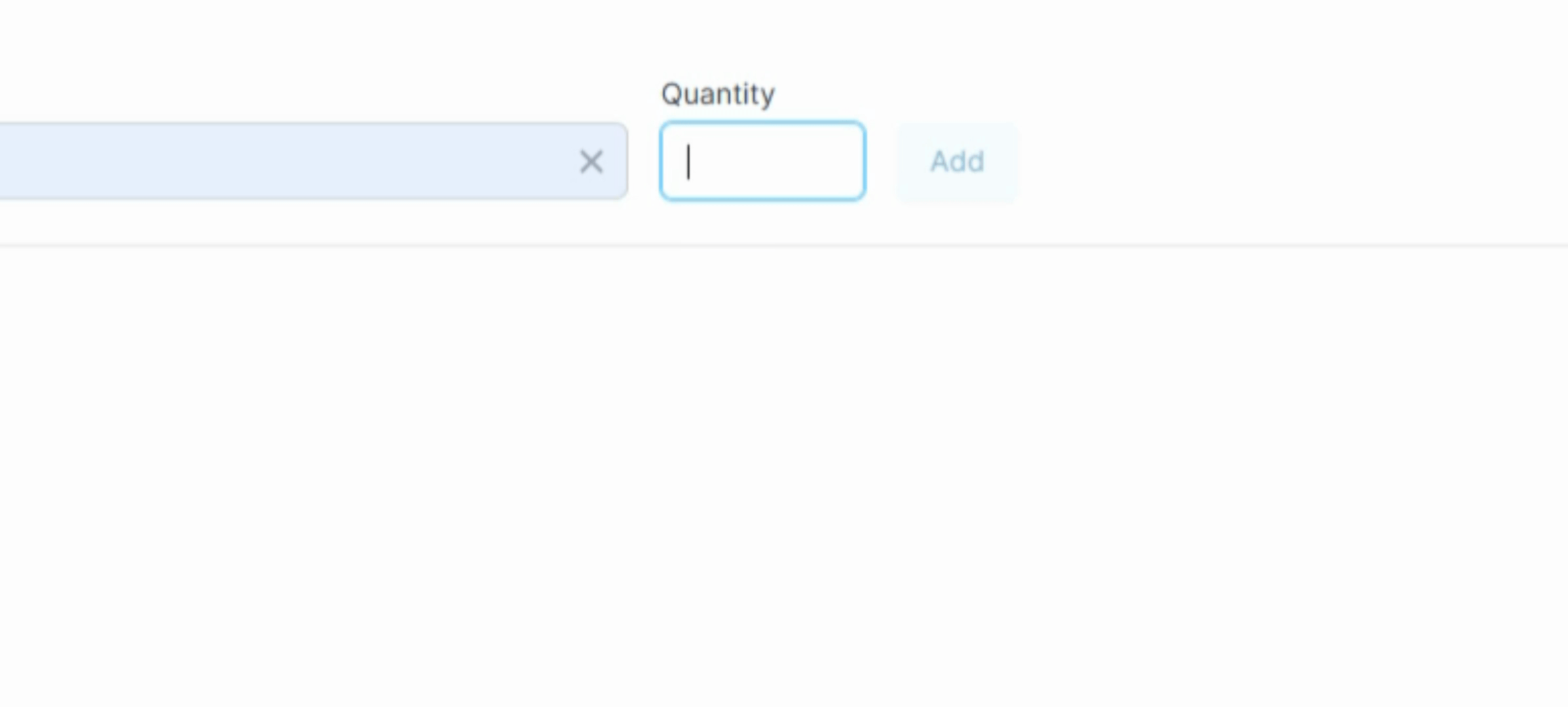
Once you have finished adding the desired drugs, select Add Drugs. Then, enter your PIN to proceed.
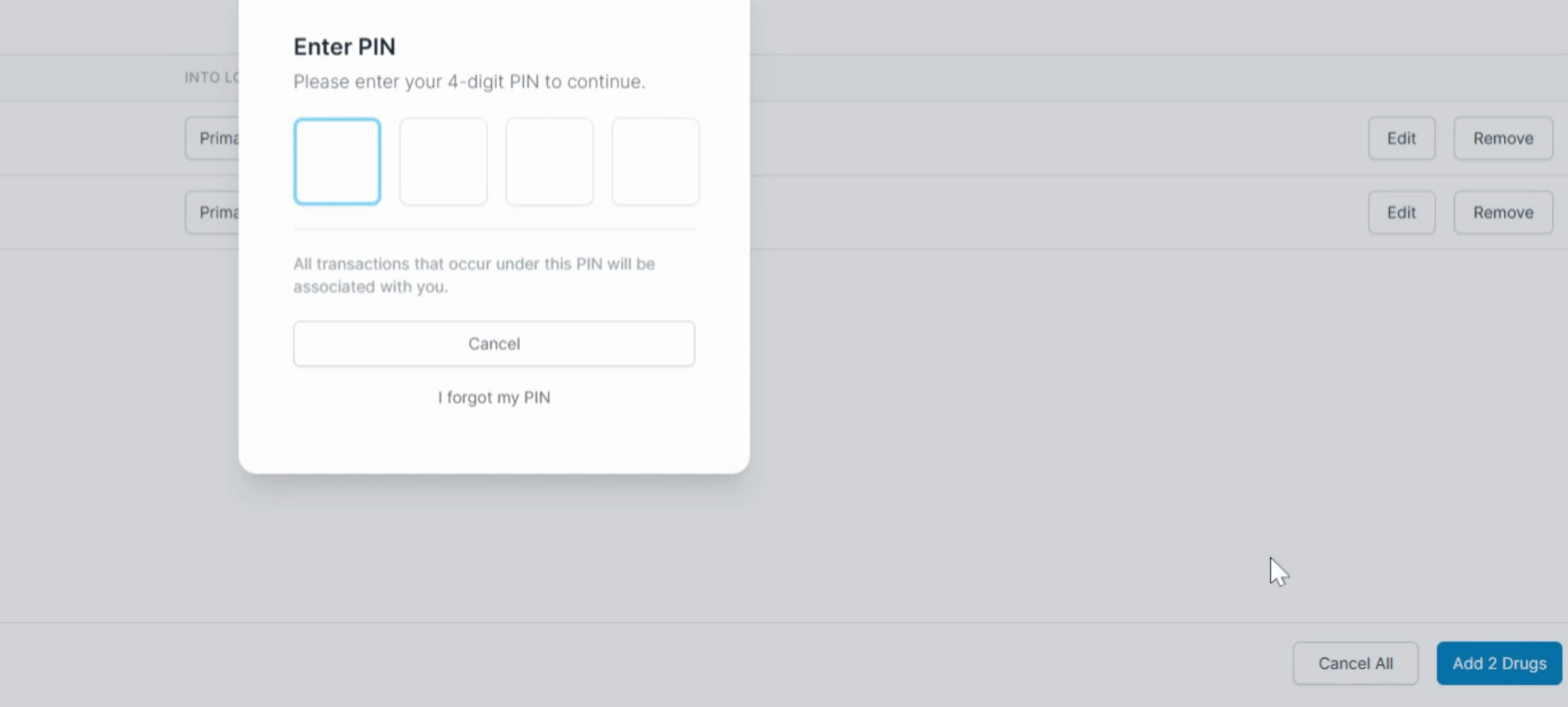
You can also bulk-add NDCs from a file. To do this, navigate back to Bulk Add.
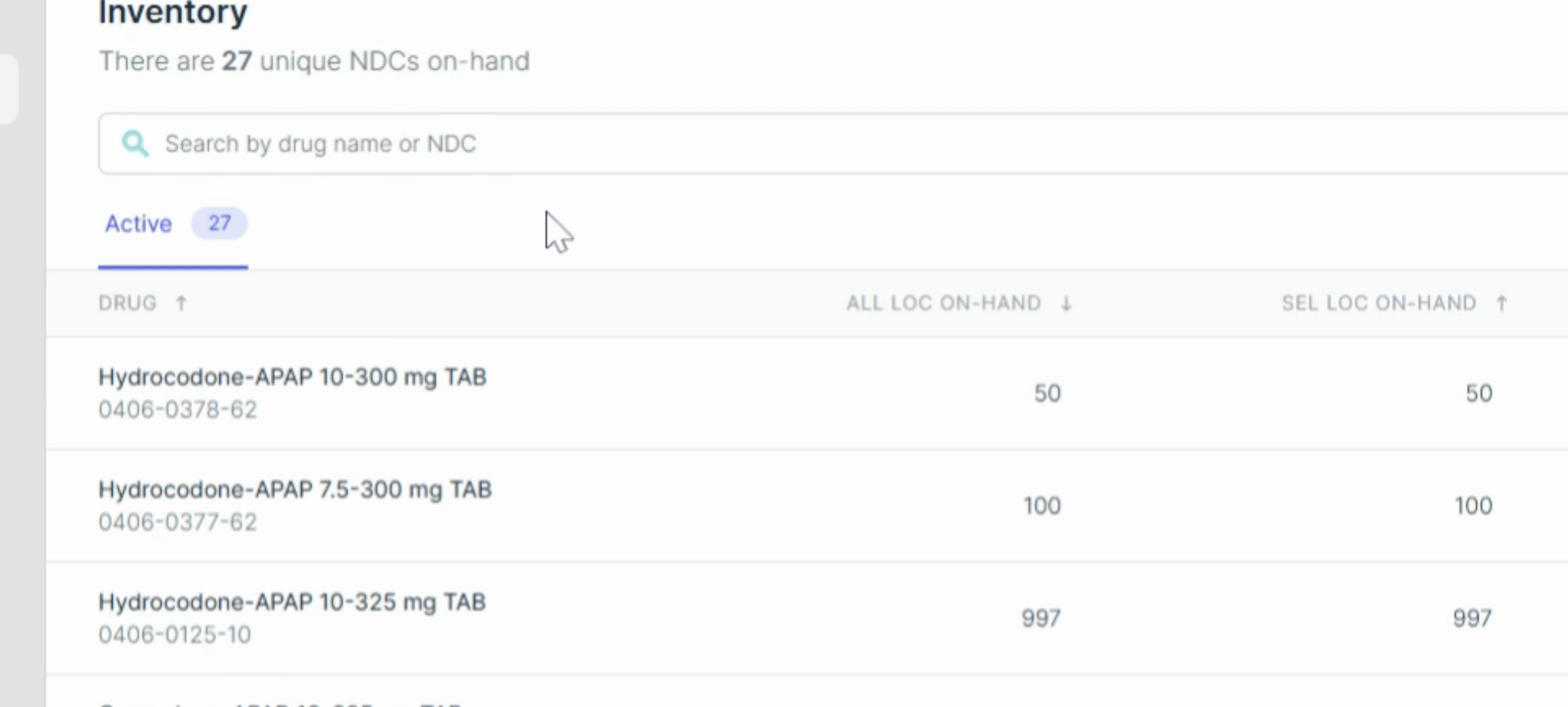
Select Load from File and upload a file in .txt, CSV, or Excel format.
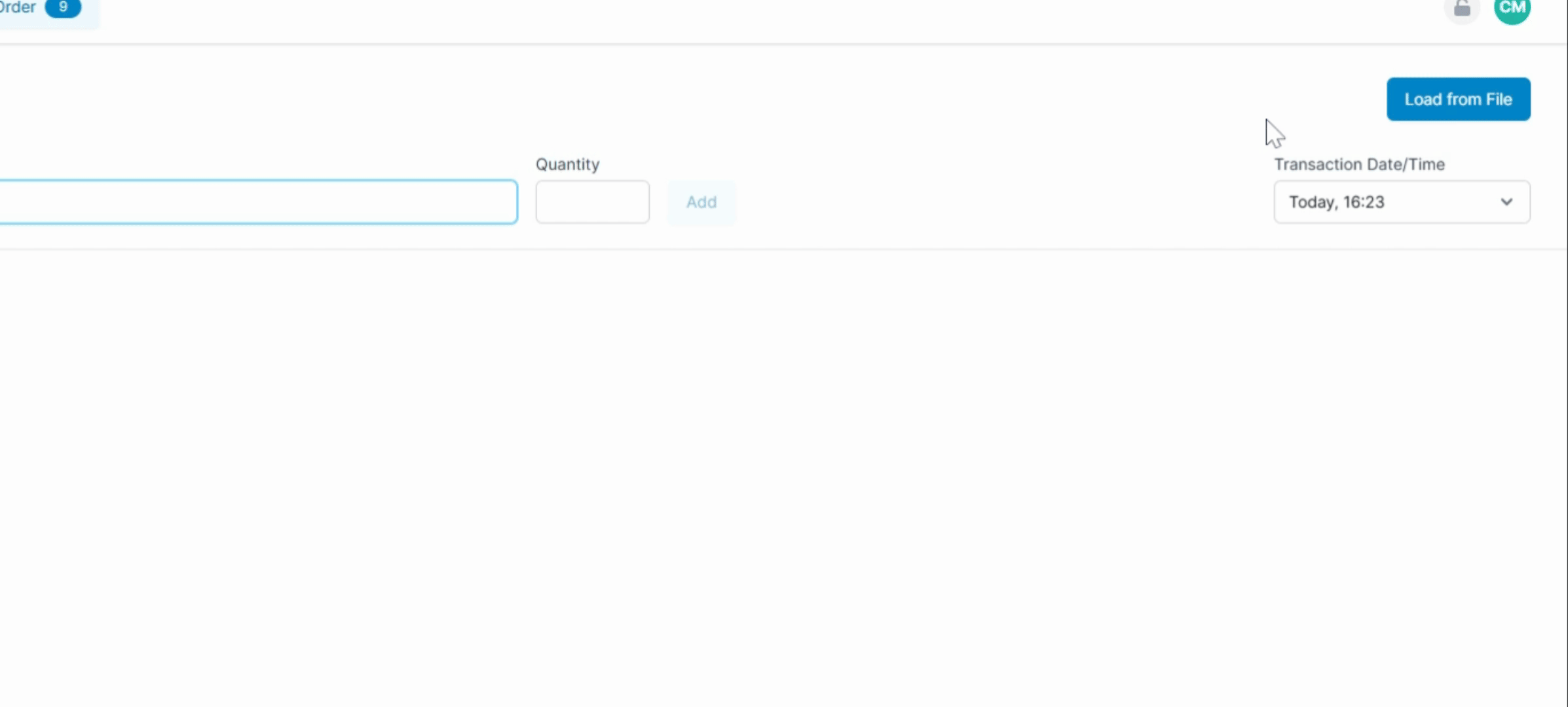
Select which column contains the NDCs and which contains the on-hand quantity.
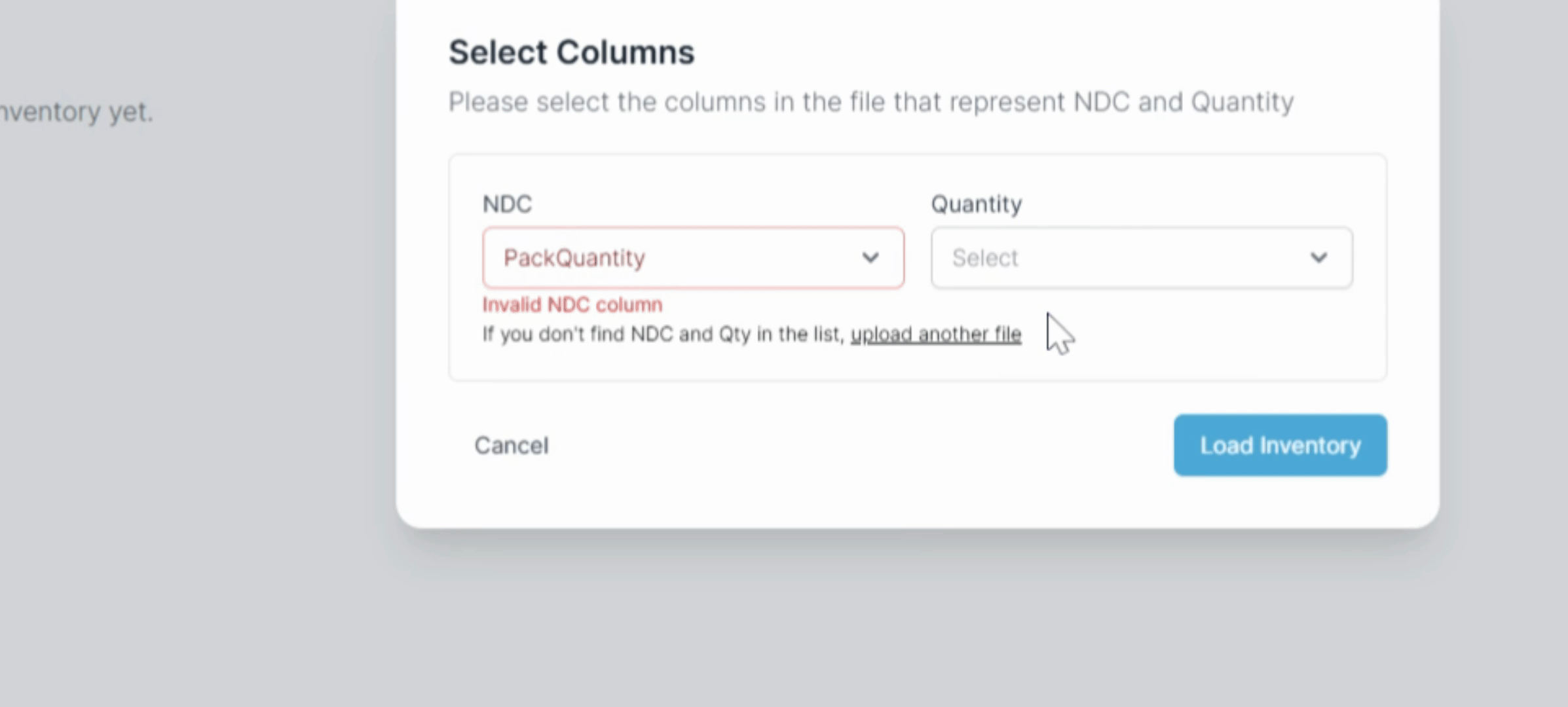
Next, select Load Inventory. The drugs from your file will be displayed right below.
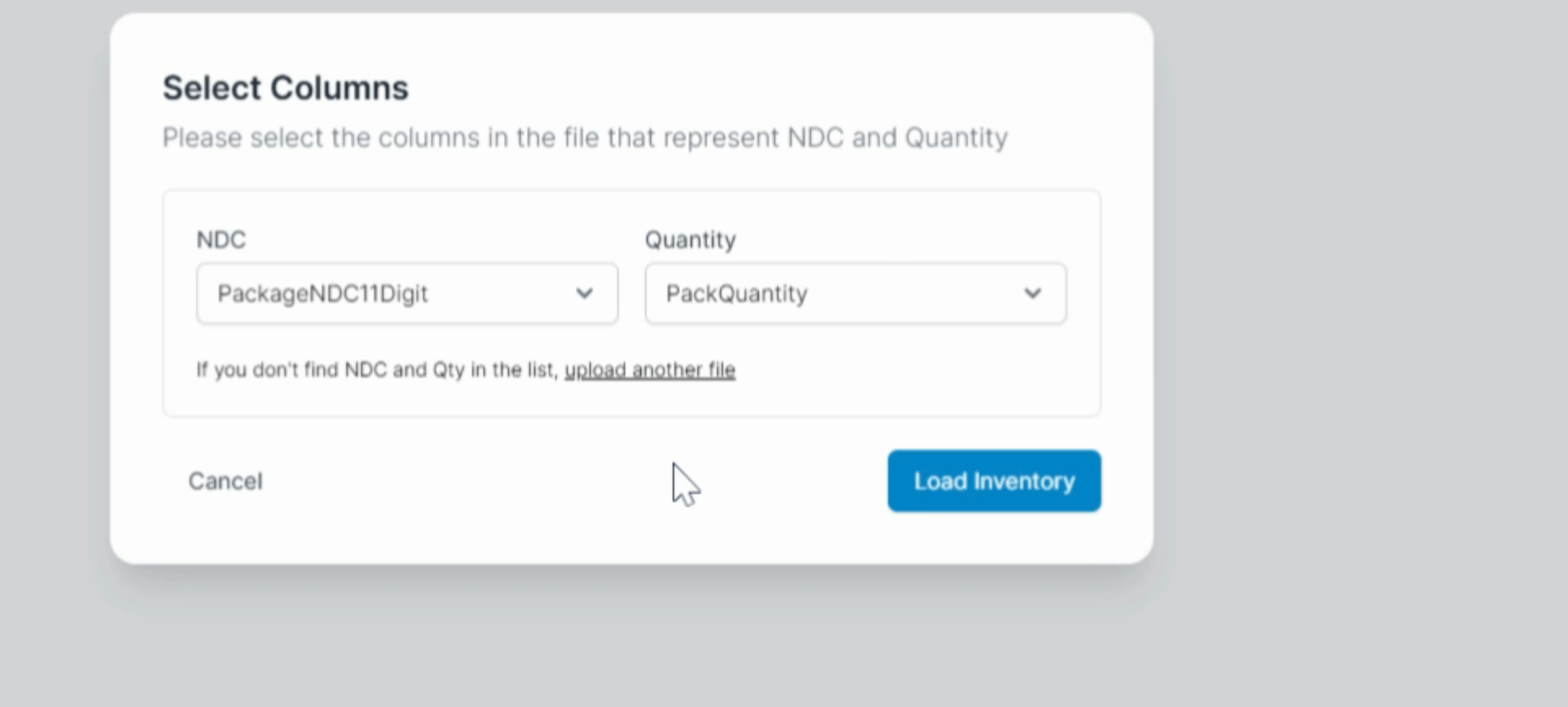
Finally, click on Add Drug to complete the process, and enter your PIN again to finish the addition.
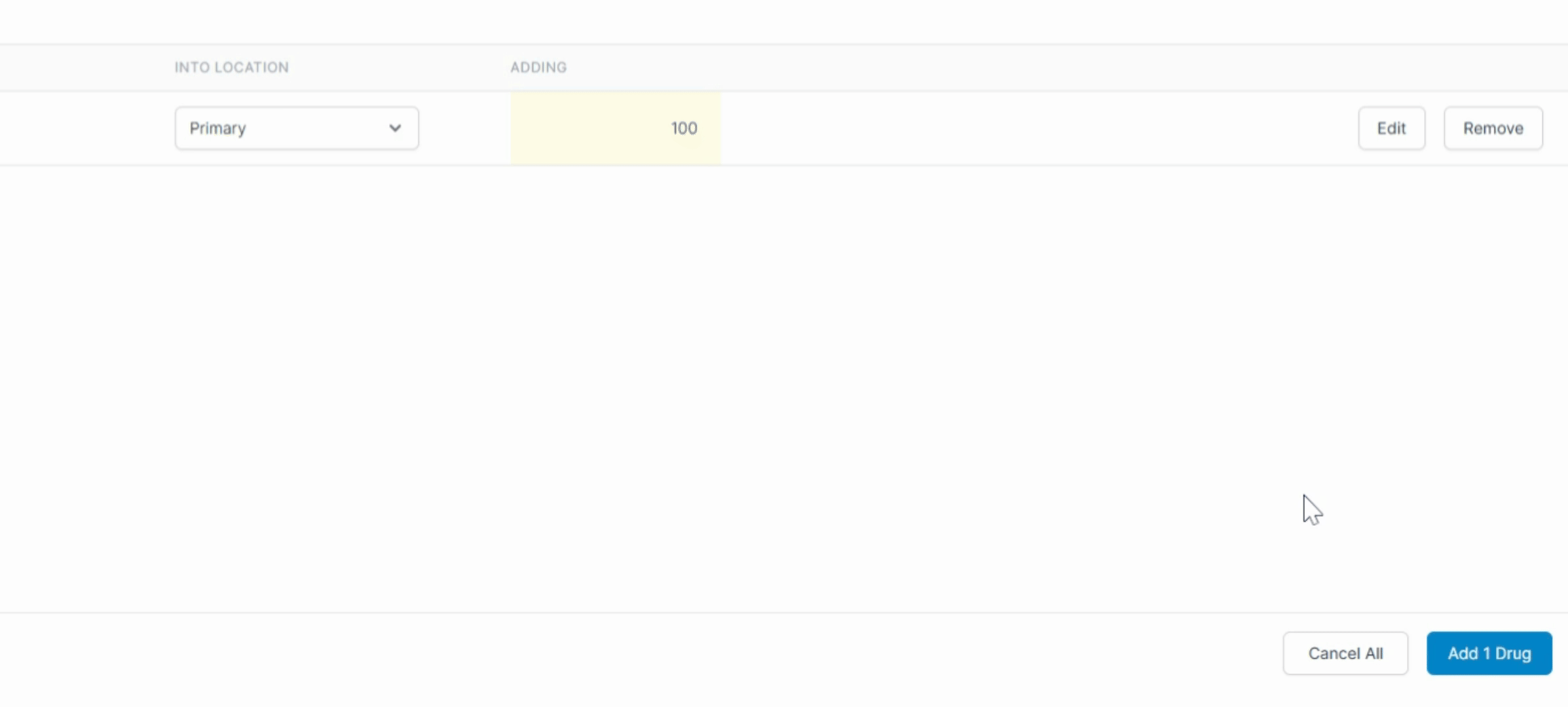
Following these steps will successfully bulk-add inventory to your system.
