How to create a custom report
This tutorial will guide you through the process of creating a custom report.
Updated 5 days ago
Purpose of the document
This tutorial will guide you through the process of creating a Custom Report.
Requirements to complete the process
Must have transactions recorded.
Locations must be turned on to filter by locations.
Tracking all controlled substances and drugs of interest must be turned on to filter by schedule.
To begin, navigate to Custom Report from the left menu.
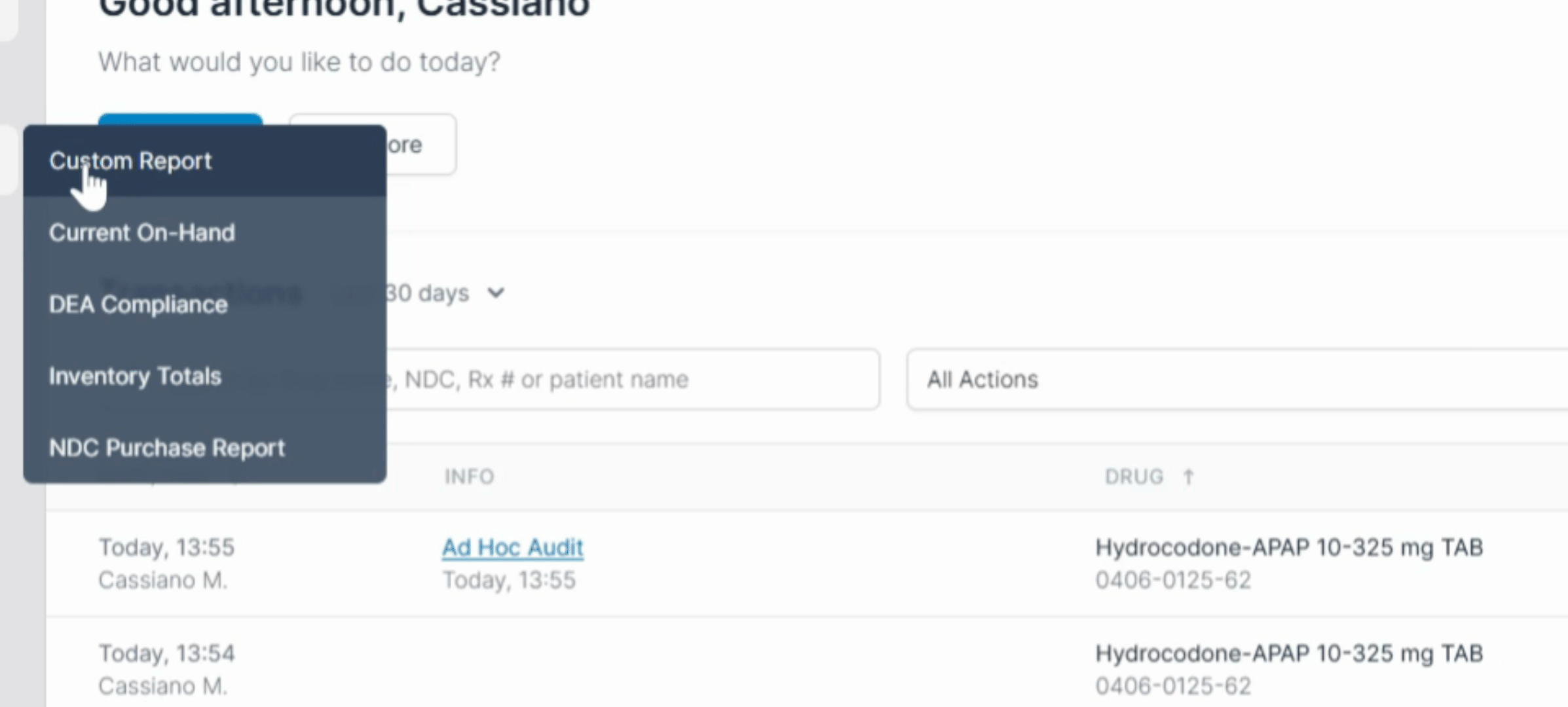
Next, select a Date Range.
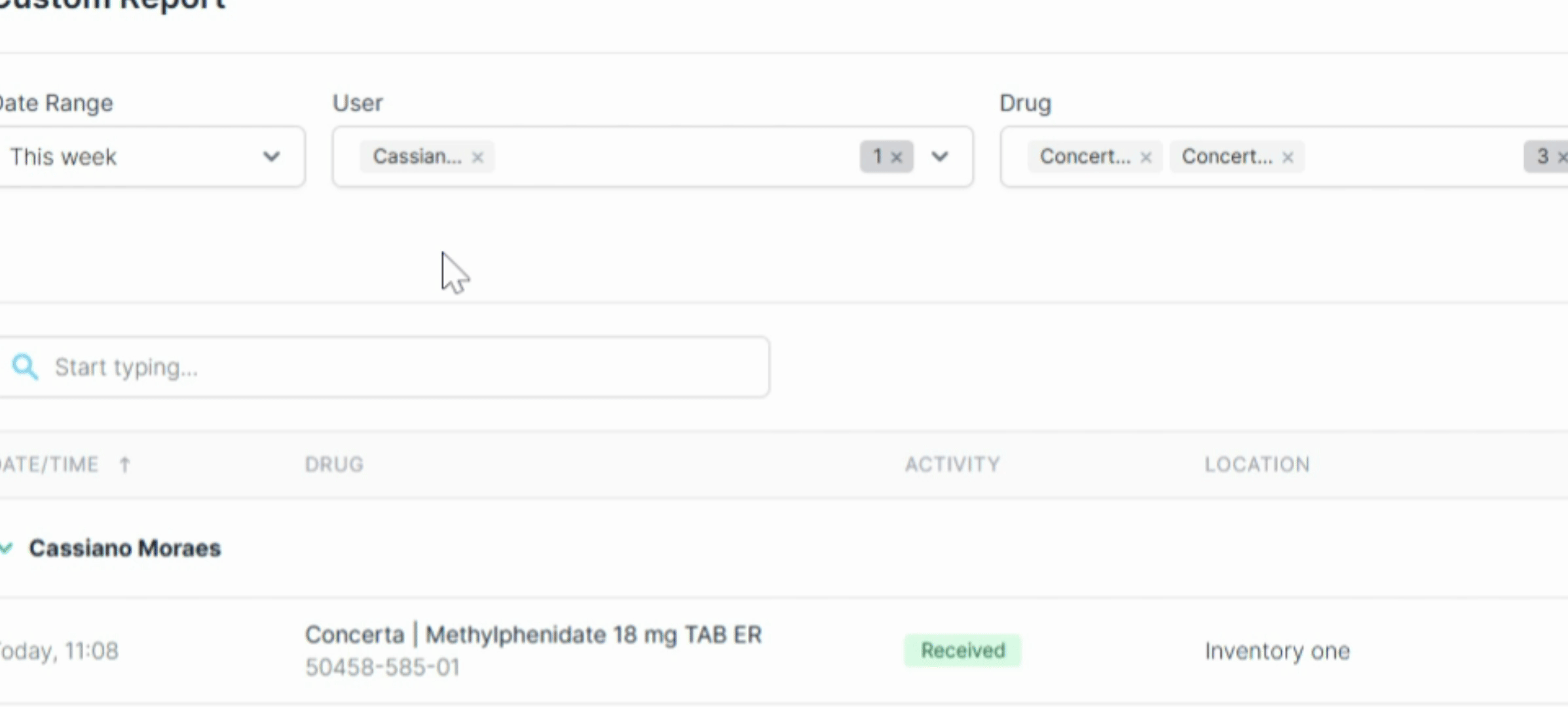
Select the User, the Drugs, and the Activities you wish to include in the report. Also, select the Locations relevant to your report. By default, all options are selected.
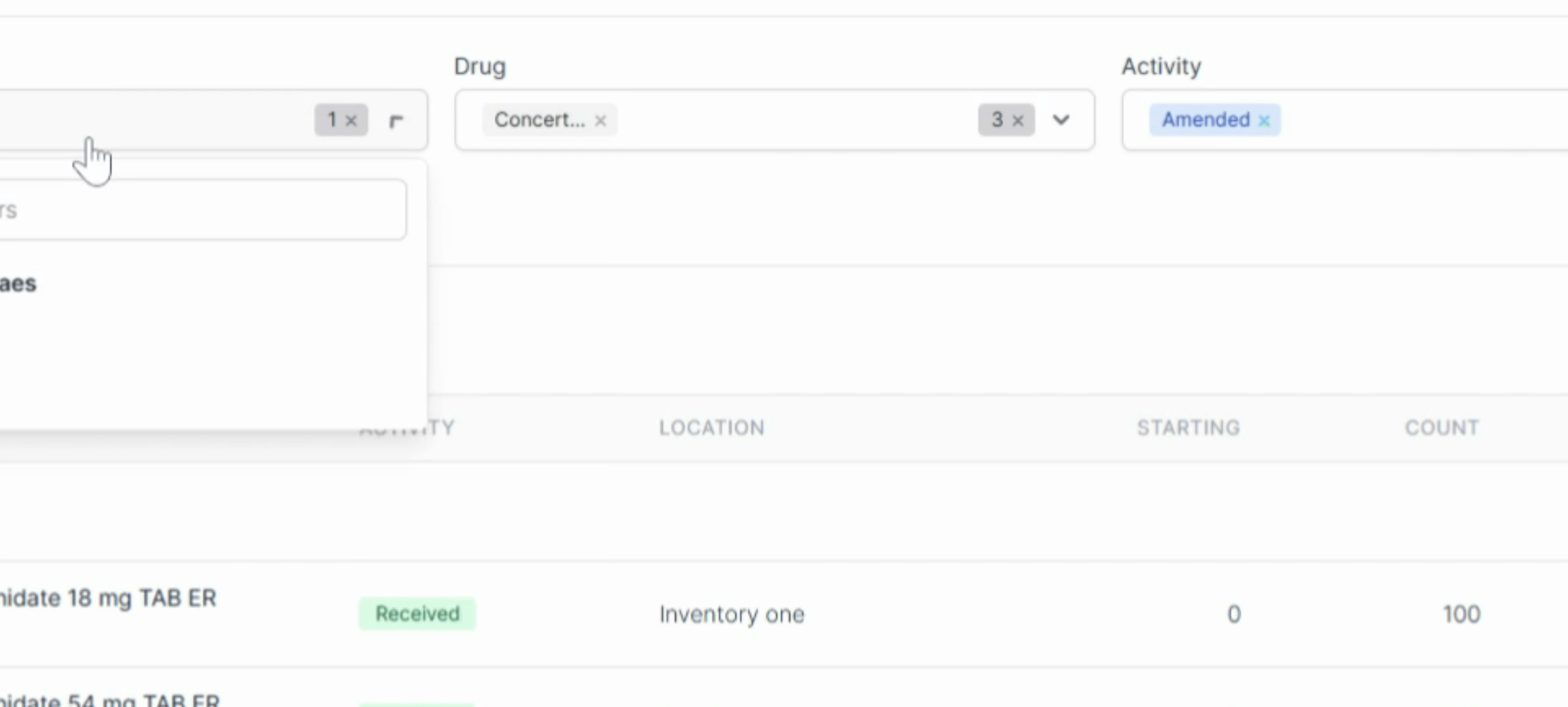
Once all selections are made, click on Run Report.
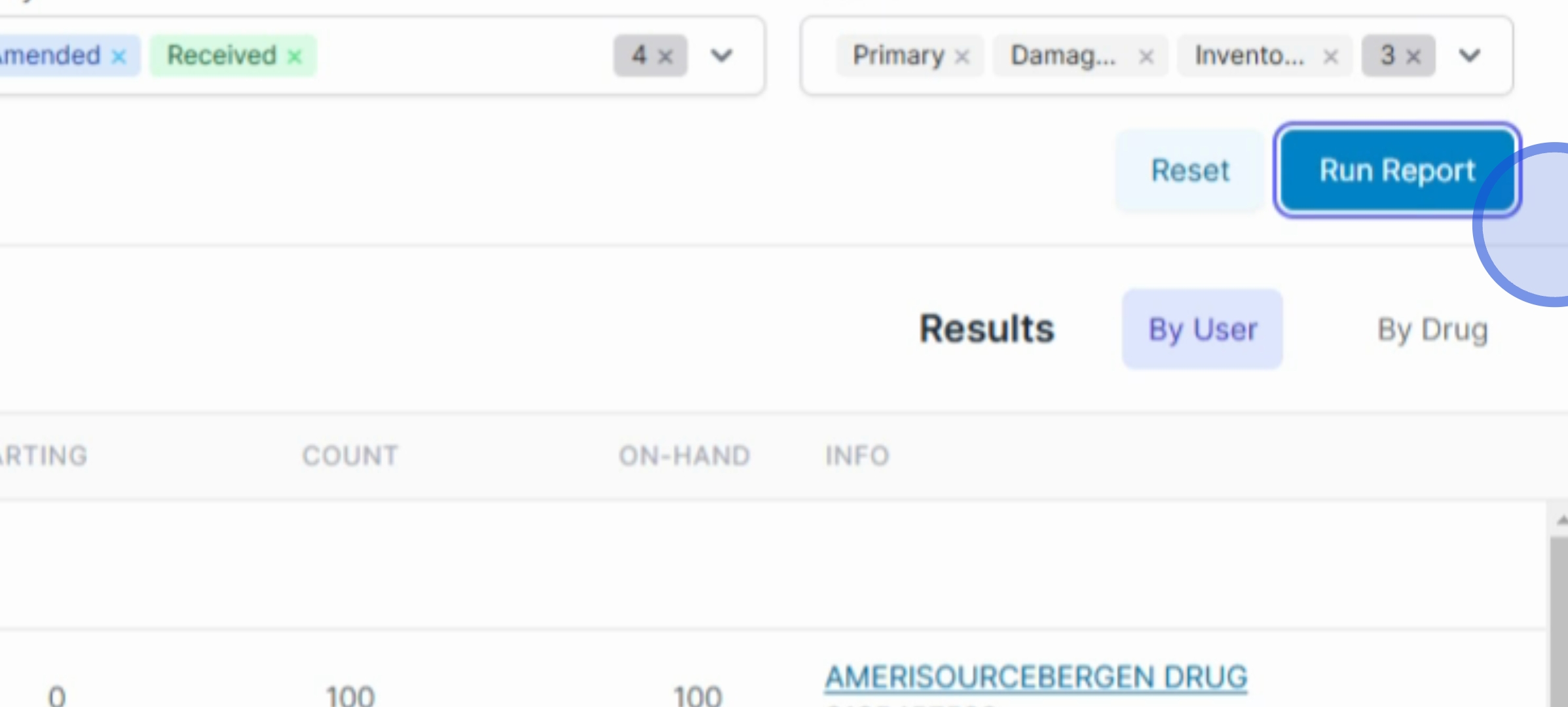
Your report will be displayed below.
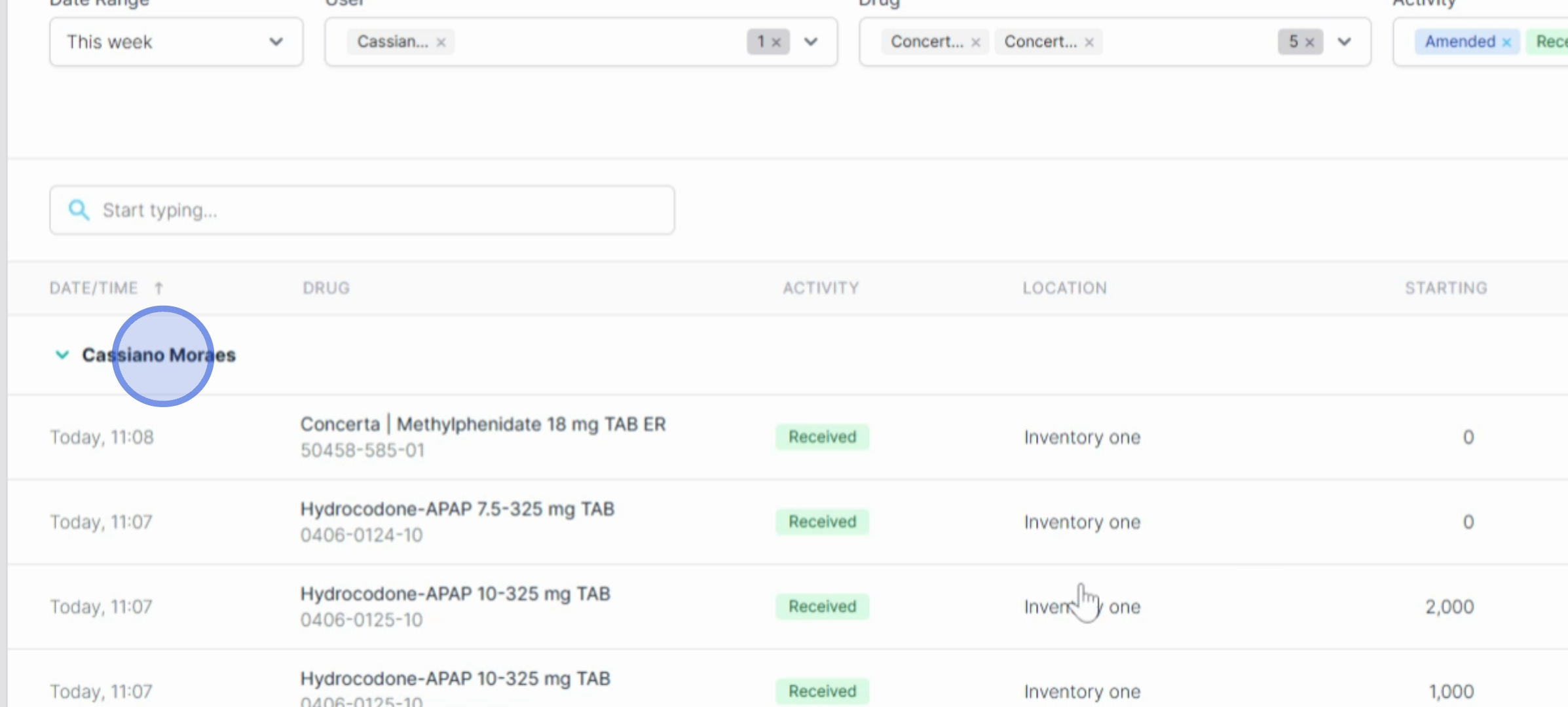
You can download the report by selecting the Download button. Choose to Export as PDF or Save as CSV based on your preference.
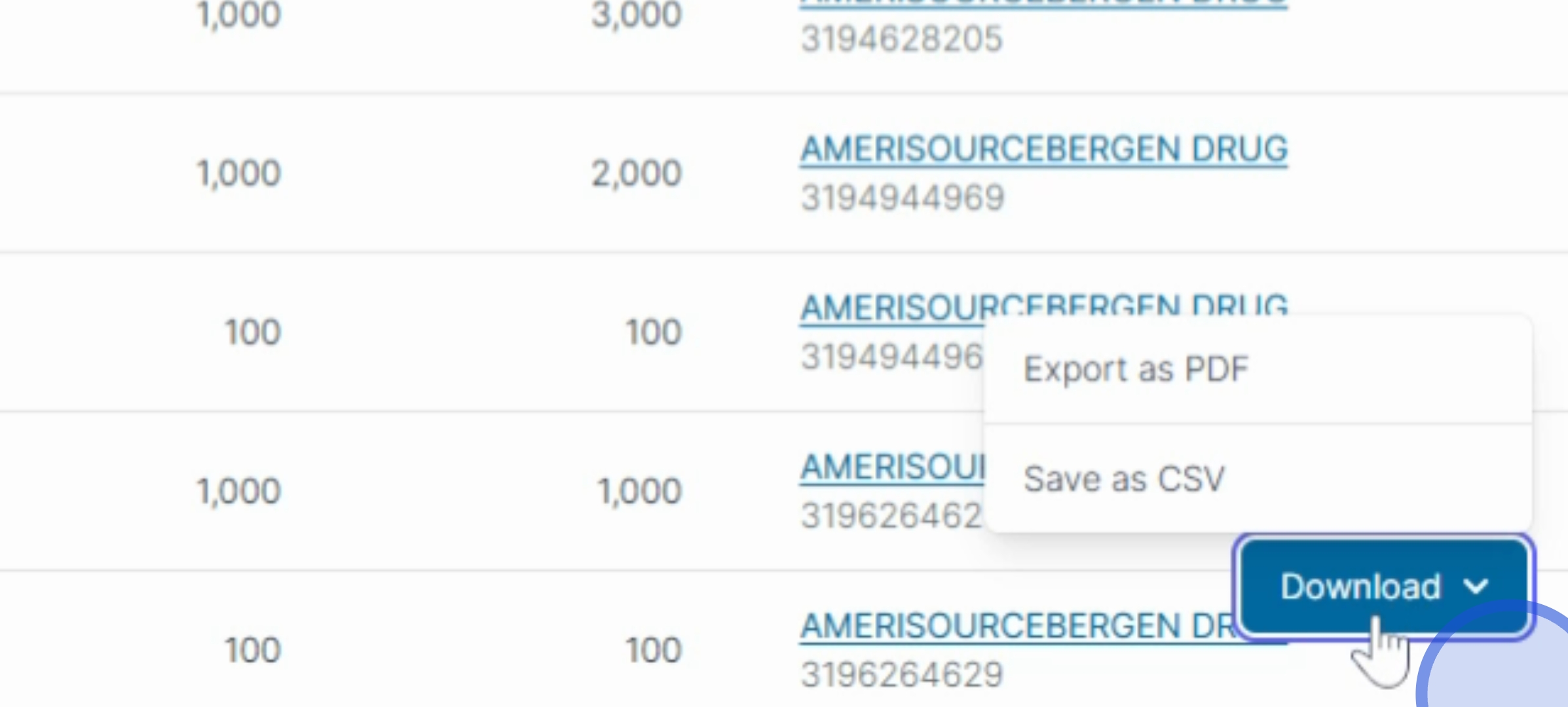
By following these steps, you will successfully create and download your custom report.
