How to digitally sign and attach a file to any orders + proof of authentication page
This tutorial will guide you through the process of attaching files to your orders efficiently.
Updated 5 days ago
Purpose of document
This tutorial will guide you through attaching and digitally signing any files to any orders efficiently.
Requirement to complete the process
You must have created an order. For example, a purchase order
This example uses a purchase order. To begin, navigate to your Purchase Orders dashboard and select Details of a received order.
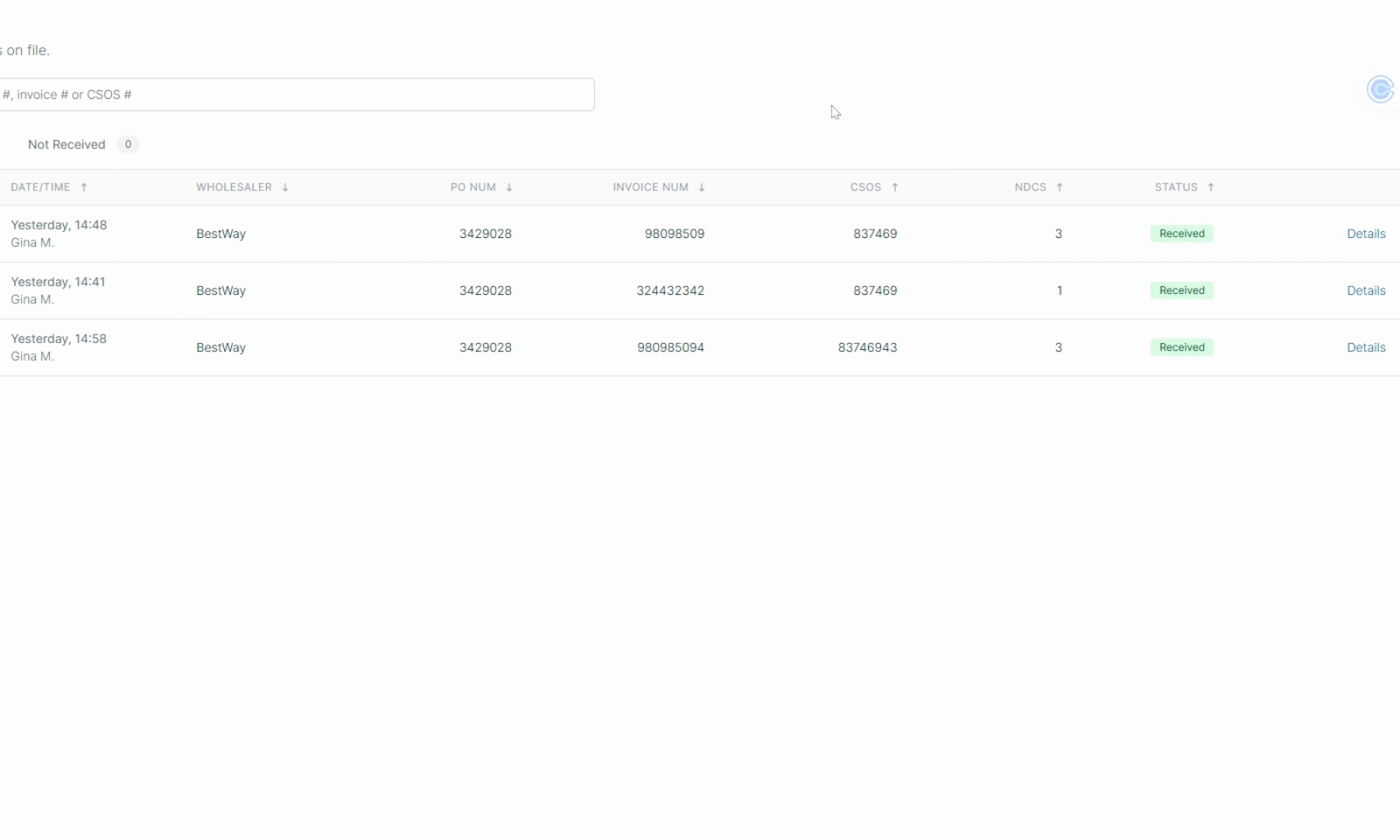
Once in the purchase order details, select Add New File in the associated order files section.
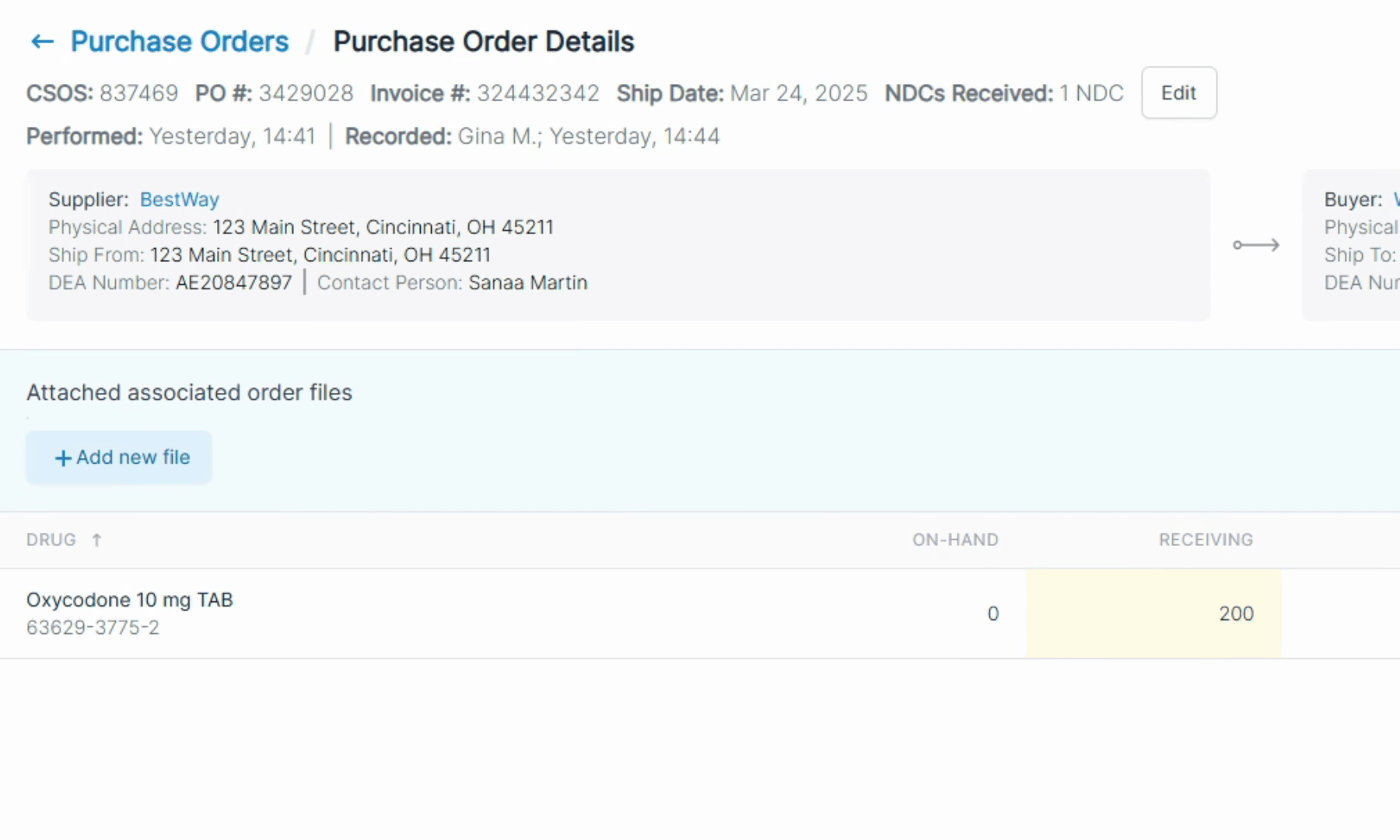
Drag and Drop the file you wish to upload.
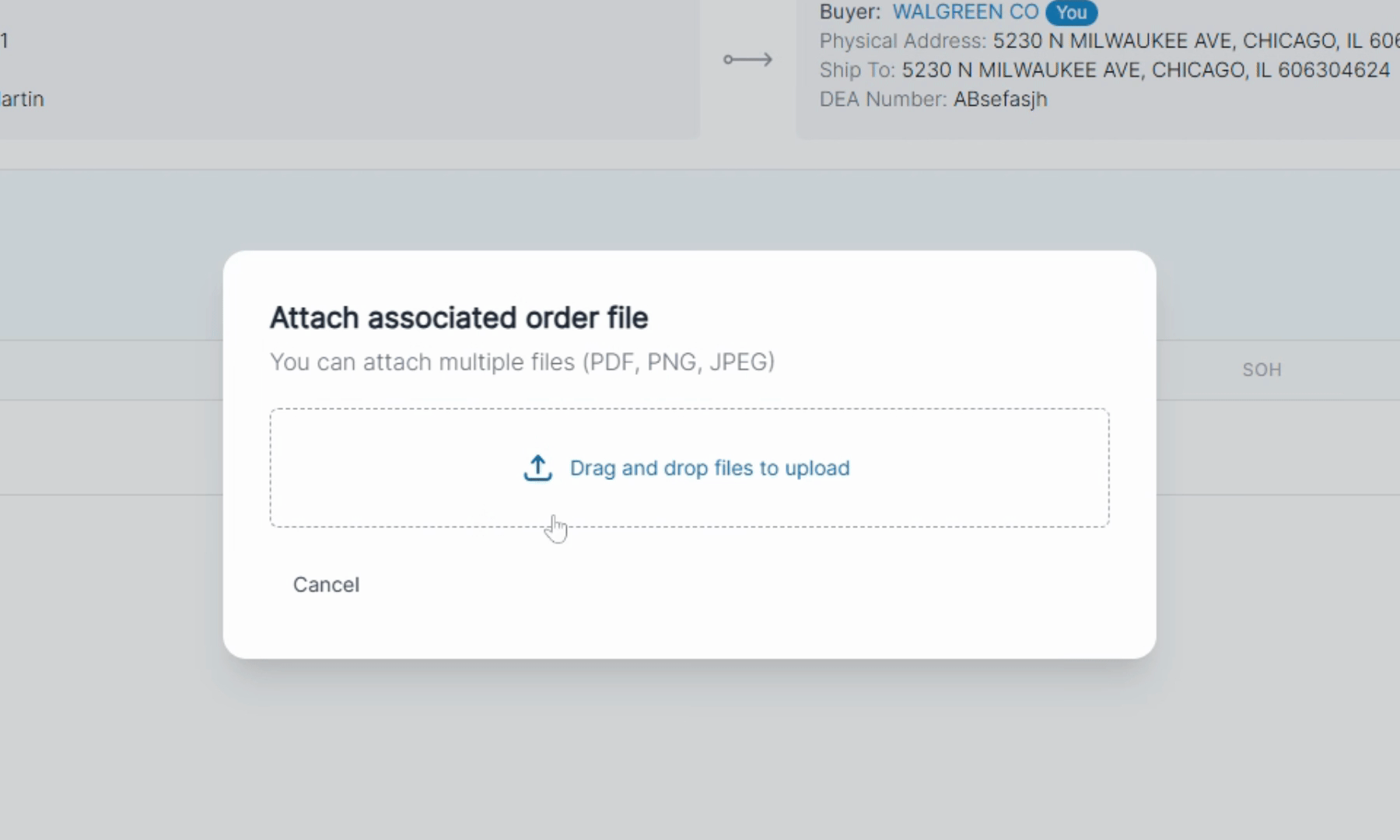
Next, select the type of file you are uploading. For example, let’s select Invoice. Then hit Next.
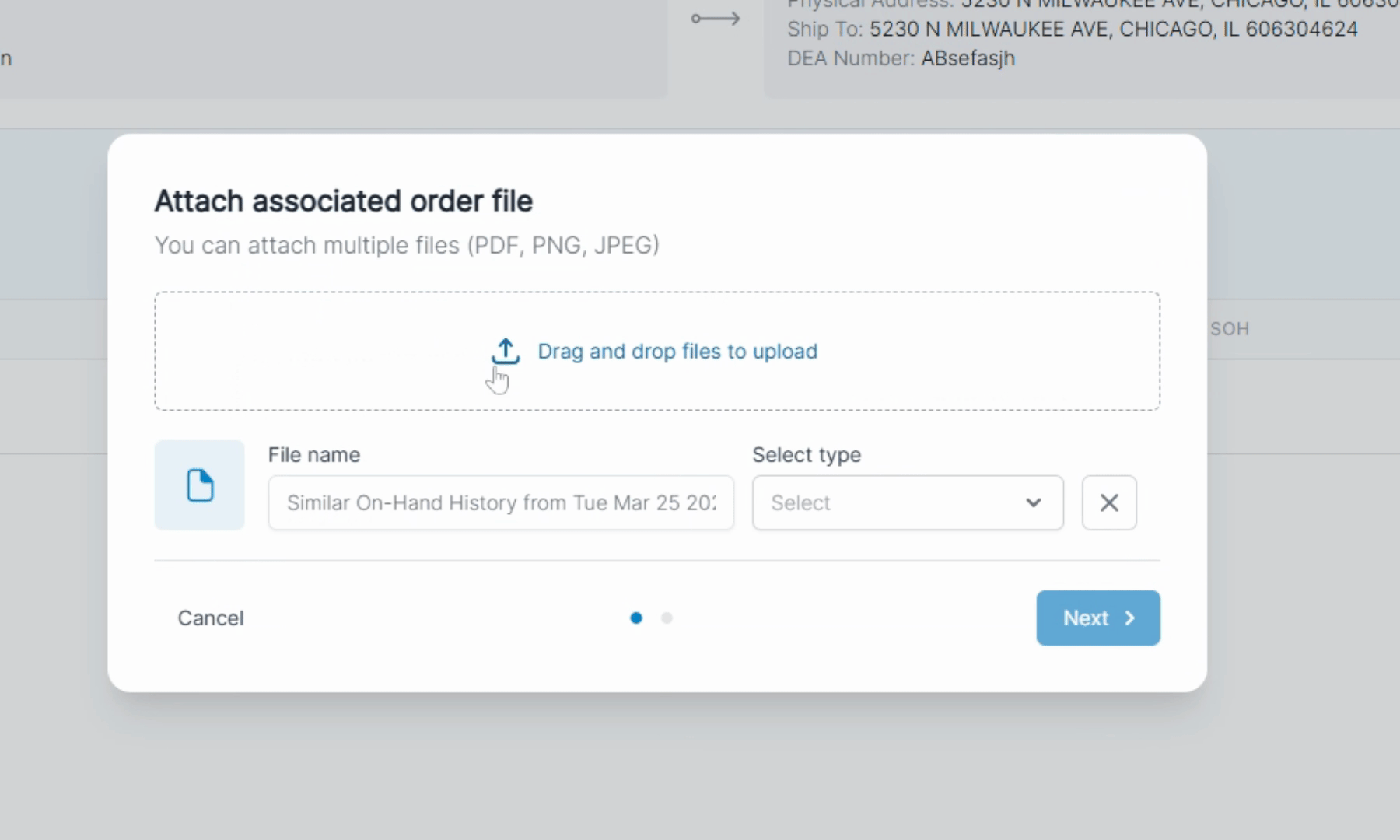
Record your digital signature and then hit Add Files.
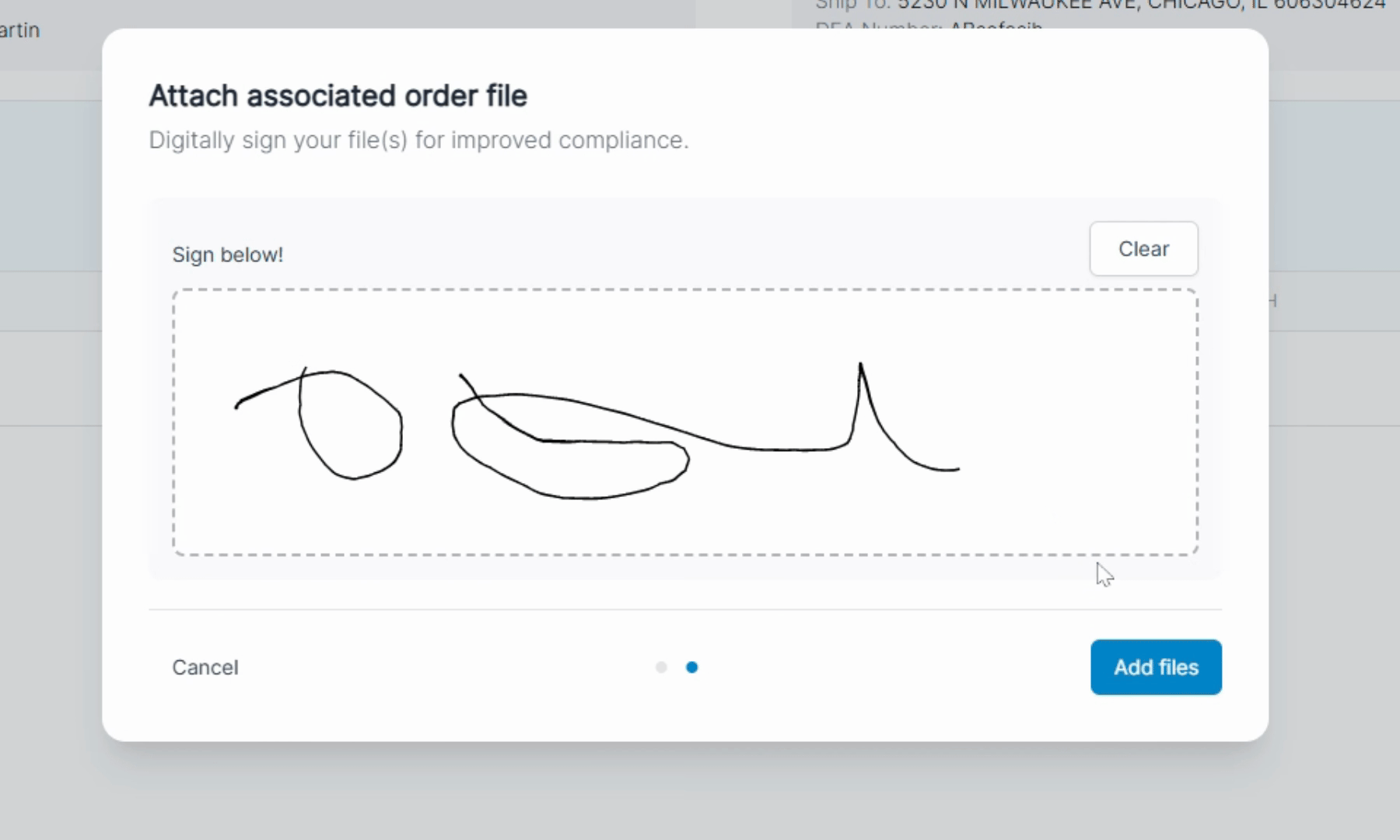
Enter your PIN to complete the process.
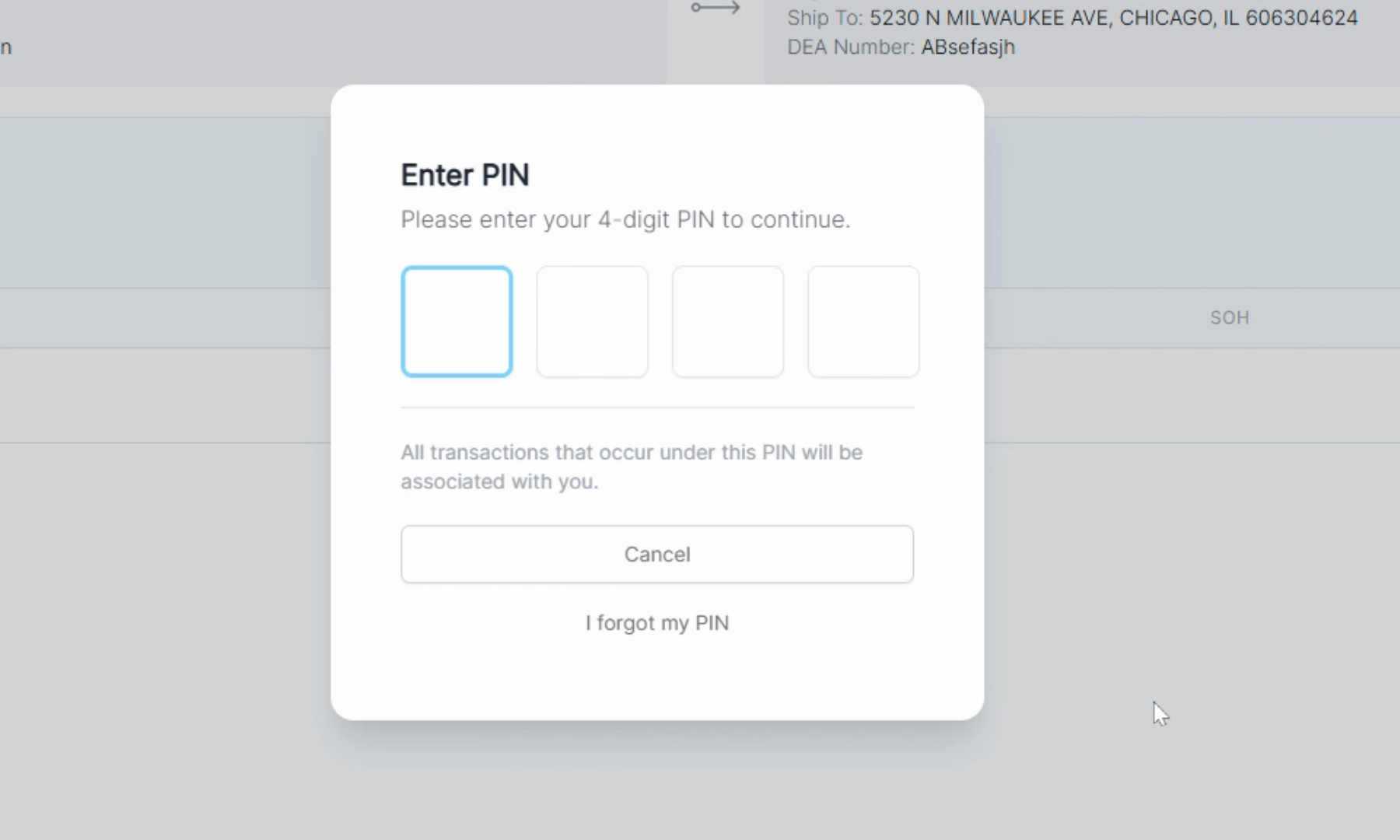
To view the file you've added, select the file name. The file will then be downloaded to your computer.
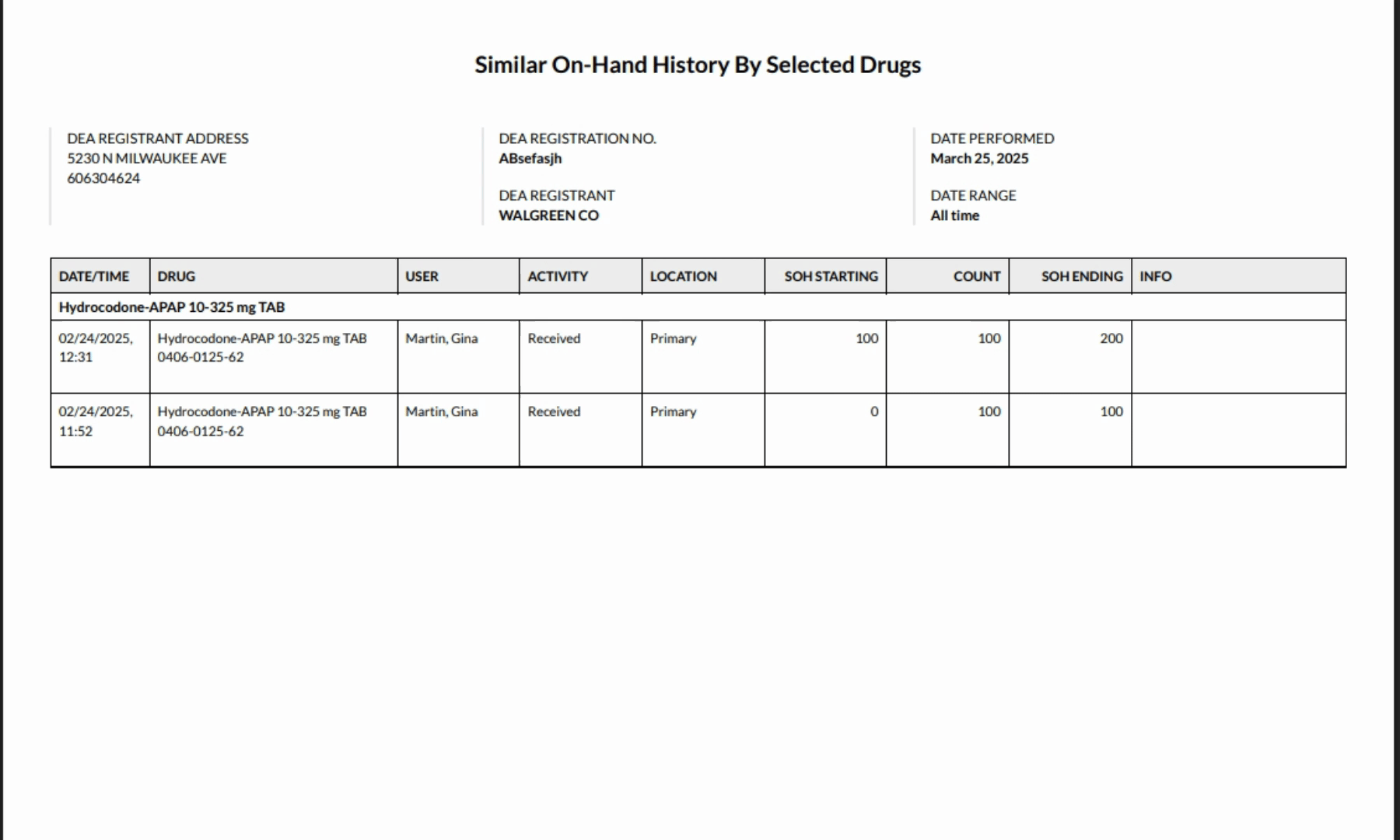
The new file will include a Digital Signature Proof of Authentication and Acknowledgement page.
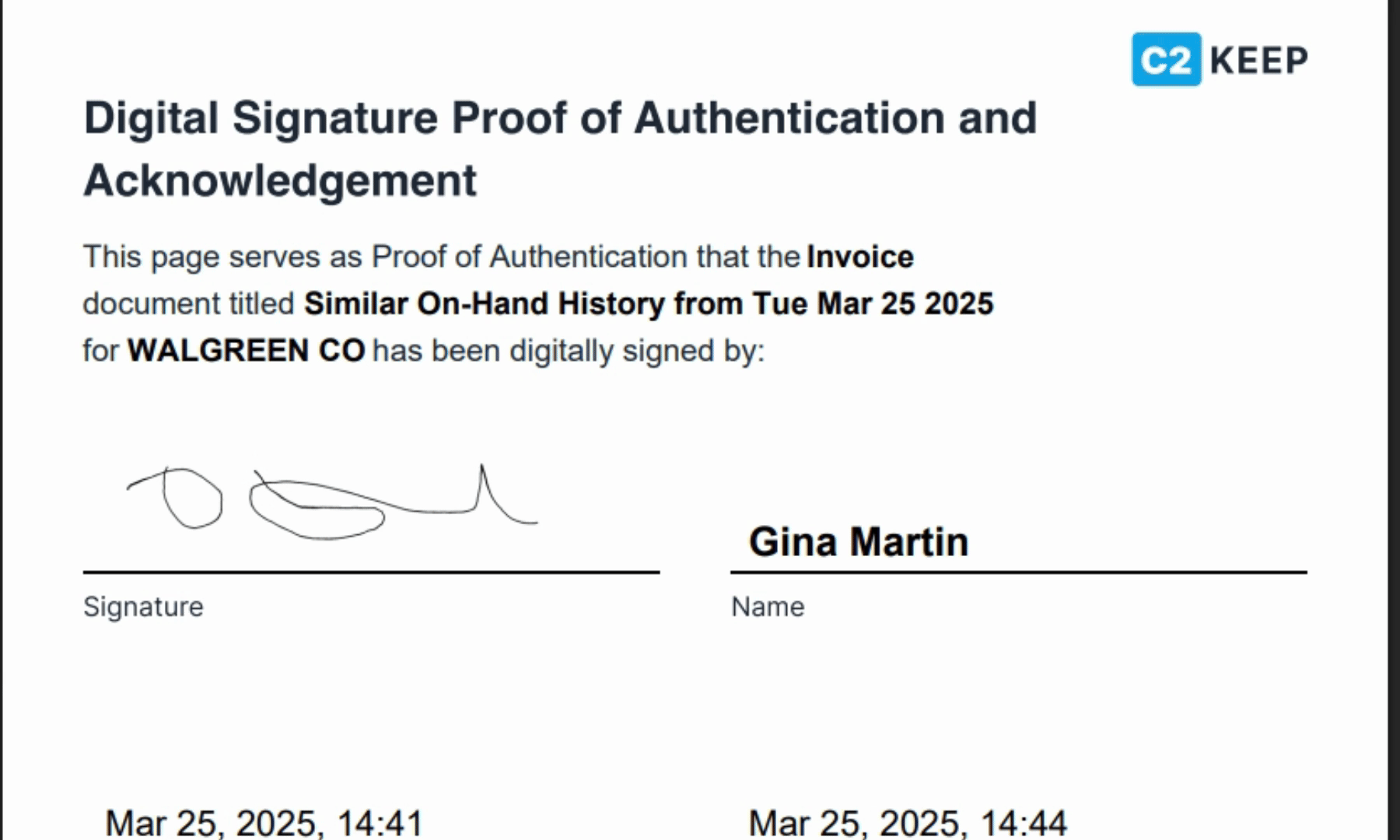
This page includes your signature, printed name, date, time, and also the recorded date and time for your reference.
By following these steps, you will efficiently attach files to your orders, ensuring all necessary documentation is included.
