How to navigate the side panel of transactions
This tutorial will guide you through the process of viewing transaction details from the side panel.
Updated 5 days ago
Purpose of the document
This tutorial will guide you through the process of viewing transaction details from the side panel.
Requirements to Complete Process
The pharmacy must have a transaction recorded.
The user will click anywhere on the transaction to open its side panel to view more details.
To begin, select any transaction and click a blank space to open its side panel, which appears on the right.
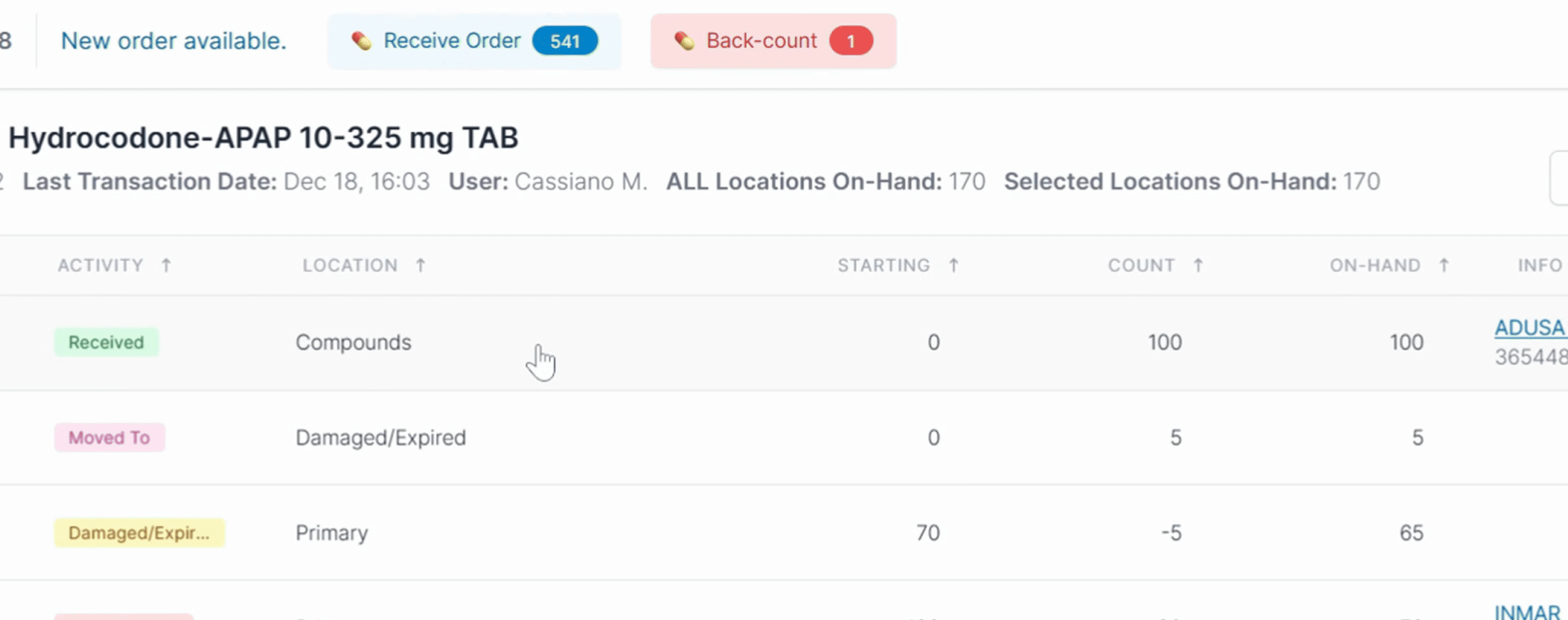
In the side panel, you will find more transaction details including the performed date, which is when the transaction was completed and the recorded date, which is when the transaction was recorded in C2 Keep. You'll also see the drug's name and NDC, its location, the starting count, the after count, and other details depending on the transaction type like the wholesaler, and the invoice number.
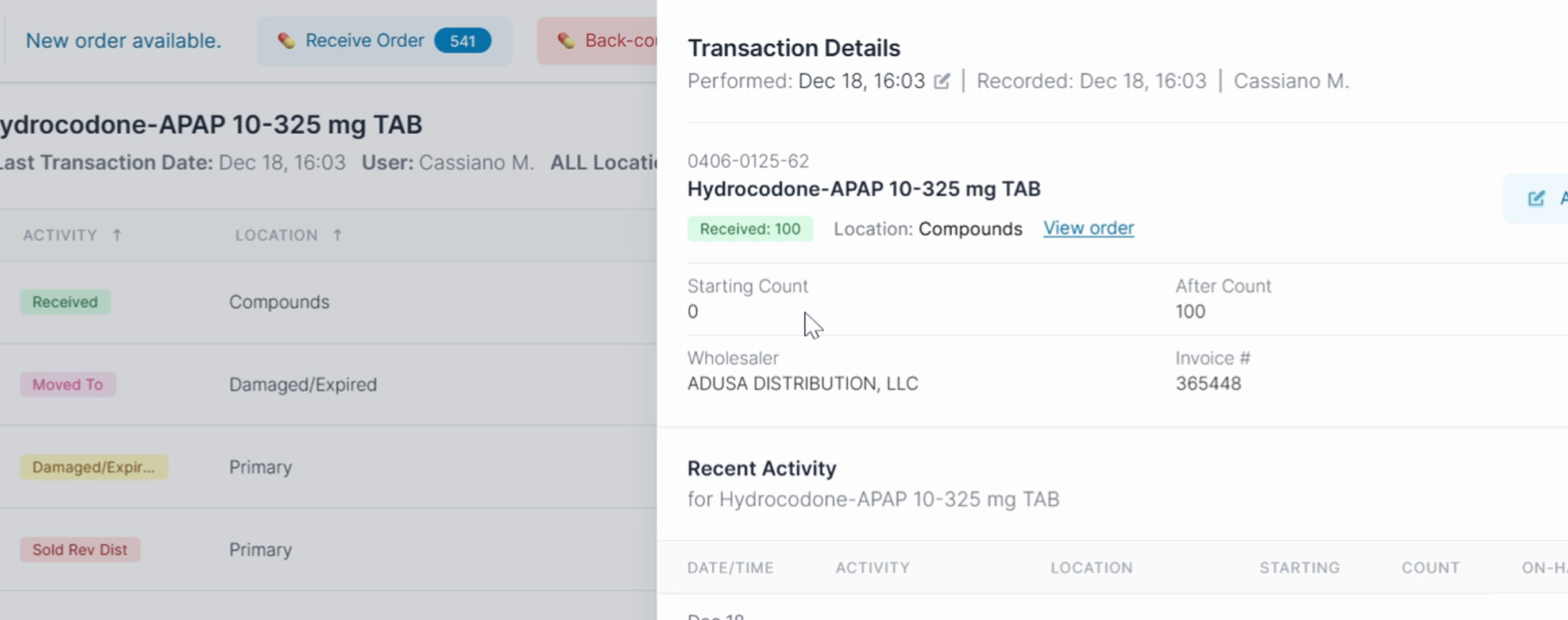
Below, you'll see other recent activity related to the NDC.
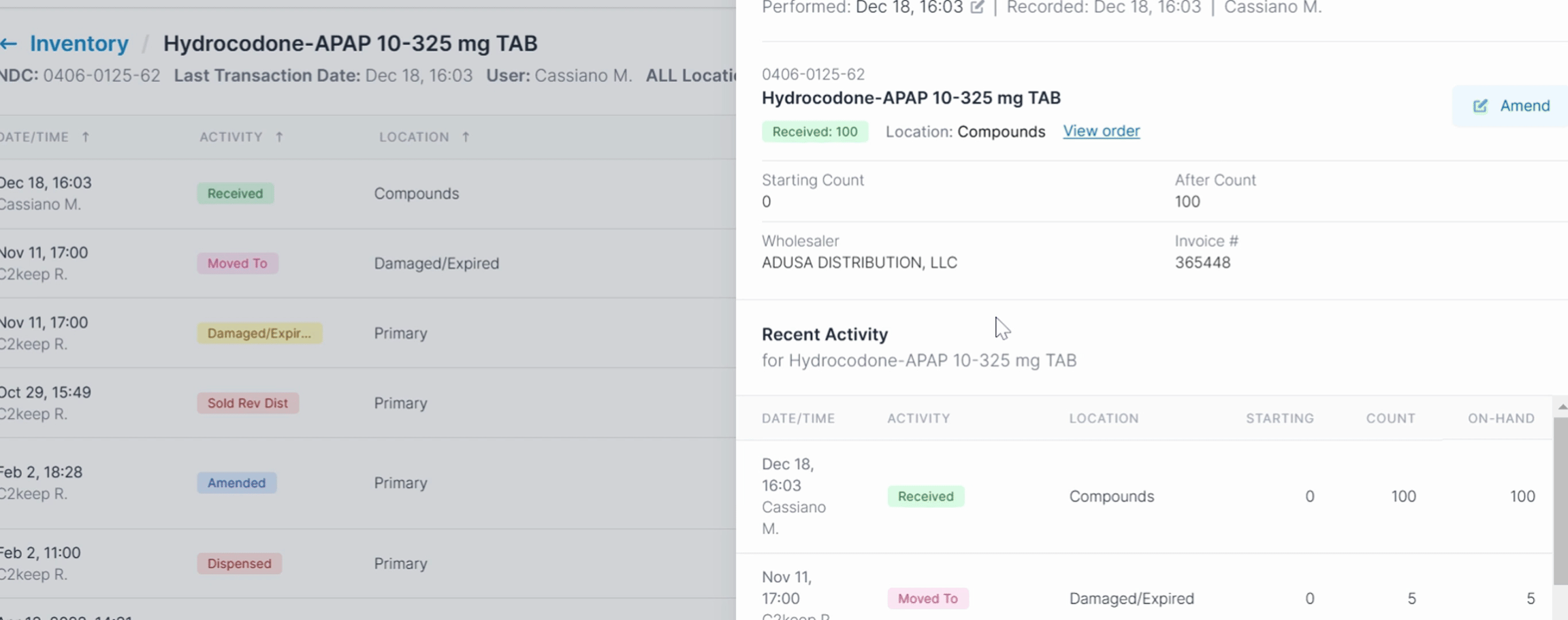
If there is a link on the side panel, the view order link, you can click to see the order details for the selected transaction.
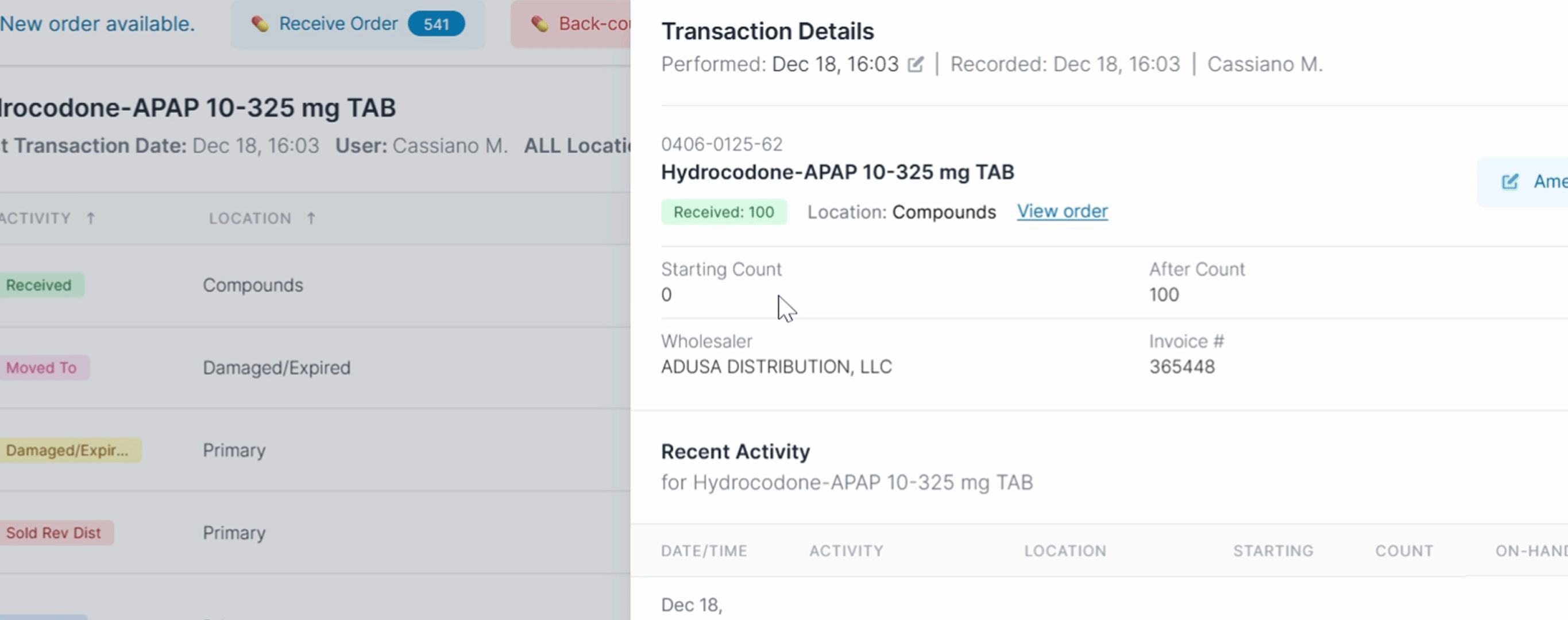
By following these steps, you can successfully navigate and view the details of any transaction.
