How to record a dispense transaction with split NDCs
This tutorial will guide you through the process of recording a dispense where you split the NDC with two different brands.
Updated 5 days ago
Purpose
This tutorial will guide you through the process of recording a dispense where you split the NDC with two different brands.
Requirements to complete the process
Must be recording a dispense transaction
Must have sufficient inventory in stock of both NDCs
To record a split NDC fill manually, hit the Dispense button on the dashboard and select the original NDC.

Once the dispense modal opens, enter the RX number and patient name.
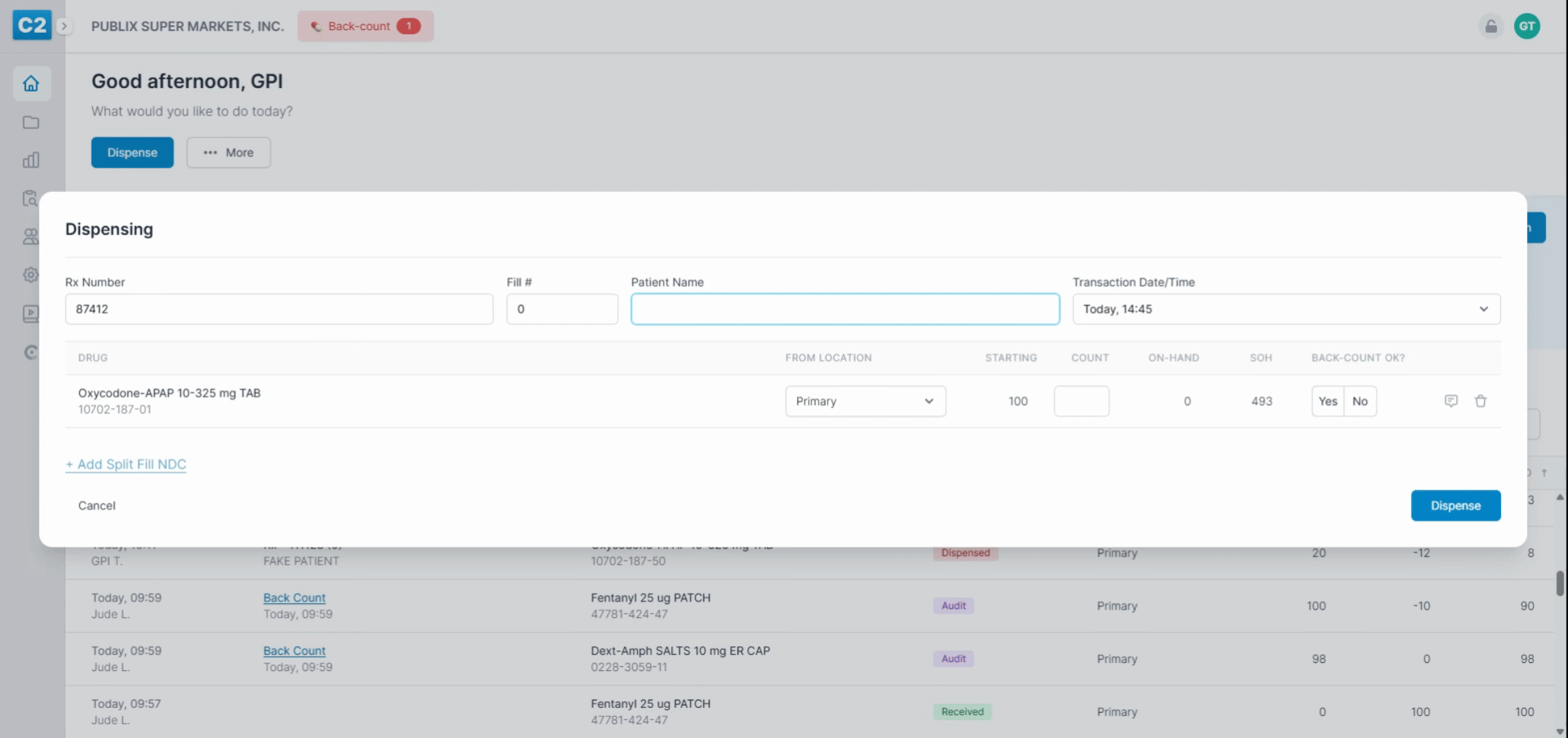
Next, enter the quantity of the first NDC you are using and confirm that the backcount is correct.
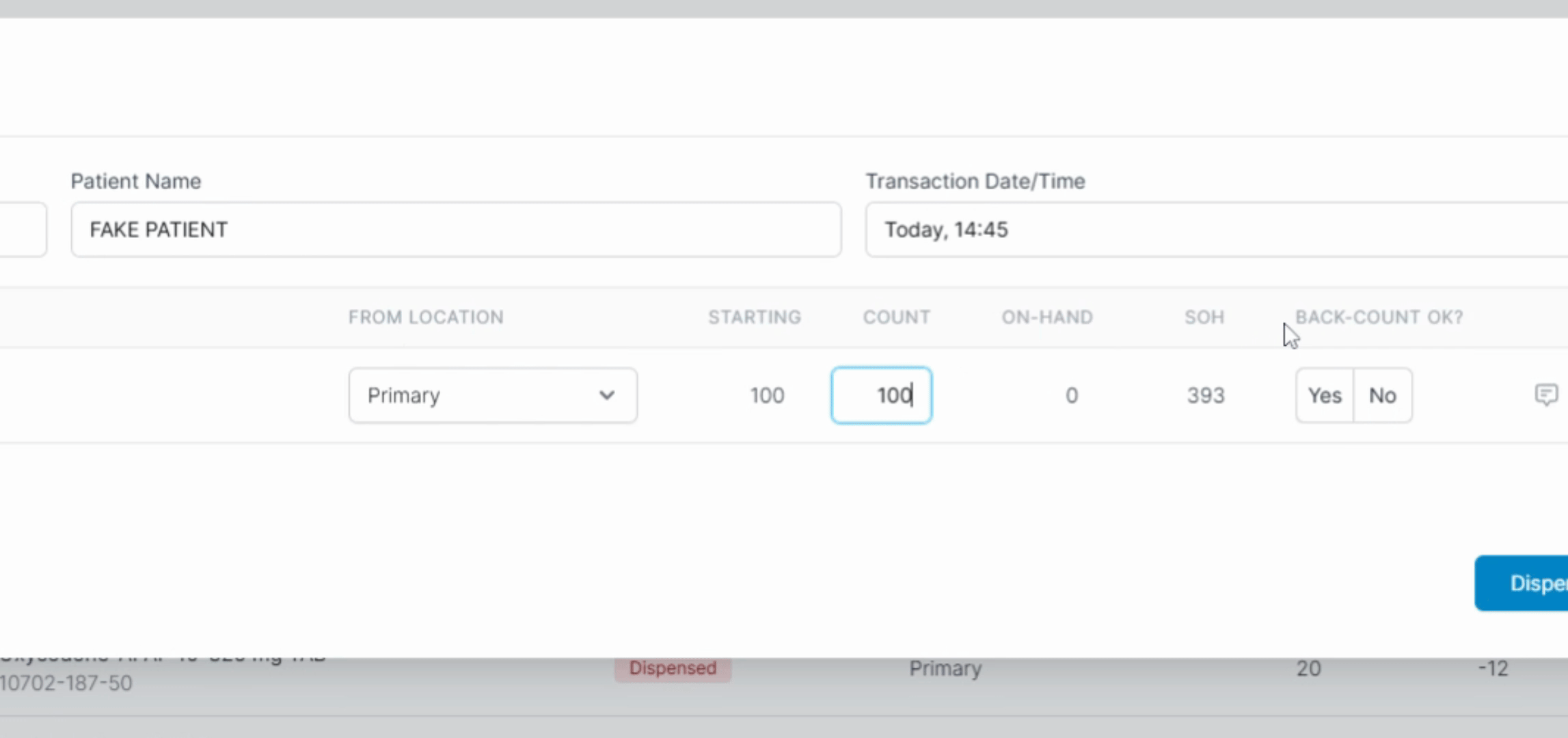
To add a second NDC, click the + Add Split Fill NDC link and search for a generic equivalent.
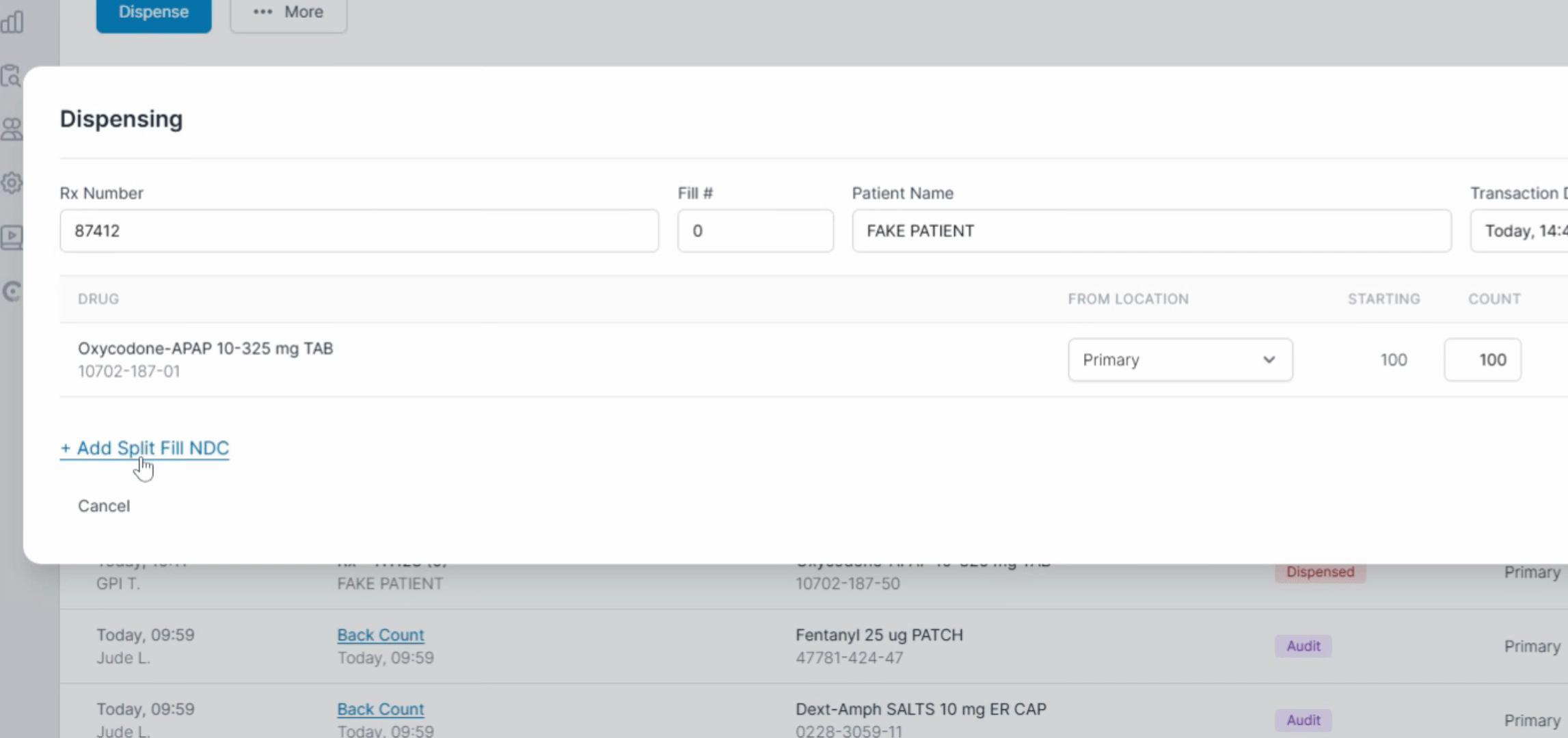
Enter the quantity of the second NDC you wish to dispense and confirm that the back count is correct.
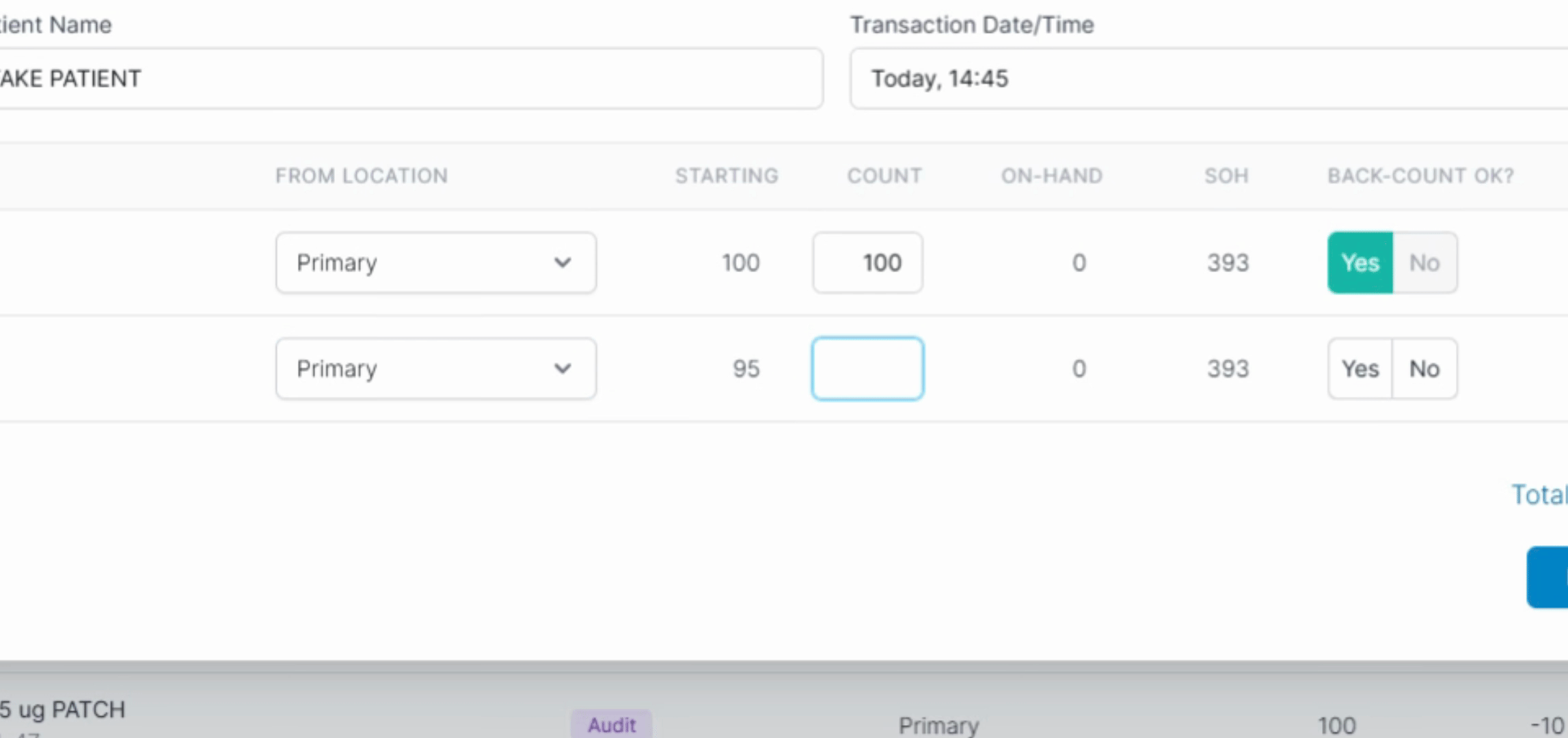
You can confirm the total amount you are dispensing on the bottom right of the modal. If everything looks good, hit Dispense.
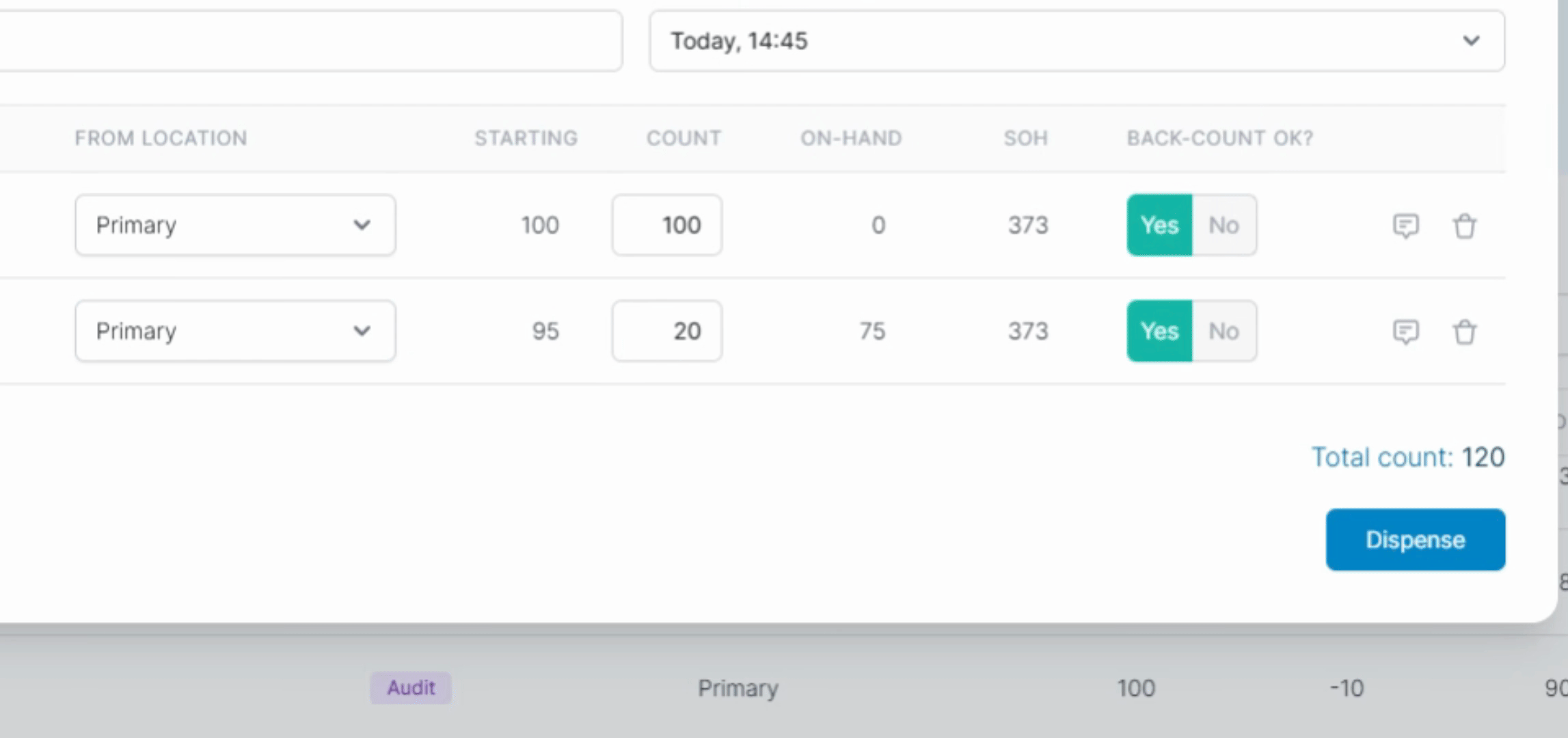
Enter your PIN.
To do the same thing with a pending transaction, click on the Pending transaction Card.
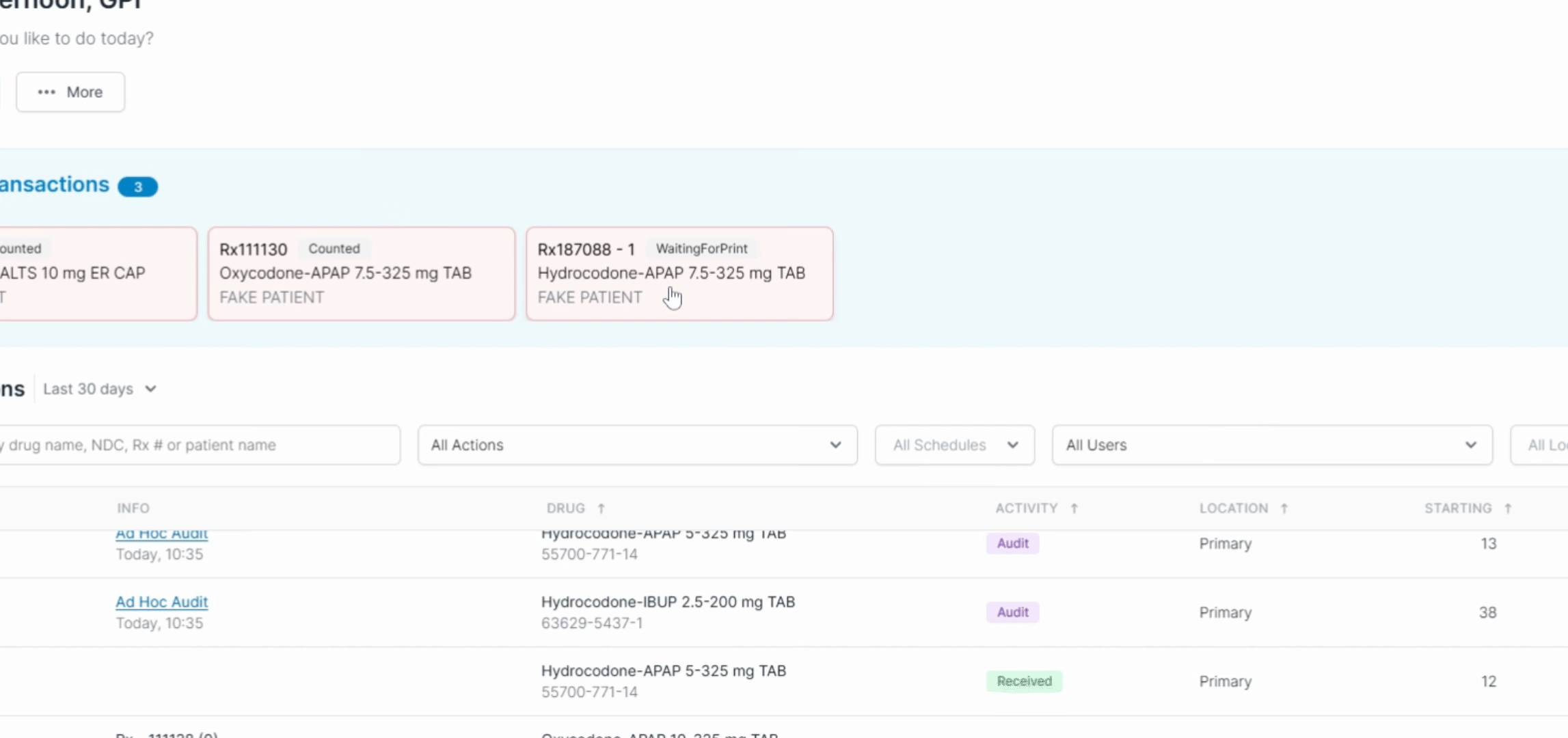
Confirm the back count for the initial NDC you're dispensing, then click the + Add Split, Fill NDC link to find a matching generic equivalent.
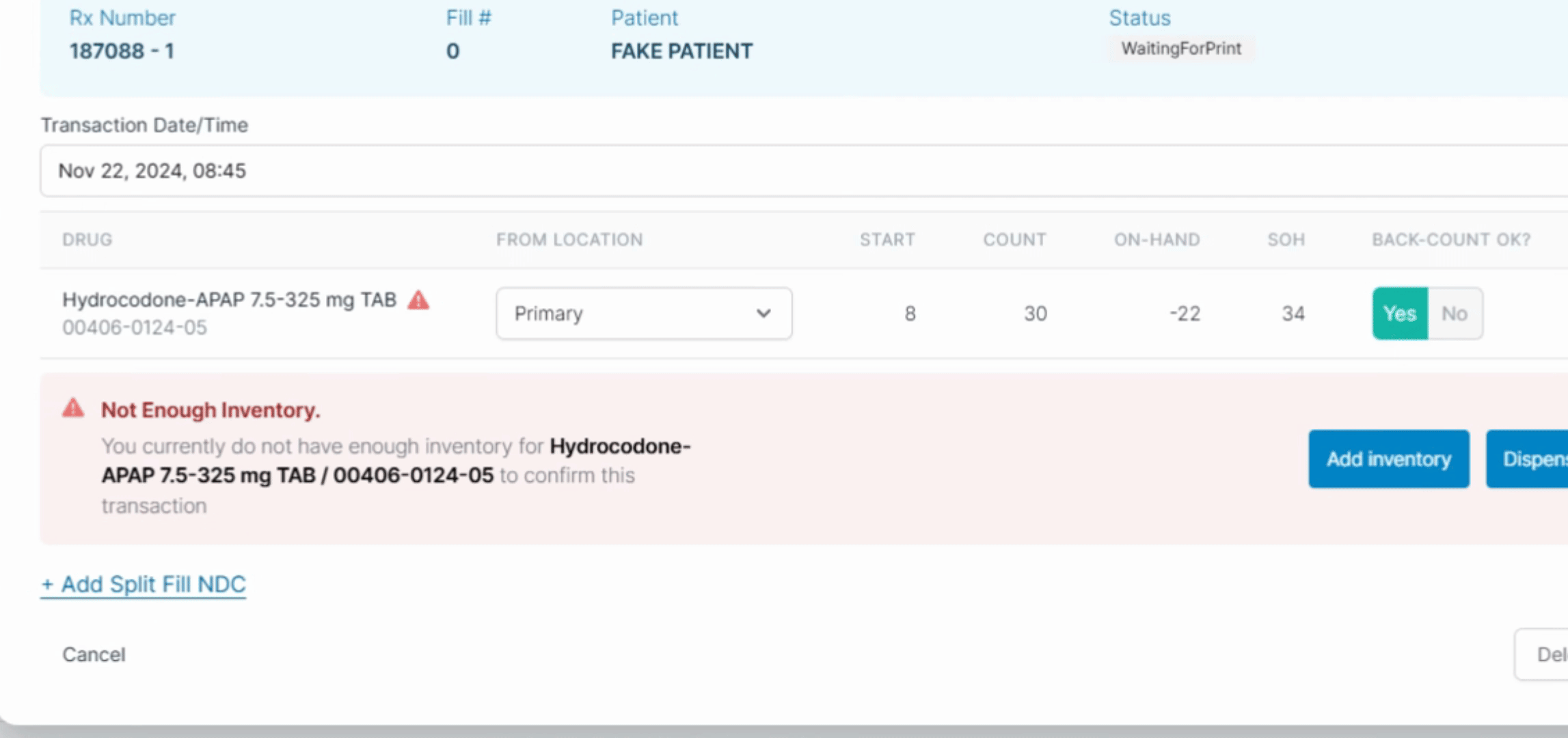
Record the quantity that you wish to dispense and confirm your back count.
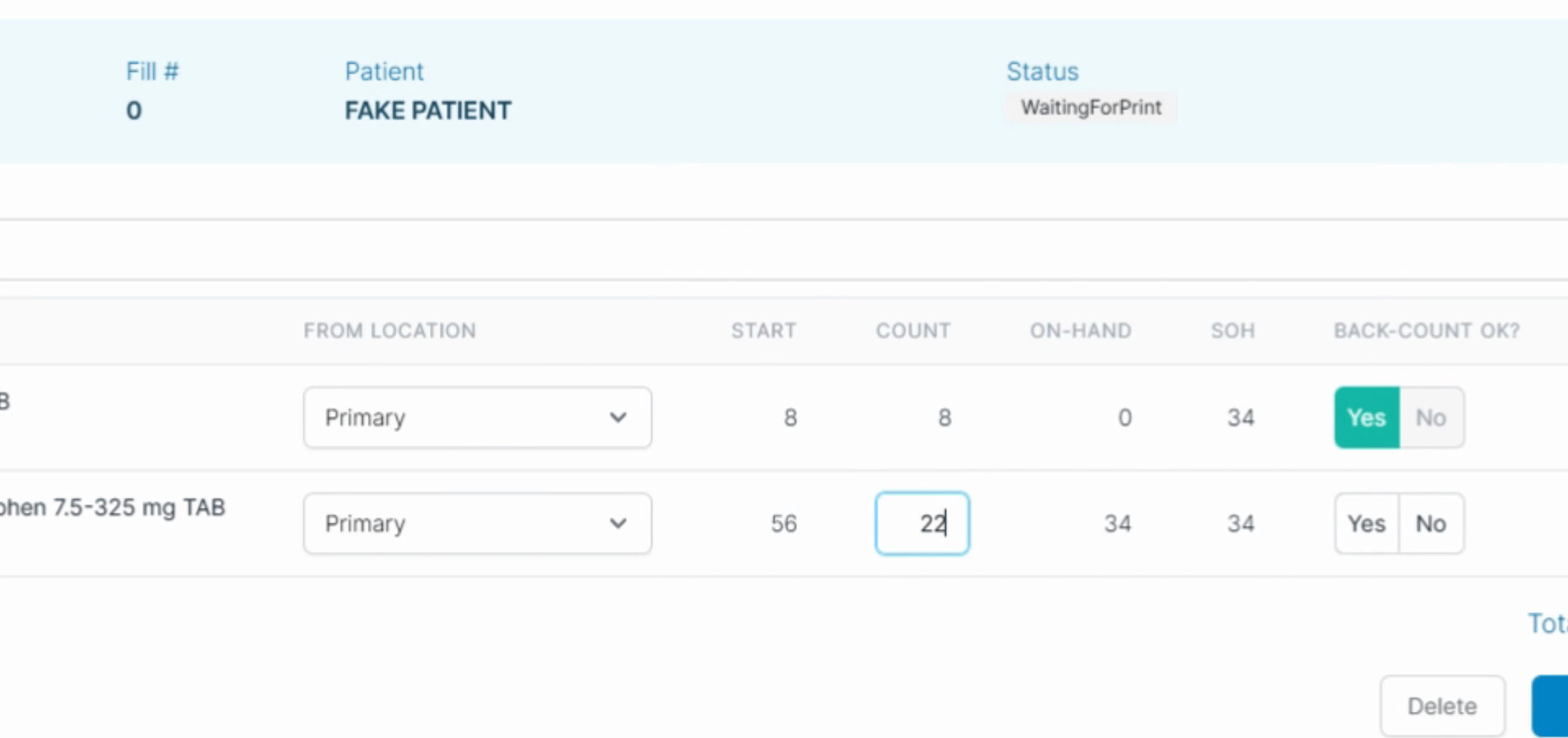
Check your total count. If everything looks good, hit Confirm.
Finally, enter your PIN.
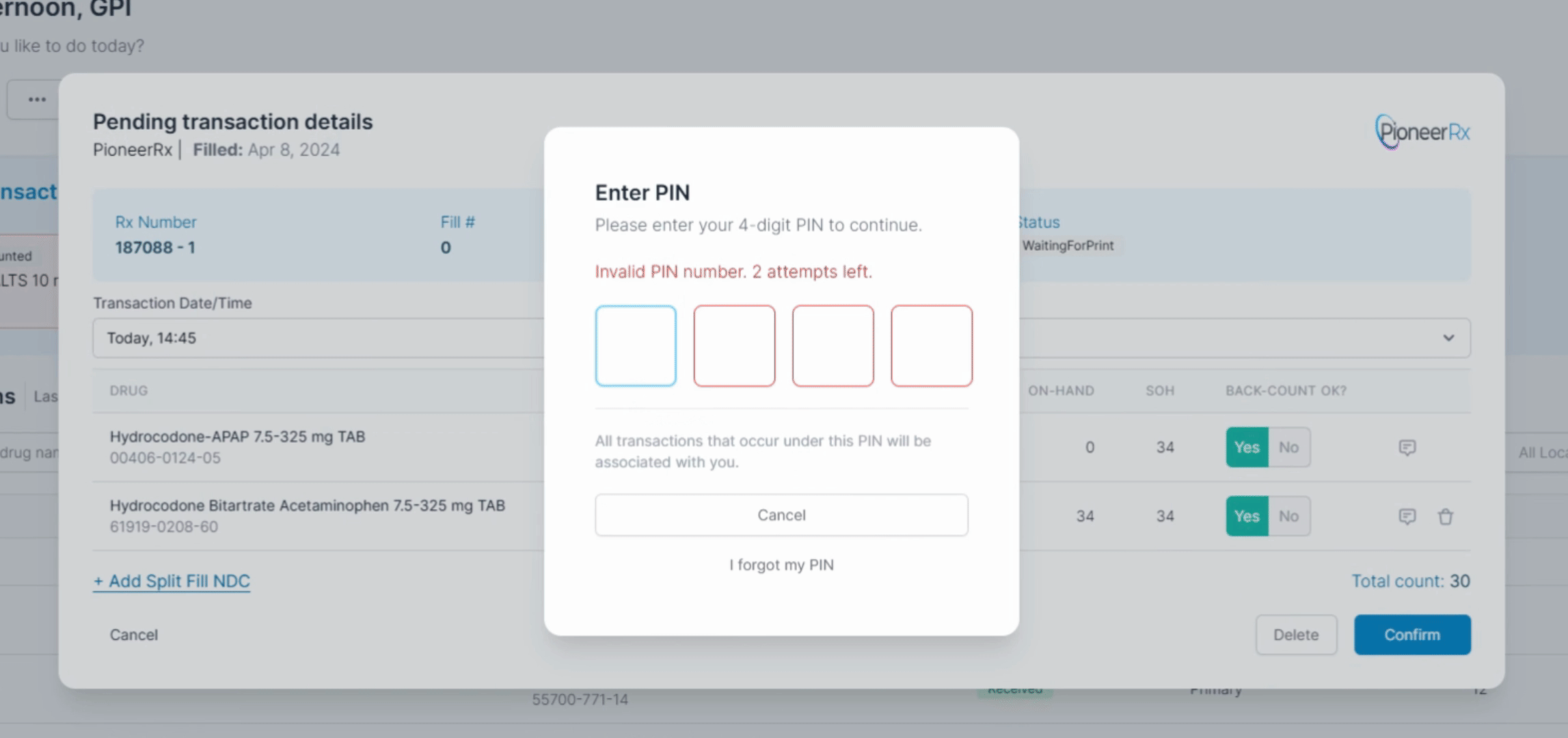
And that's how you dispense by splitting the NDCs with two different brands.
