How to record an amend transaction manually
This tutorial will guide you through the process of recording an amend for a transaction.
Updated 5 days ago
Purpose of the document
This tutorial will guide you through the process of recording an amendment manually for a transaction.
Requirements to Complete Process
Only previously confirmed transactions can be amended.
The user must always pick a reason for the amendment.
Must have a witness present to complete the amend unless the user is set as a Company Admin or Pharmacy Admin
To begin, click on the transaction to open the transaction details on the side panel.
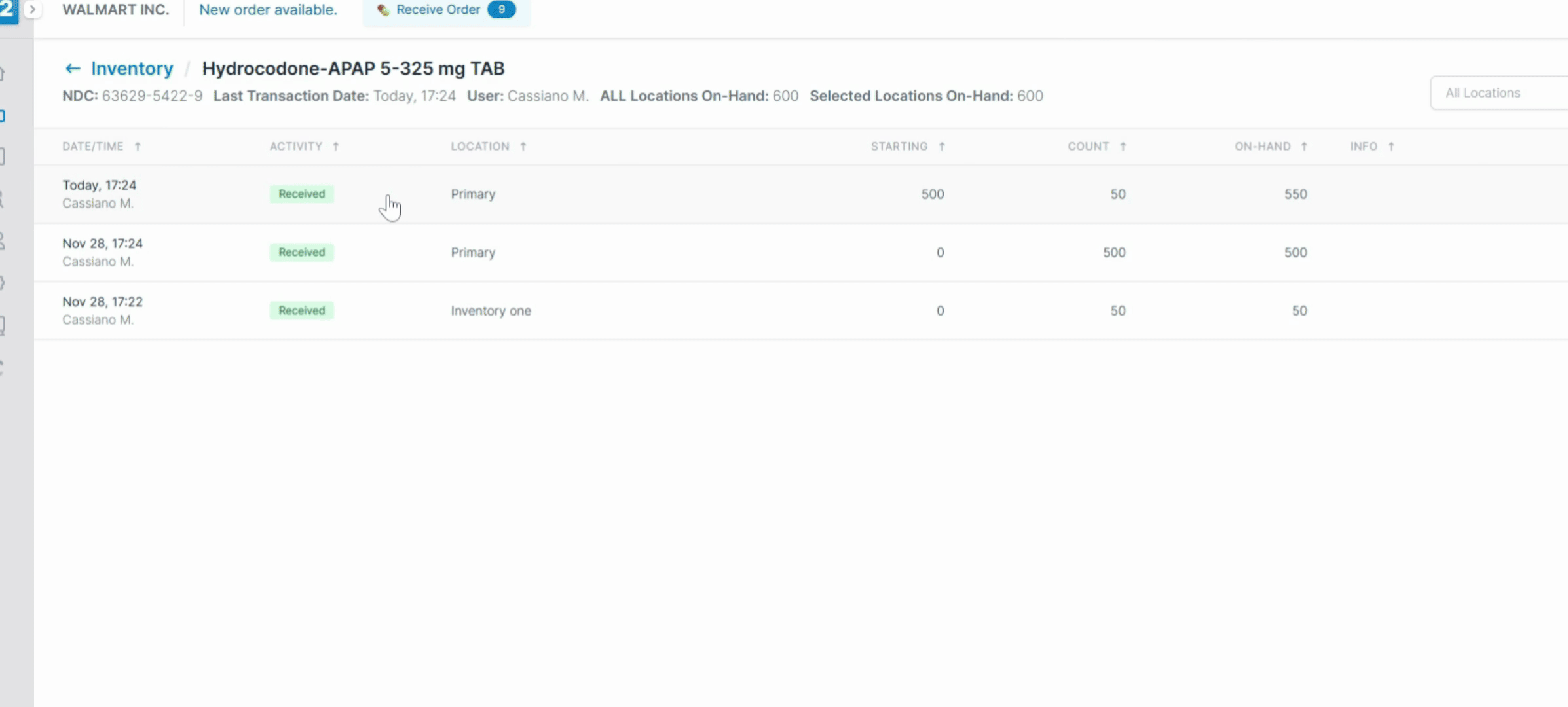
Next, select Amend.
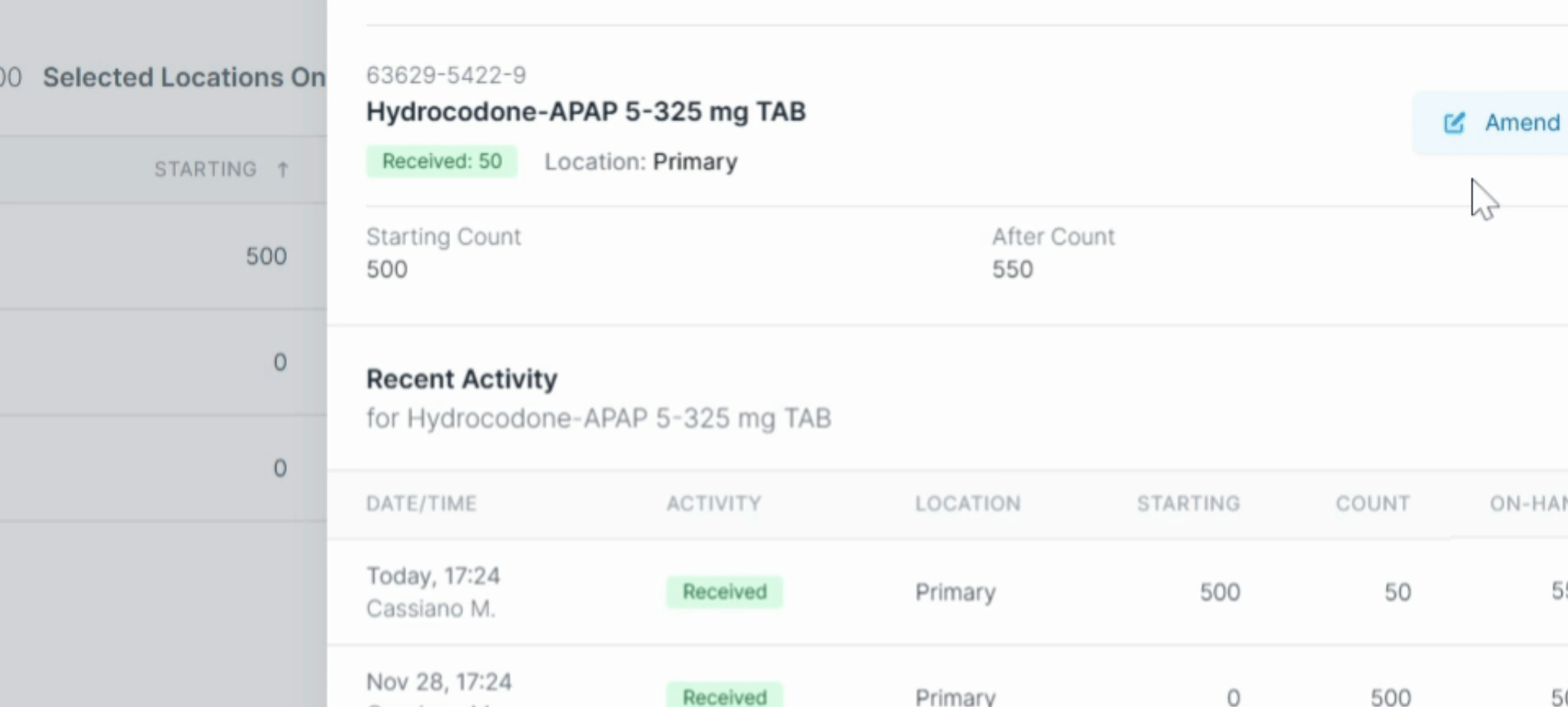
Then, select a reason for recording the amend. You can select other to enter a custom reason.
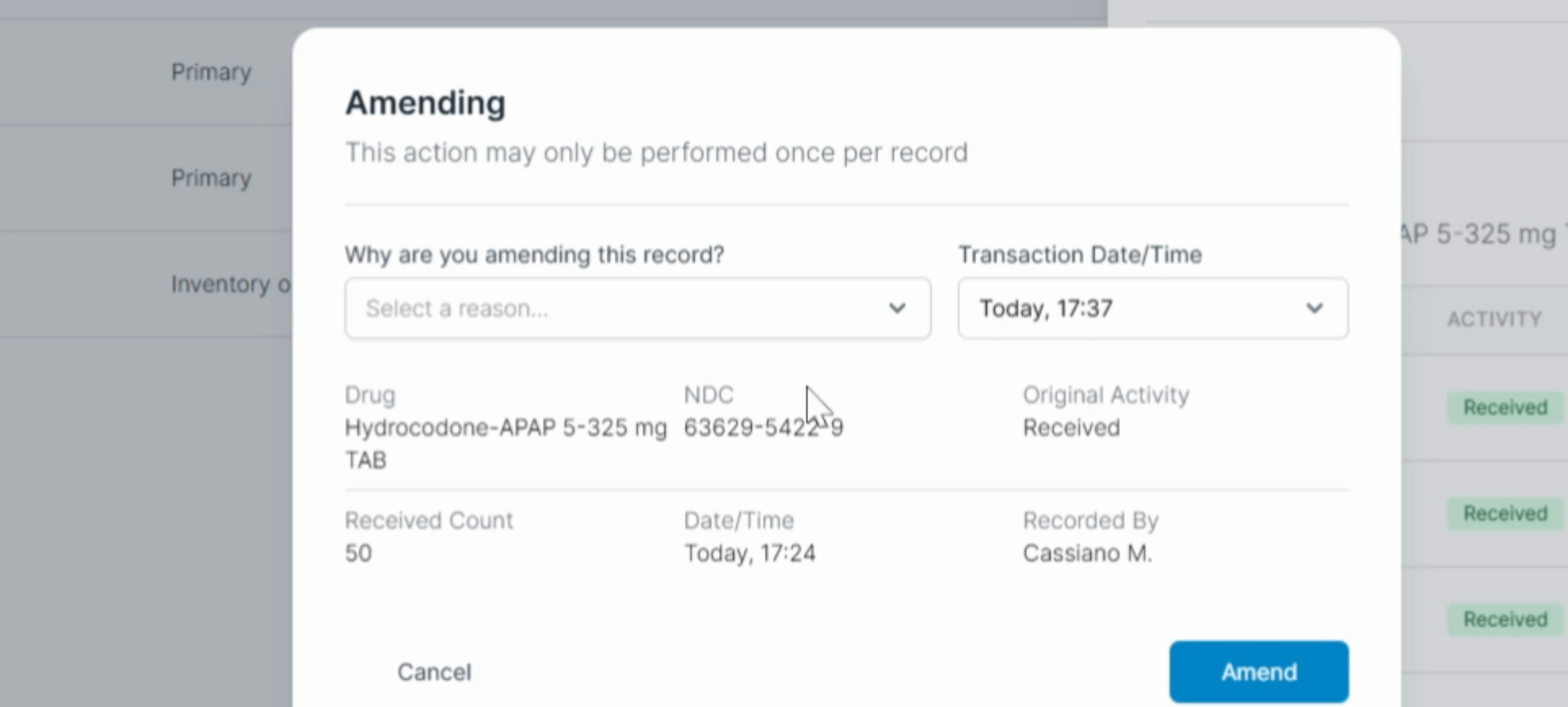
If the feature is turned one, select whether the back count is okay. Then, select Amend.
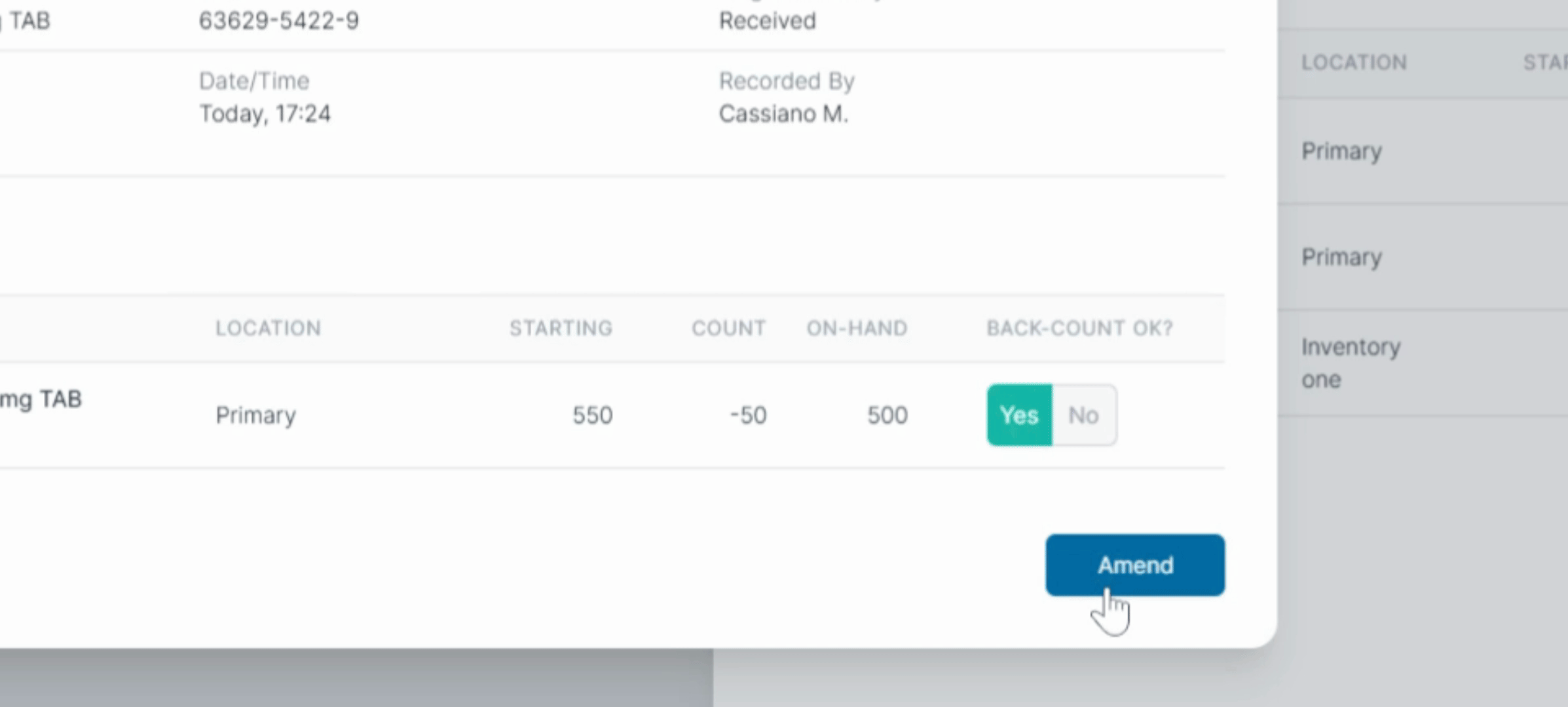
You will then be prompted to enter both your PIN and have a witness enter their own PIN.
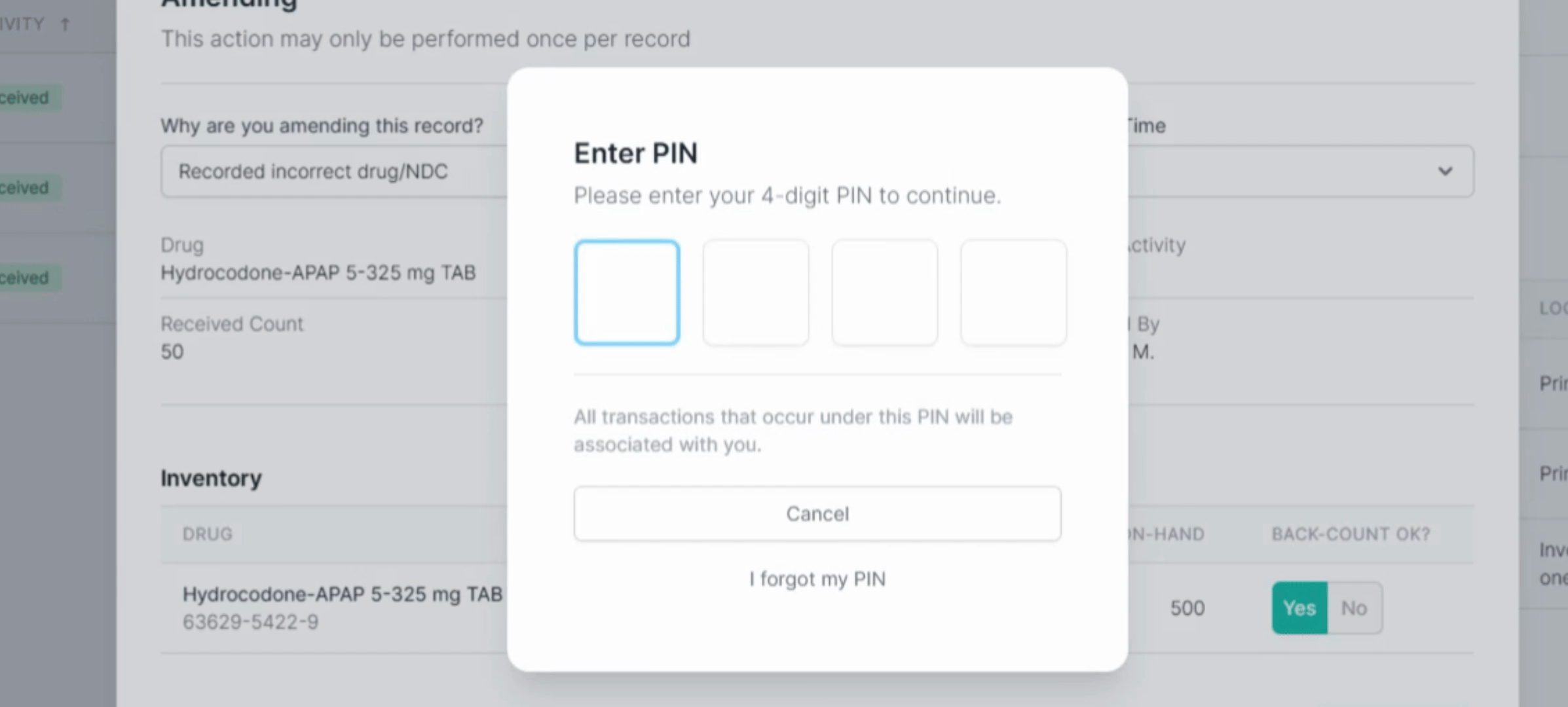
Once you have completed these steps, the selected transaction will be amended successfully.
