Setting Up Liberty Software Pharmacy Management System Integration with C2 Keep
This tutorial will guide you through the process of setting up your Liberty Software pharmacy management system integration with the C2 Keep application.
Updated 5 days ago
This tutorial will guide you through the process of setting up your Liberty Software pharmacy management system integration with the C2 Keep application.
To begin, navigate to the settings page in your C2 Keep application. Scroll down until you see the Pharmacy Management System integration option.
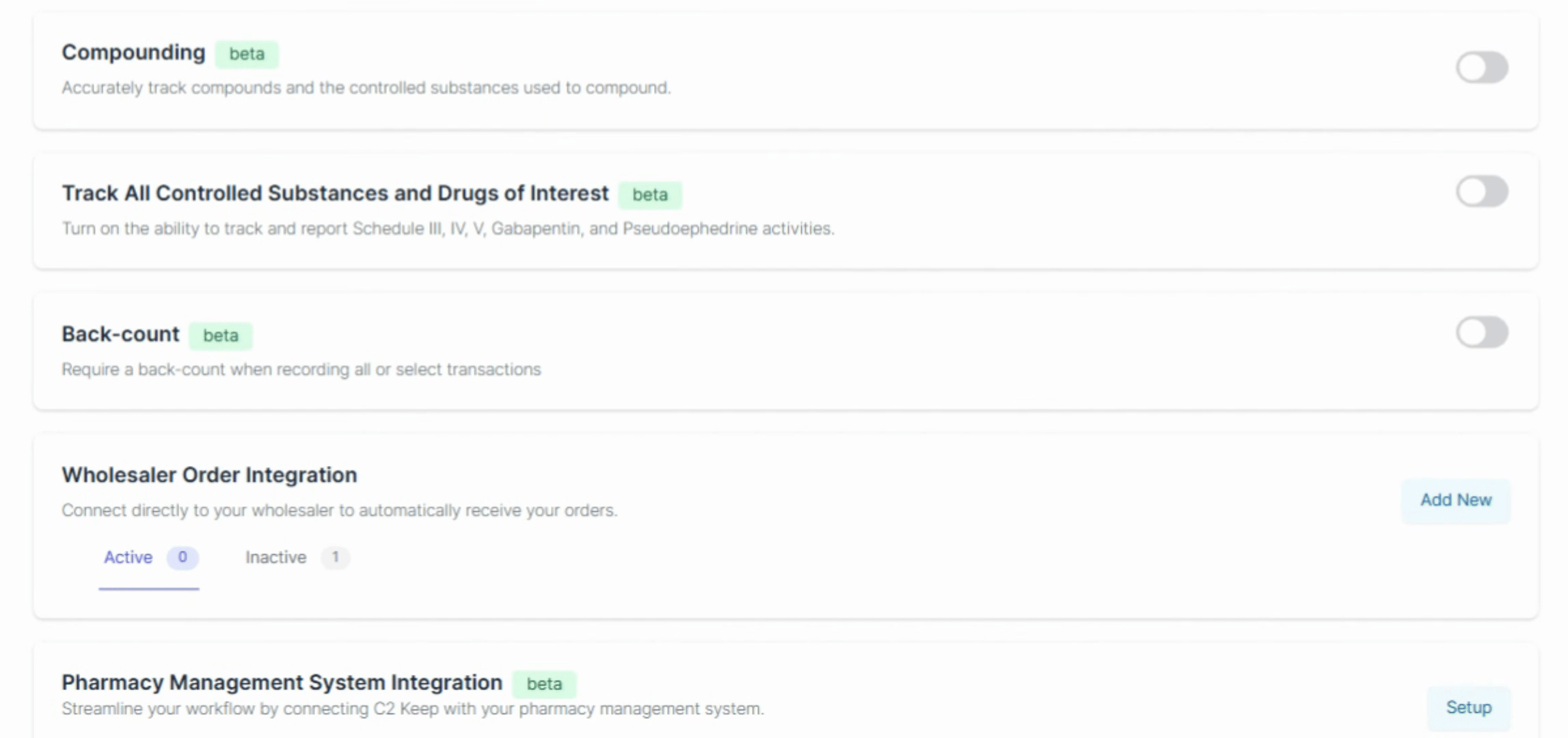
Click on Setup to proceed.
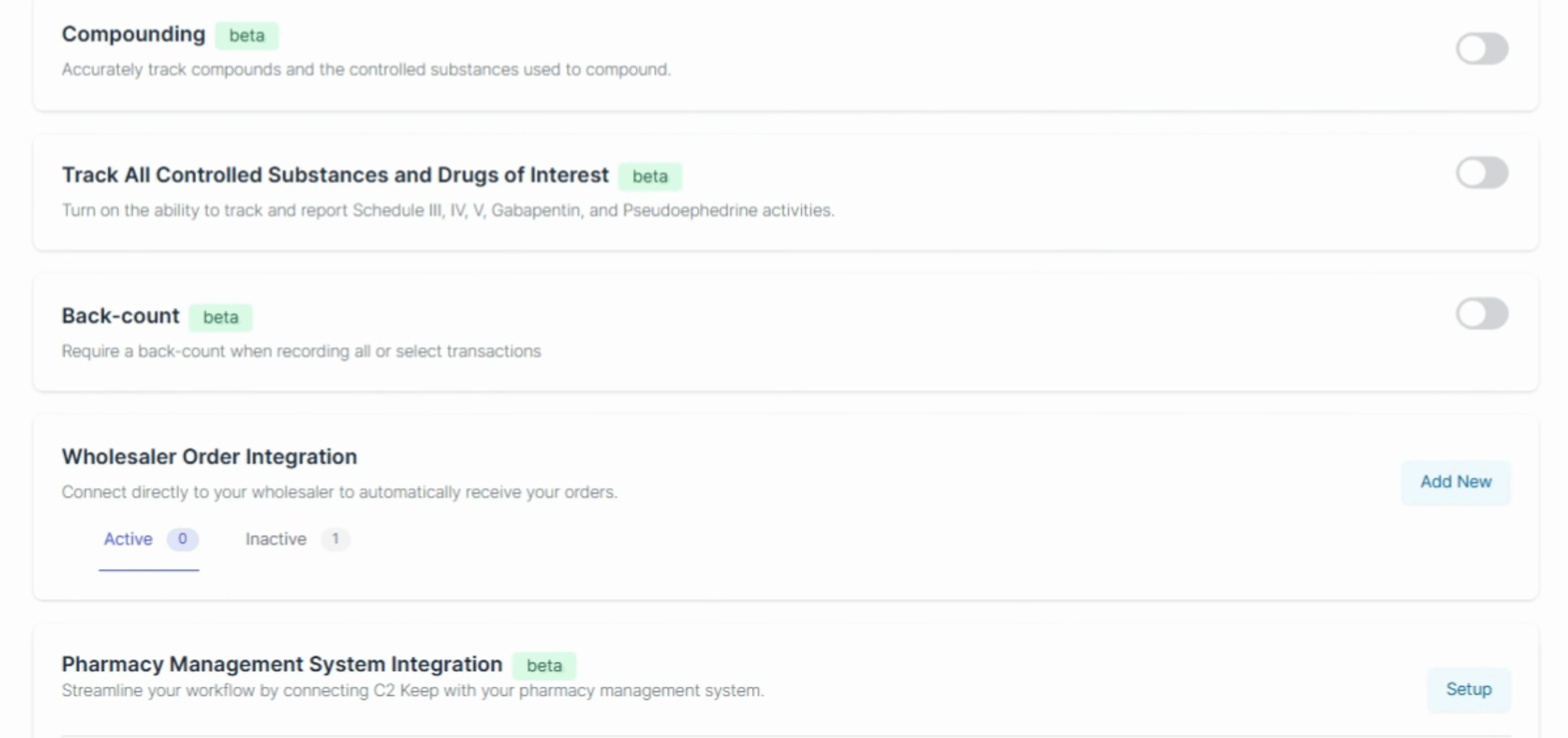
Locate Liberty Rx in the options offered.
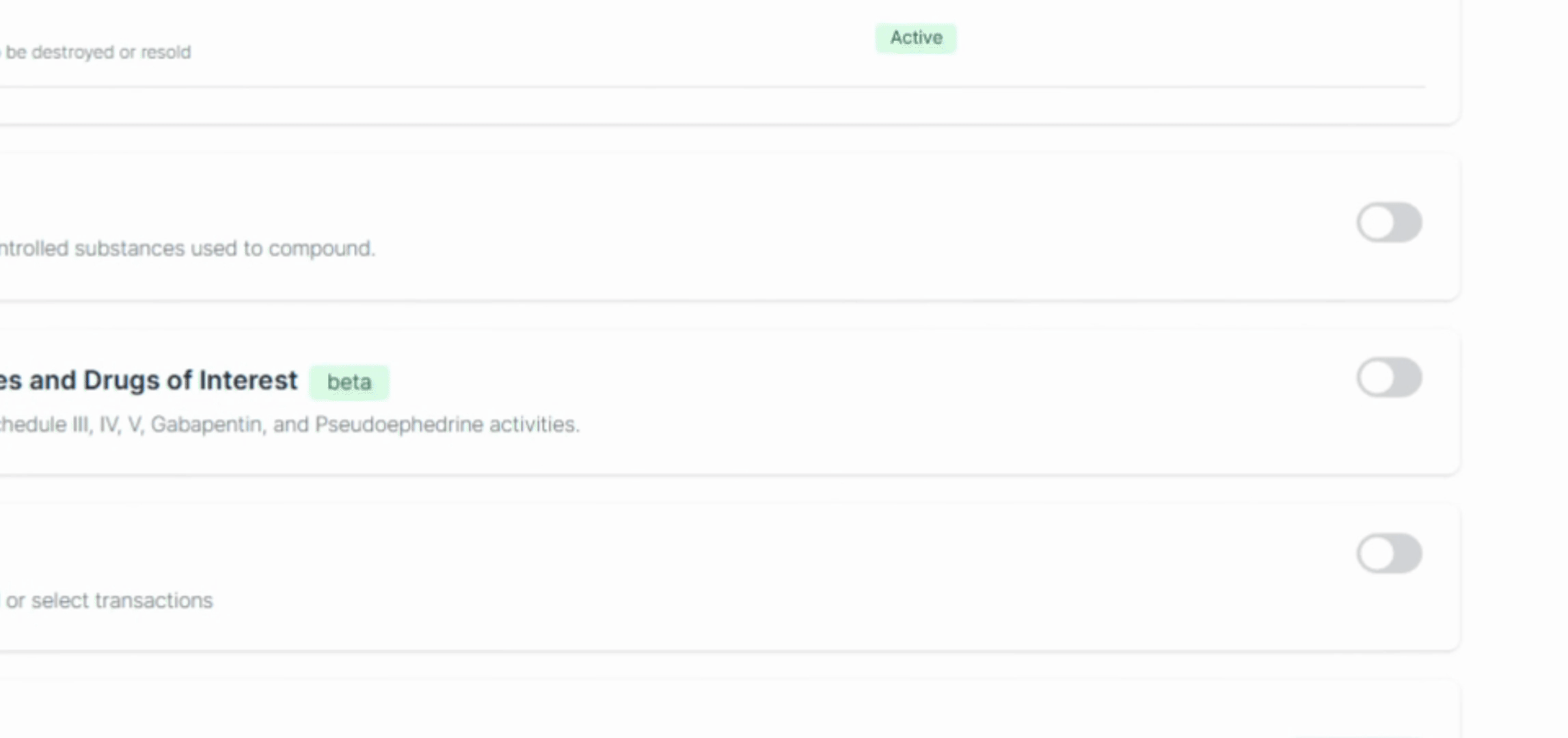
Then, click on Continue.
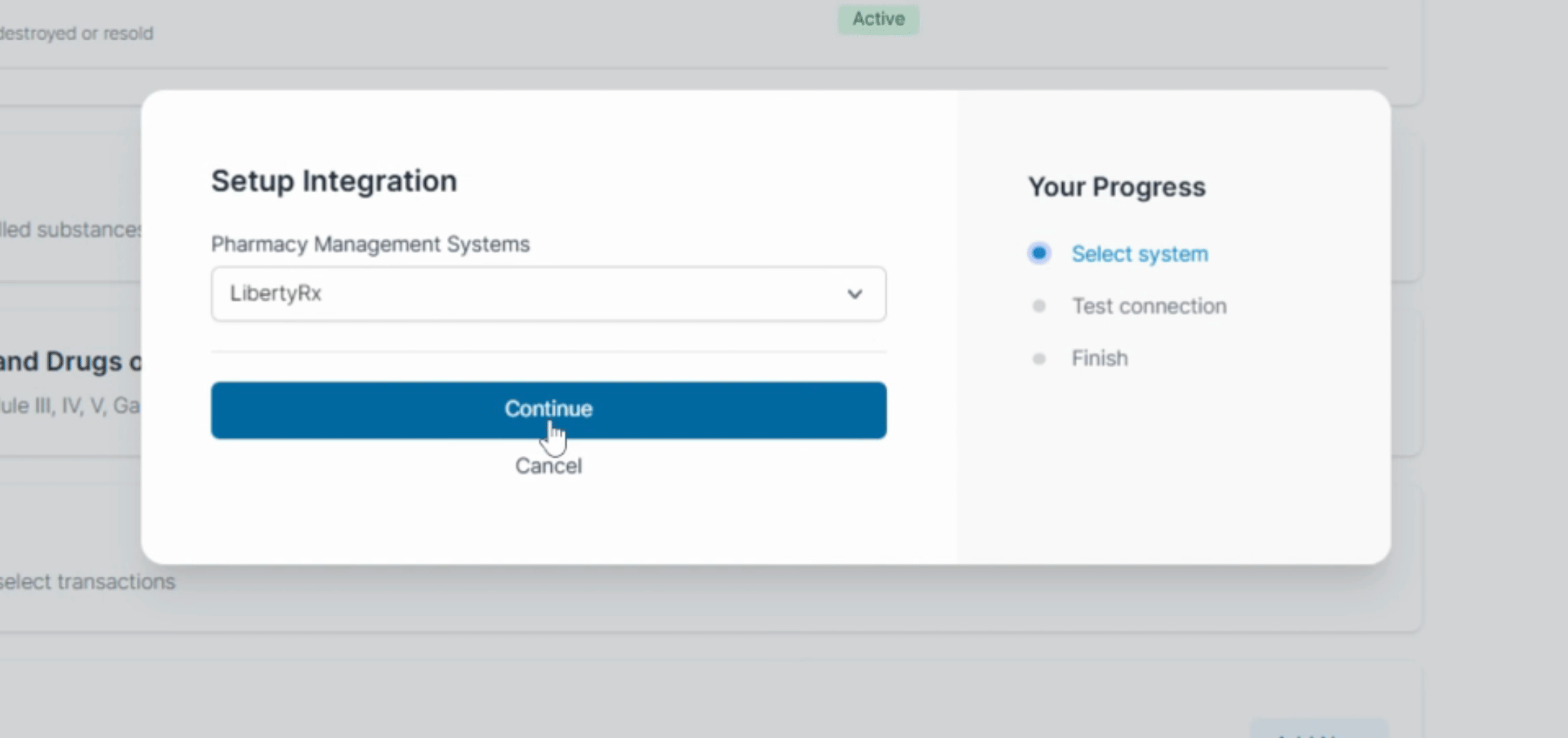
Next, obtain an API key from your Liberty RX pharmacy management system. Click here to learn how.
Once you have the API key, enter it in the designated field then hit Test Connection to check if the integration is successful.
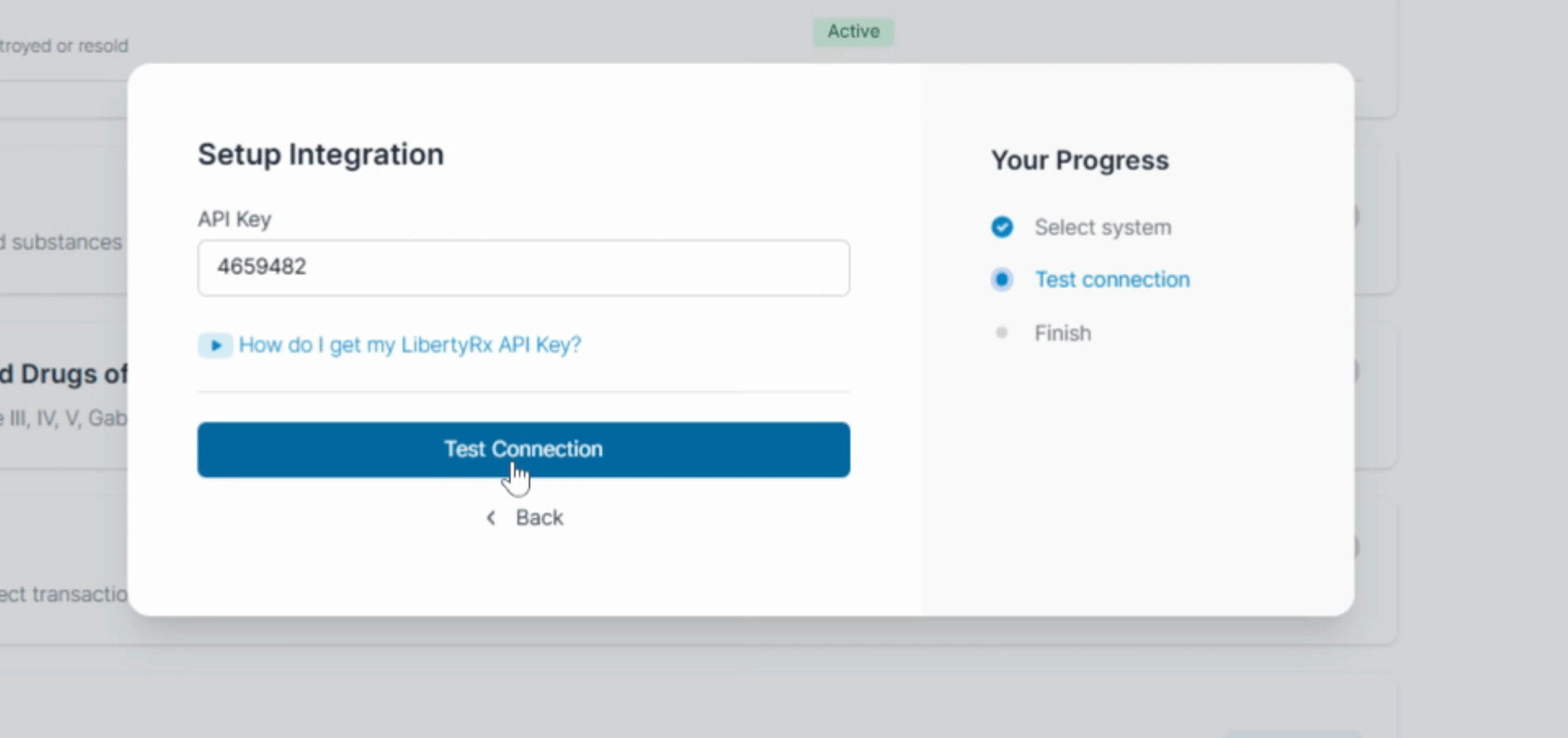
If the connection is successful, you will see a confirmation message indicating success.
Finally, click on Finish to complete the setup.
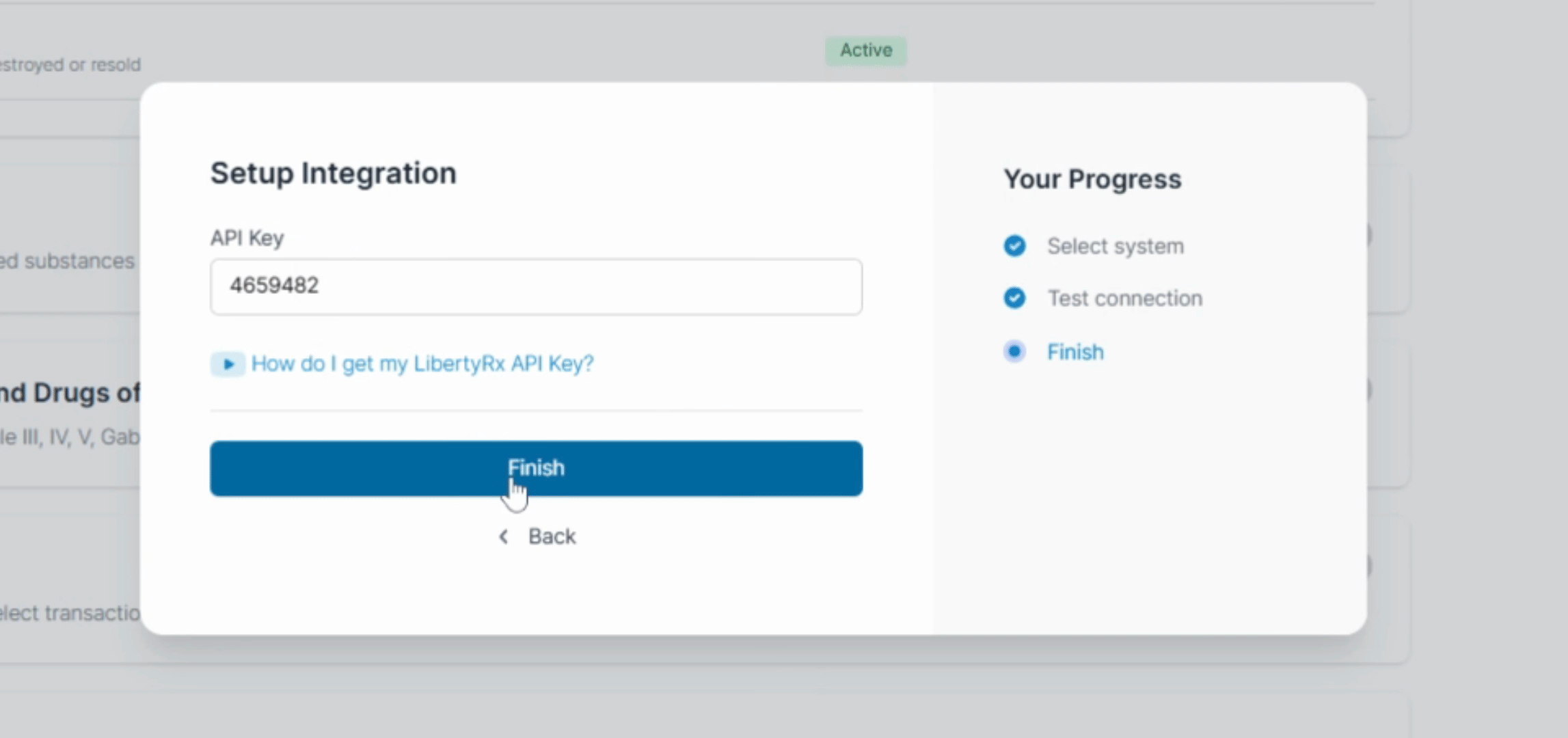
After finishing, scroll down and toggle your integration on. However, do not toggle it on unless you are ready to go live. If you aren't ready to go live immediately, you can deactivate the integration for now to prevent your dispensers from appearing.
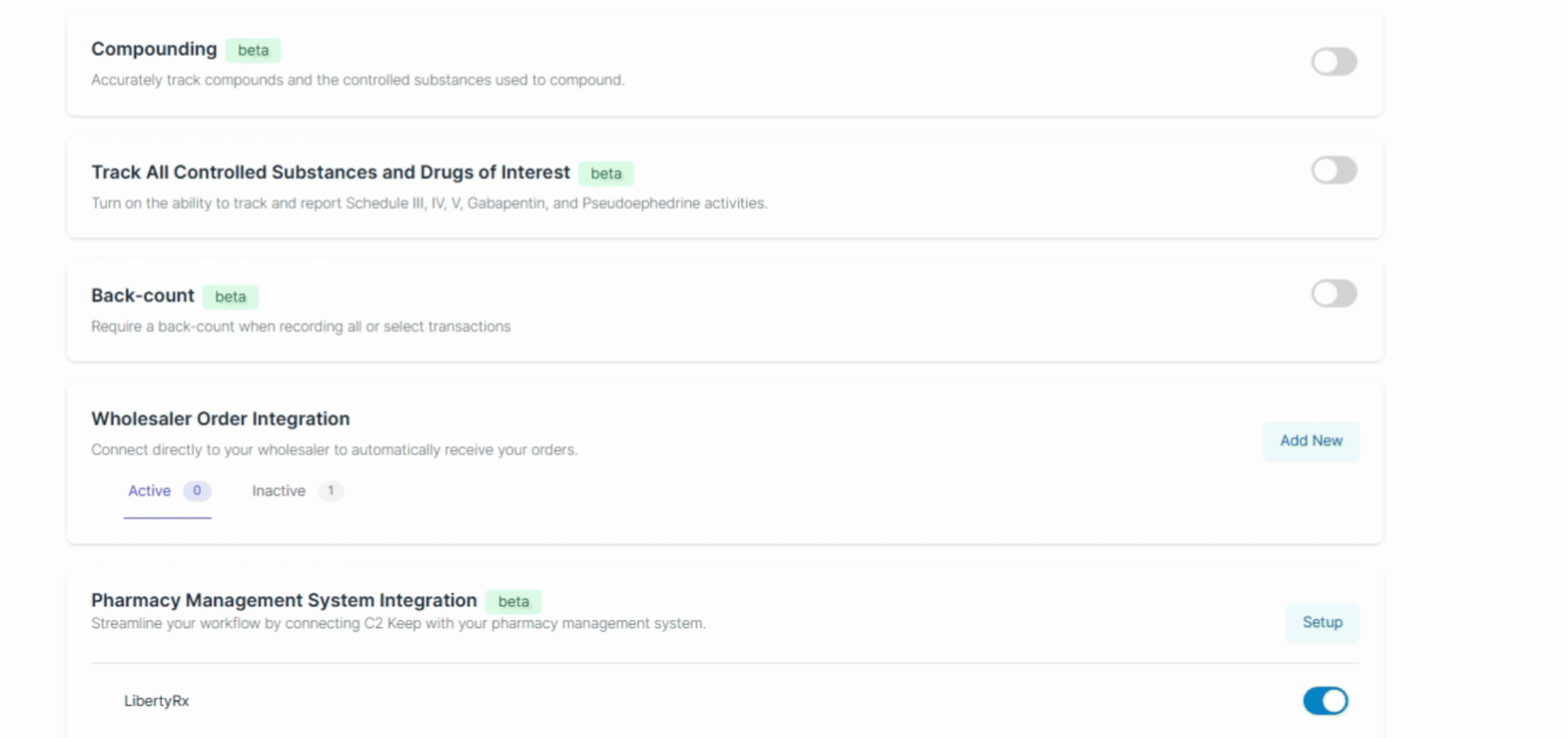
By following these steps, you will successfully integrate your Liberty Software pharmacy management system with the C2 Keep application.
