Setting Up Pioneer Rx Pharmacy Management System Integration with C2 Keep
This tutorial will guide you through the process of setting up a pharmacy management system integration with C2 Keep, specifically focusing on the Pioneer RX.
Updated 5 days ago
This tutorial will guide you through the process of setting up a pharmacy management system integration with C2 Keep, specifically focusing on the Pioneer RX.
Begin by navigating to the settings page. Scroll down until you see Pharmacy management system integration.
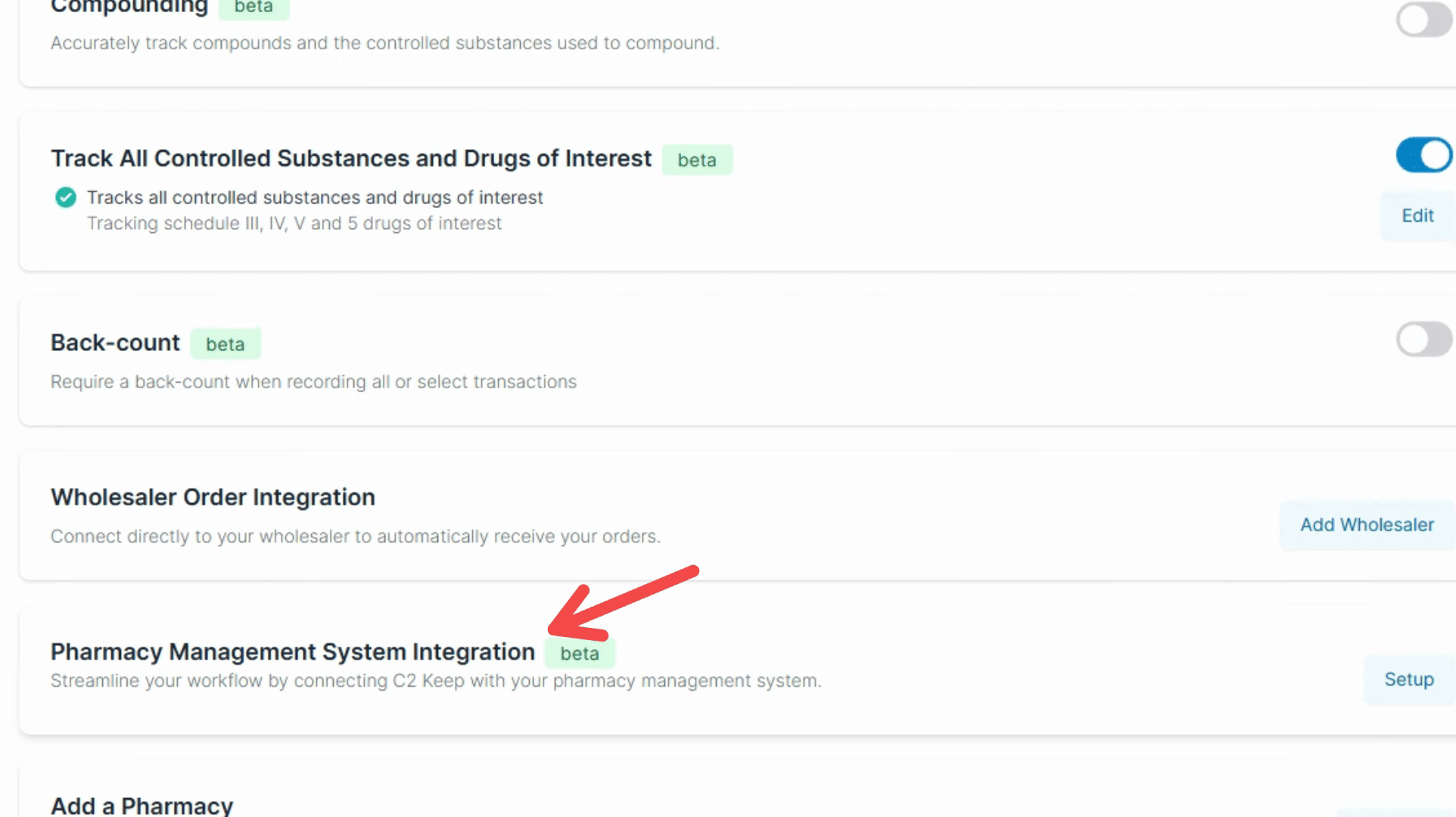
Click on the Setup button. Then, select Pioneer RX and hit Continue.
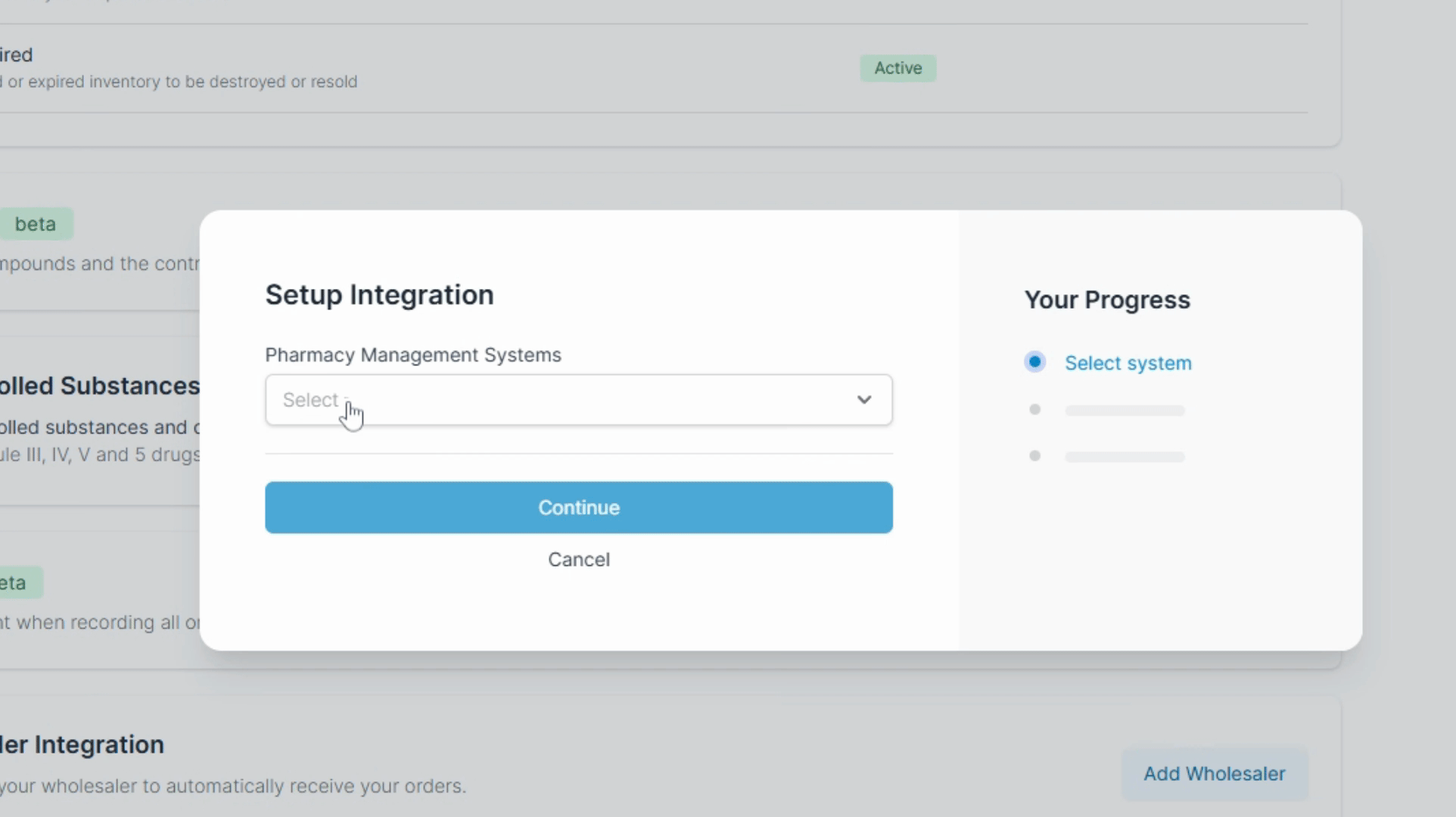
You will then be prompted to sign the consent form.
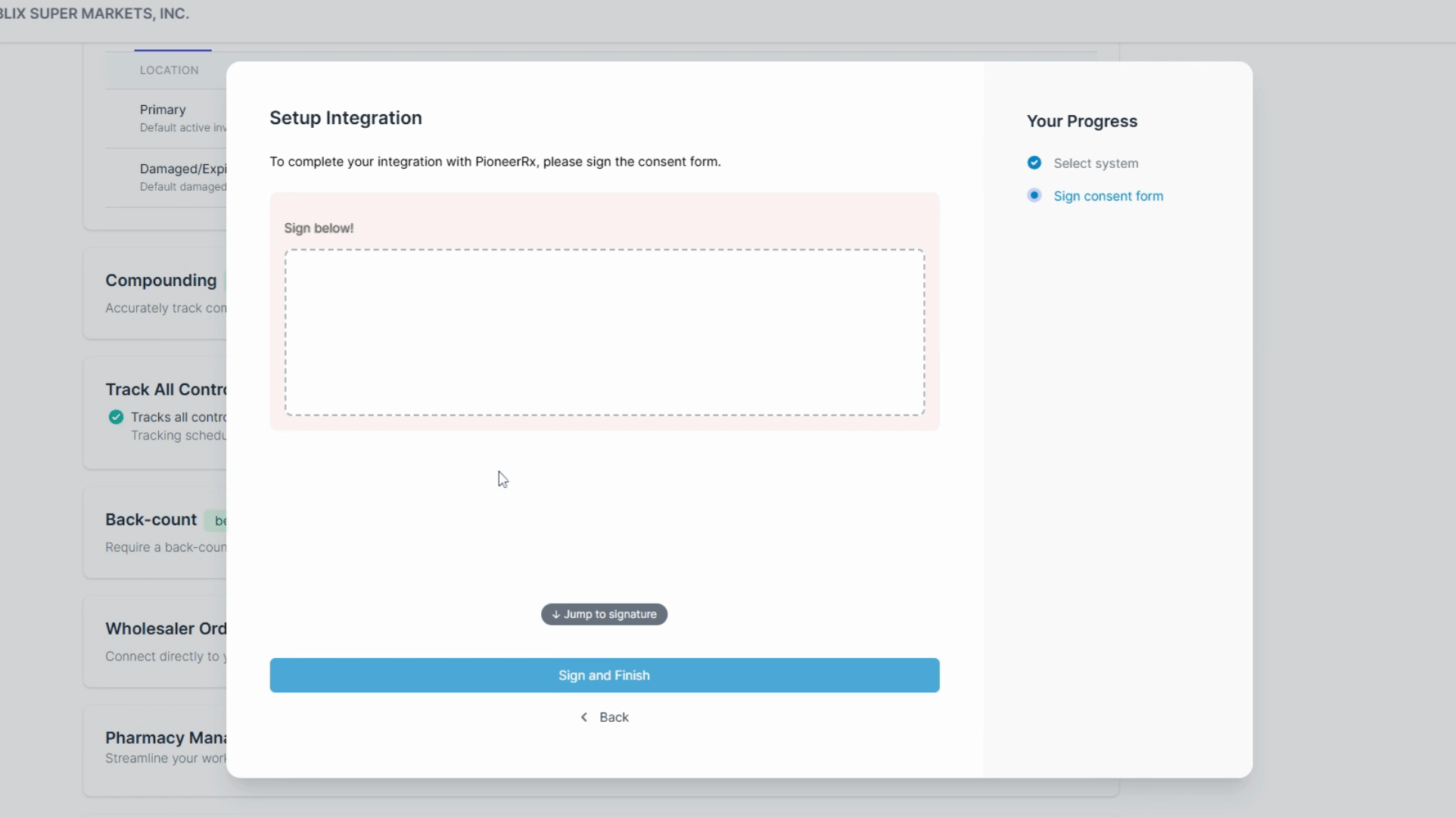
After signing, click sign and finish, and enter your PIN to complete the signing process.
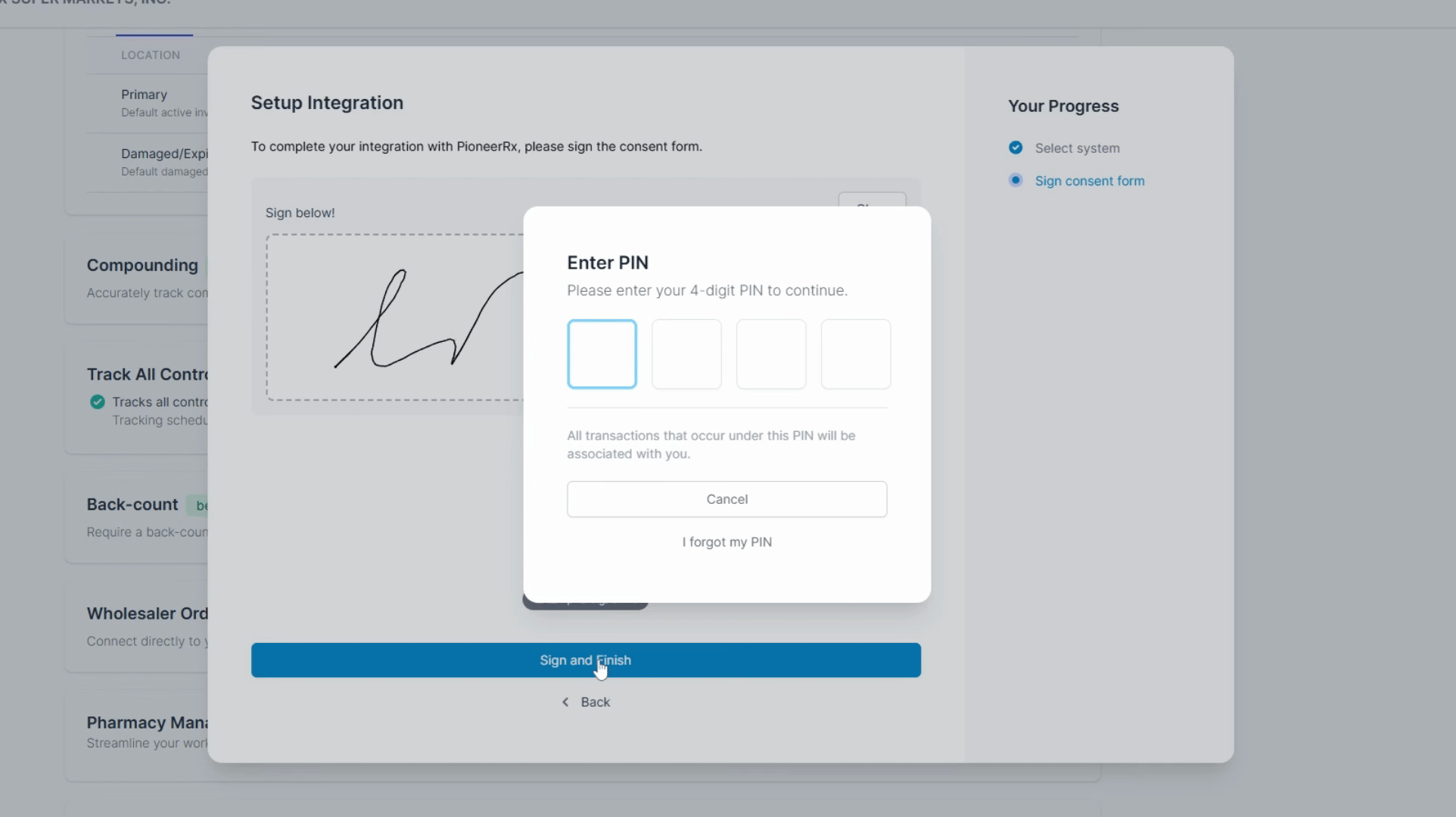
The consent form that you just signed will be sent over to Pioneer to activate the integration with C2 Keep. During this activation process, your Pioneer integration will be set to pending.
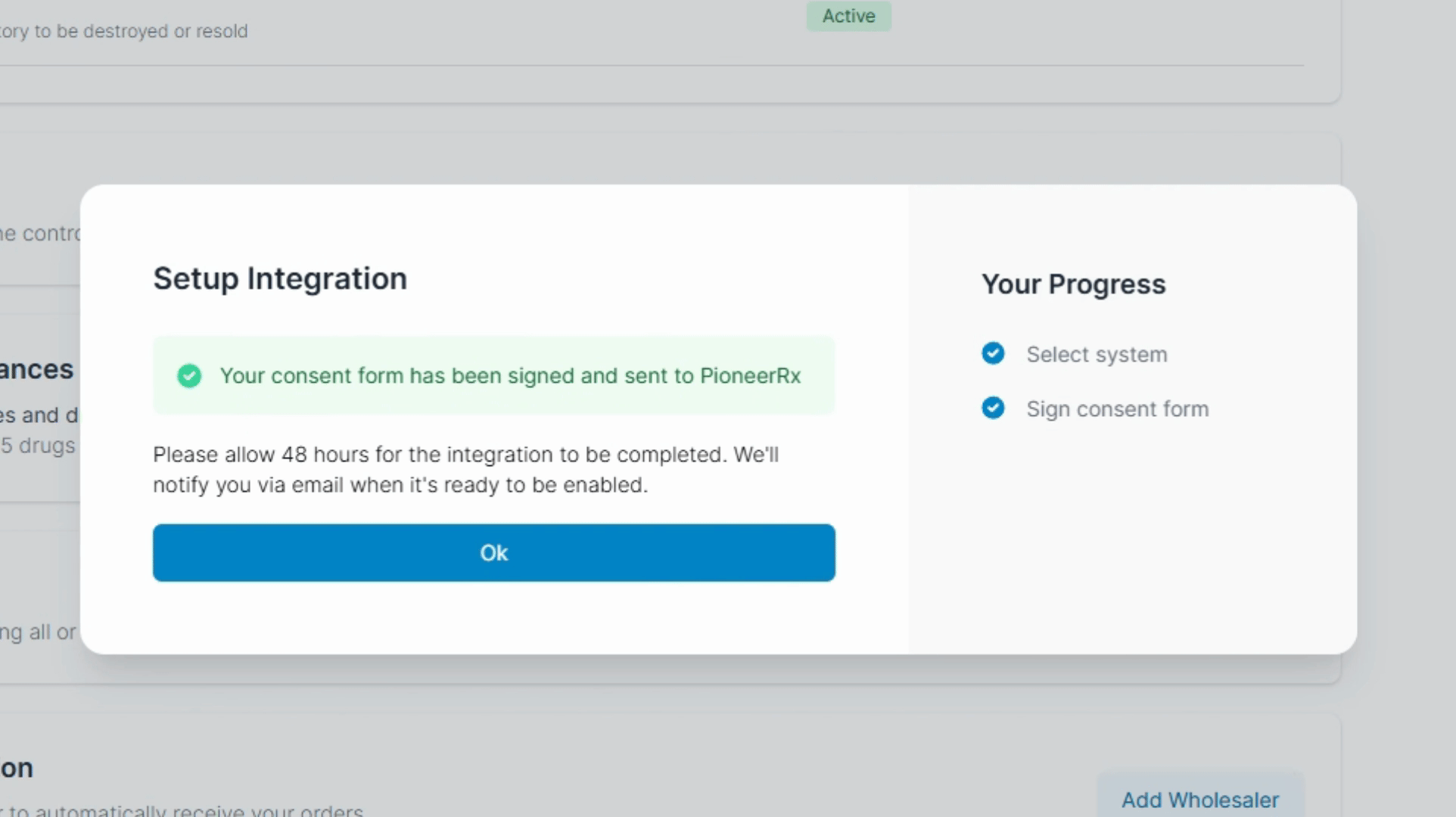
Once C2 Keep begins to receive your data, you will be notified via email. Your C2 Keep integration with Pioneer is now ready to activate.
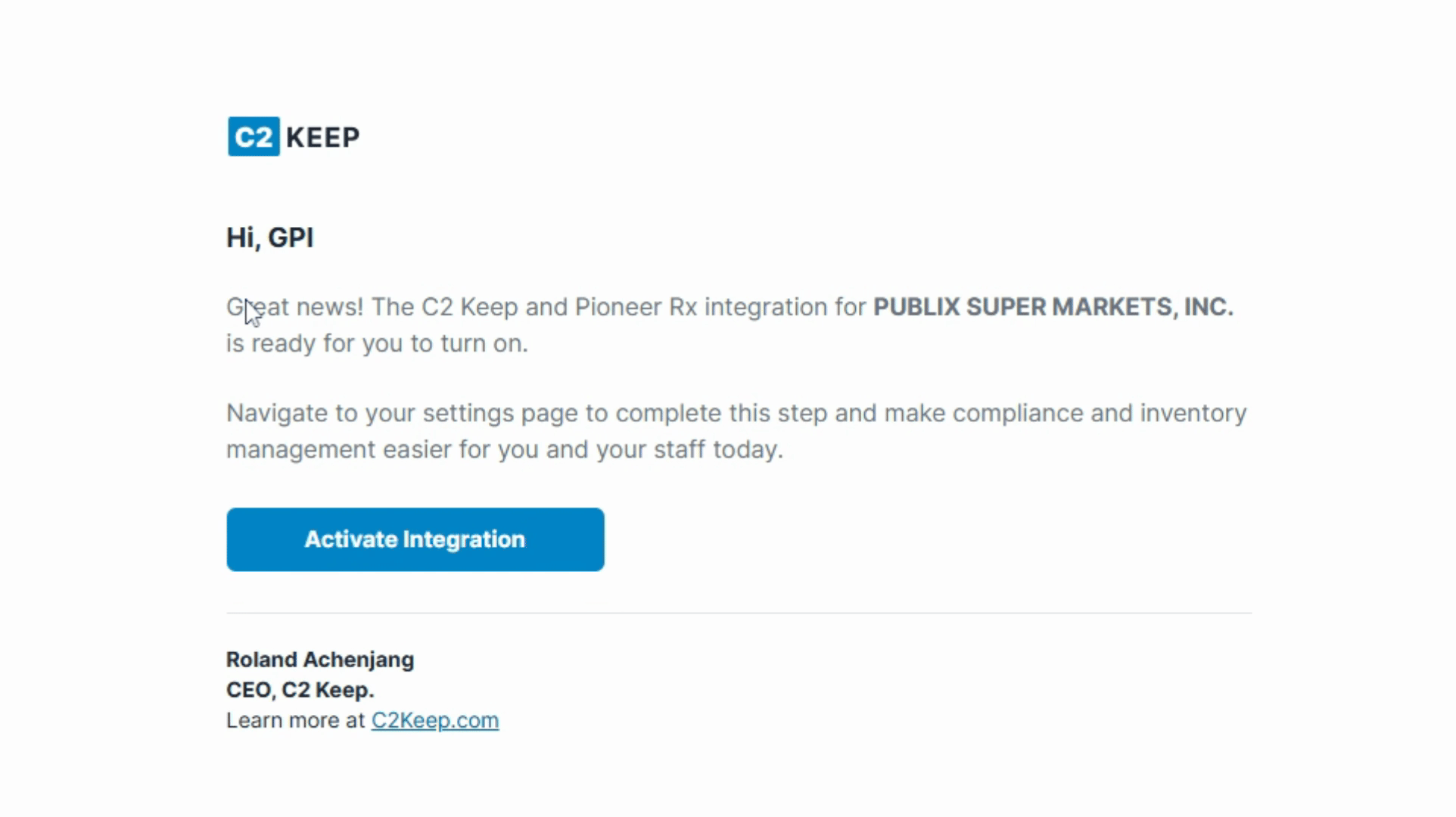
Return to the settings page in C2 Keep to toggle on your Pioneer integration.
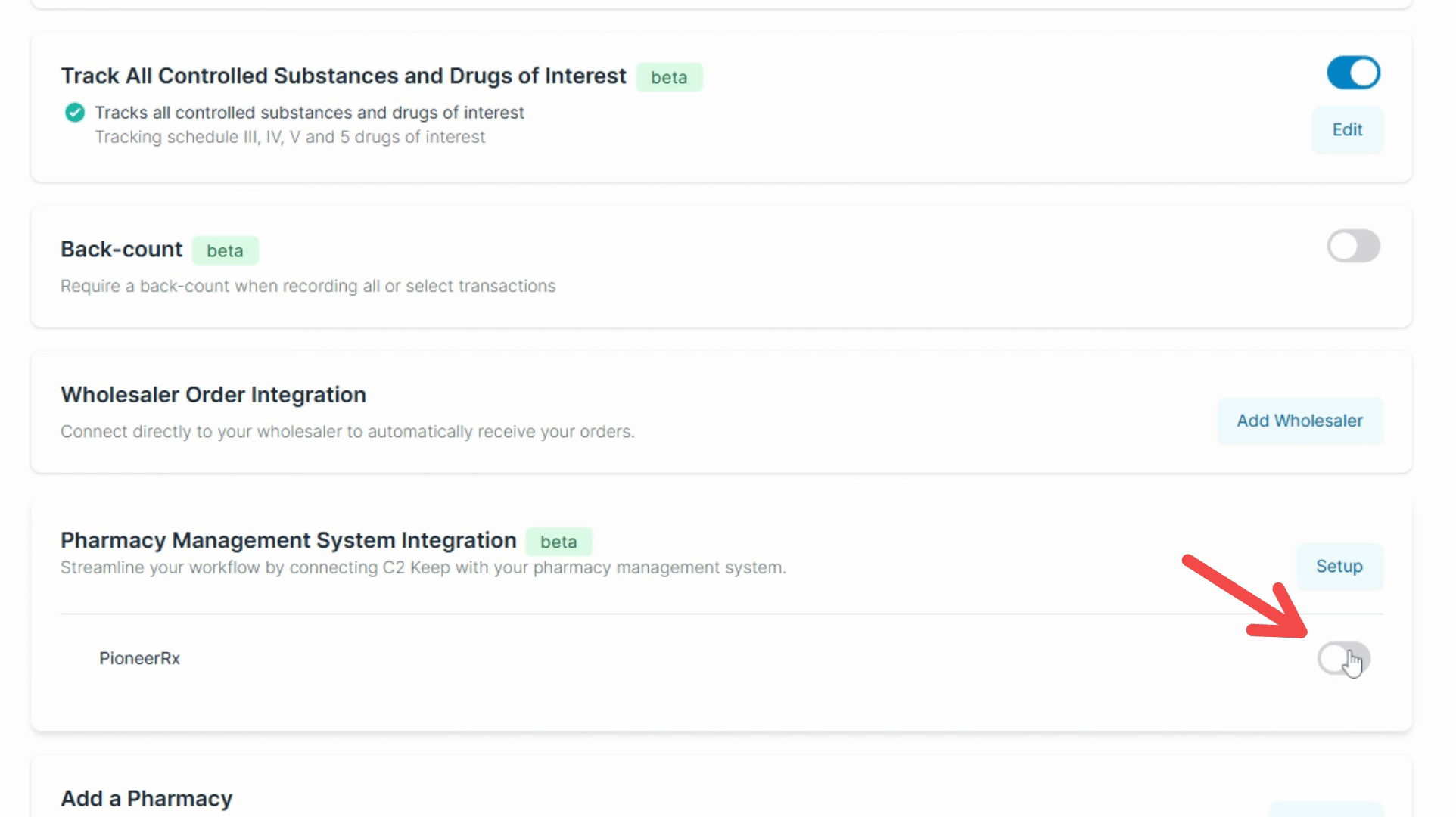
After the Pioneer integration is turned on, prescriptions that qualify as a controlled substance will appear in C2 Keep for your confirmation.
By following these steps, you will successfully set up your pharmacy management system integration with C2 Keep and activate the Pioneer RX.
