Bulk Add Inventory
How to export starting inventory from PioneerRx
Updated 4 months ago
Purpose of the document
This tutorial will explain how to export your starting inventory from PioneerRx, which you can then bulk-add into C2 Keep using the Load from file workflow.
Requirements to Complete Process
Pharmacy must use PioneerRx
Pharmacy must trust the current balance-on-hand inventory in PioneerRx
Pharmacy must be ready to use C2 Keep, as bulk-adding inventory is the easiest way to transfer the current balance-on-hand to C2 Keep before GO-LIVE.
To add non-Schedule II inventory, the pharmacy must have the Track All Controlled Substances and Drugs of Interest setting turned on.
Pharmacy should only complete this process once.
In PioneerRx, navigate to Item >> Item Advance Search >> put in your Search Criteria
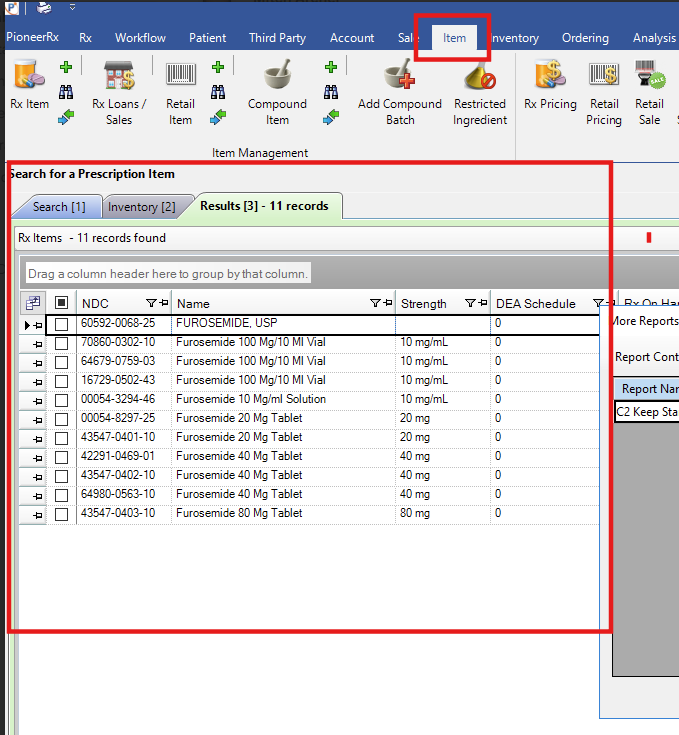
Select Reports, then More Reports, in Report Contains field, type "C2 Keep" and the Report titled C2 Keep Starting Inventory Export will show.
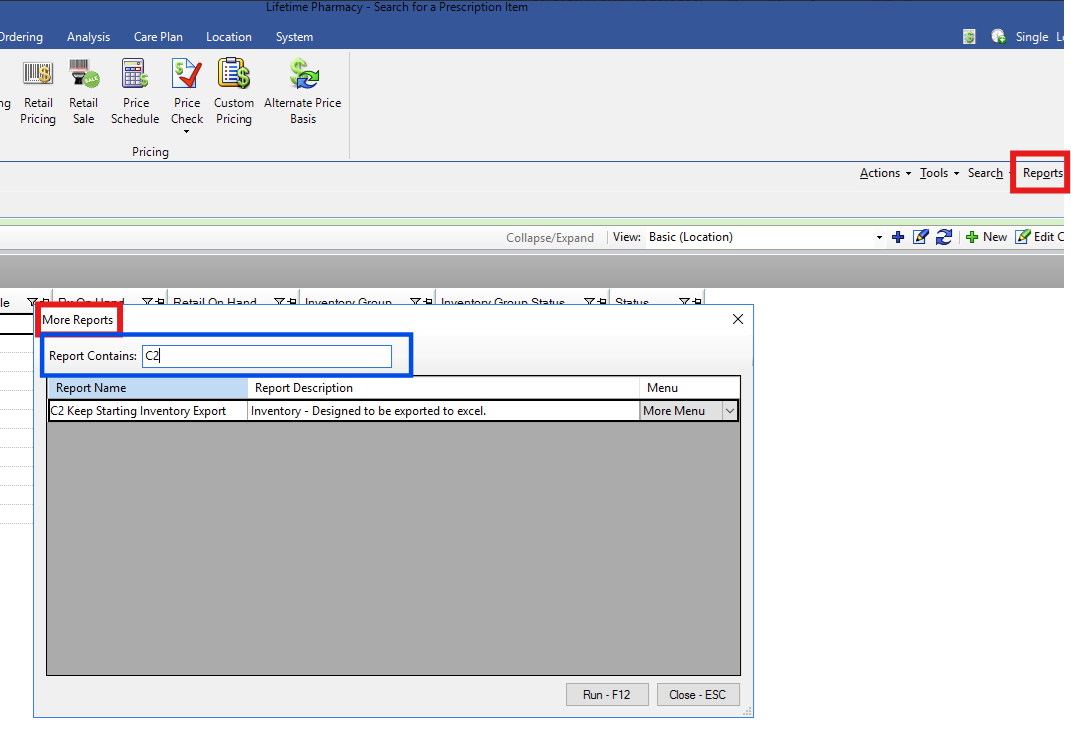
Hit Run - F12 to download the report.
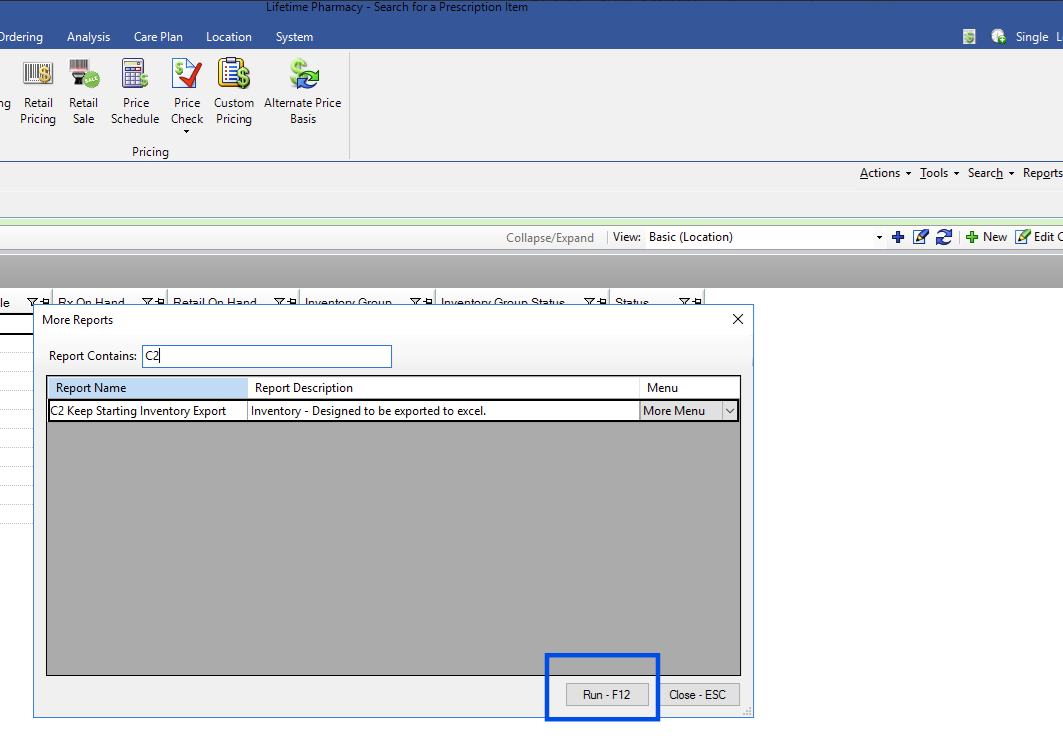
In the C2 Keep application, navigate to inventory >> bulk add and click on load from file. Follow the instructions to import your inventory.
