Audits
How to handle a back-count audit
This tutorial will guide you through the process of creating a backcount audit, which includes selecting a medication, counting the pills, and generating a backcount report.
Updated 4 months ago
Purpose of the document
This tutorial will guide you through the process of handling a back-count audit.
Requirements to complete the process
The pharmacy must have the back-count feature turned on.
All back-count audits are automatically created by the system and are not user-generated.
If an NDC in a back-count audit is not resolved, any transactions using the NDC will have an unresolved back-count alert next to the on-hand count.
Begin by selecting the Back-count alert at the top of the main dashboard to navigate to the back-count audit.

Next, enter the actual count of the medication.

If there is a discrepancy, reconcile it by selecting Reconcile and choosing the appropriate options.
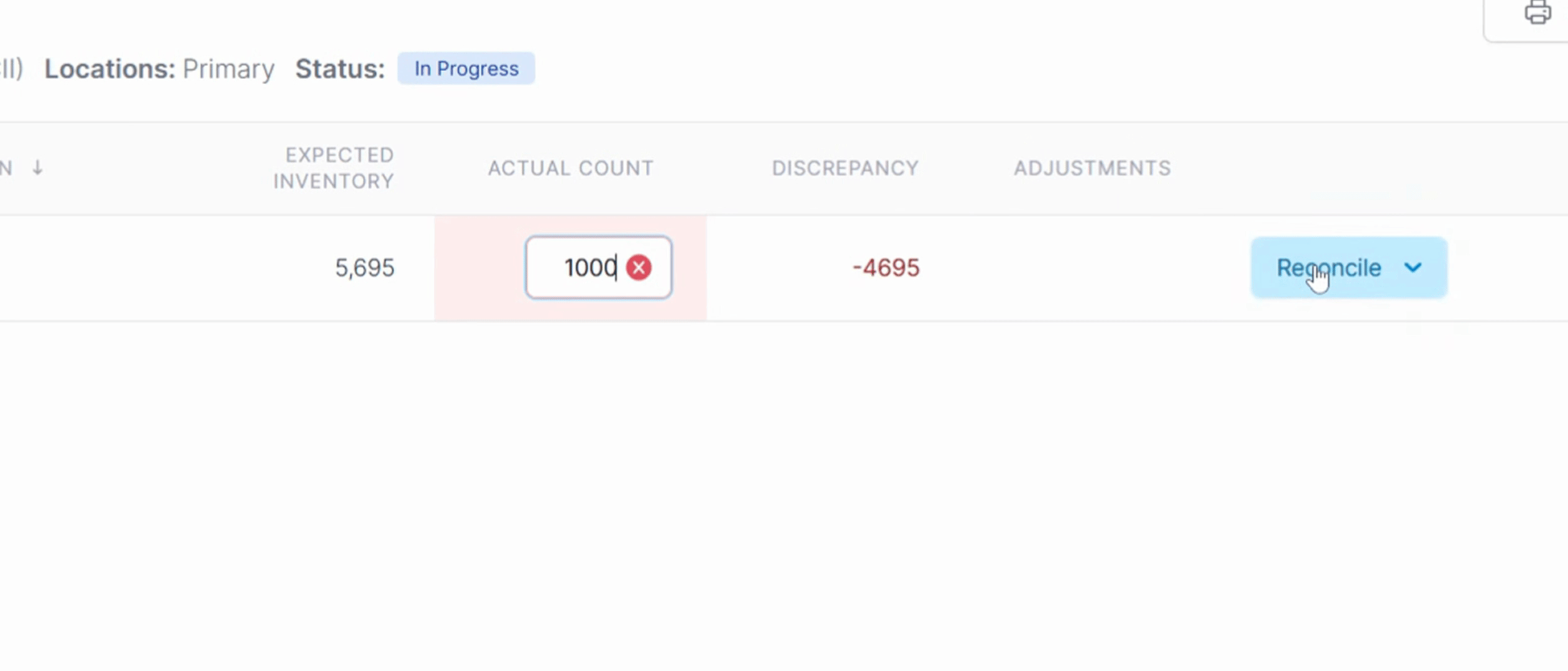
When finished, hit the Confirm NDCs button on the bottom right corner and enter your PIN. Then hit the Complete Audit button and enter your PIN again to close the audit.

By following these steps, you will successfully create a backcount audit and generate the appropriate report.
