Inventory Management
How to navigate the main inventory page
This tutorial will guide you through the process of navigating to the main inventory page.
Updated 1 month ago
Requirements to complete the process
Must have inventory within the pharmacy's database.
1From the home screen, select the Inventory icon, then select Inventory.
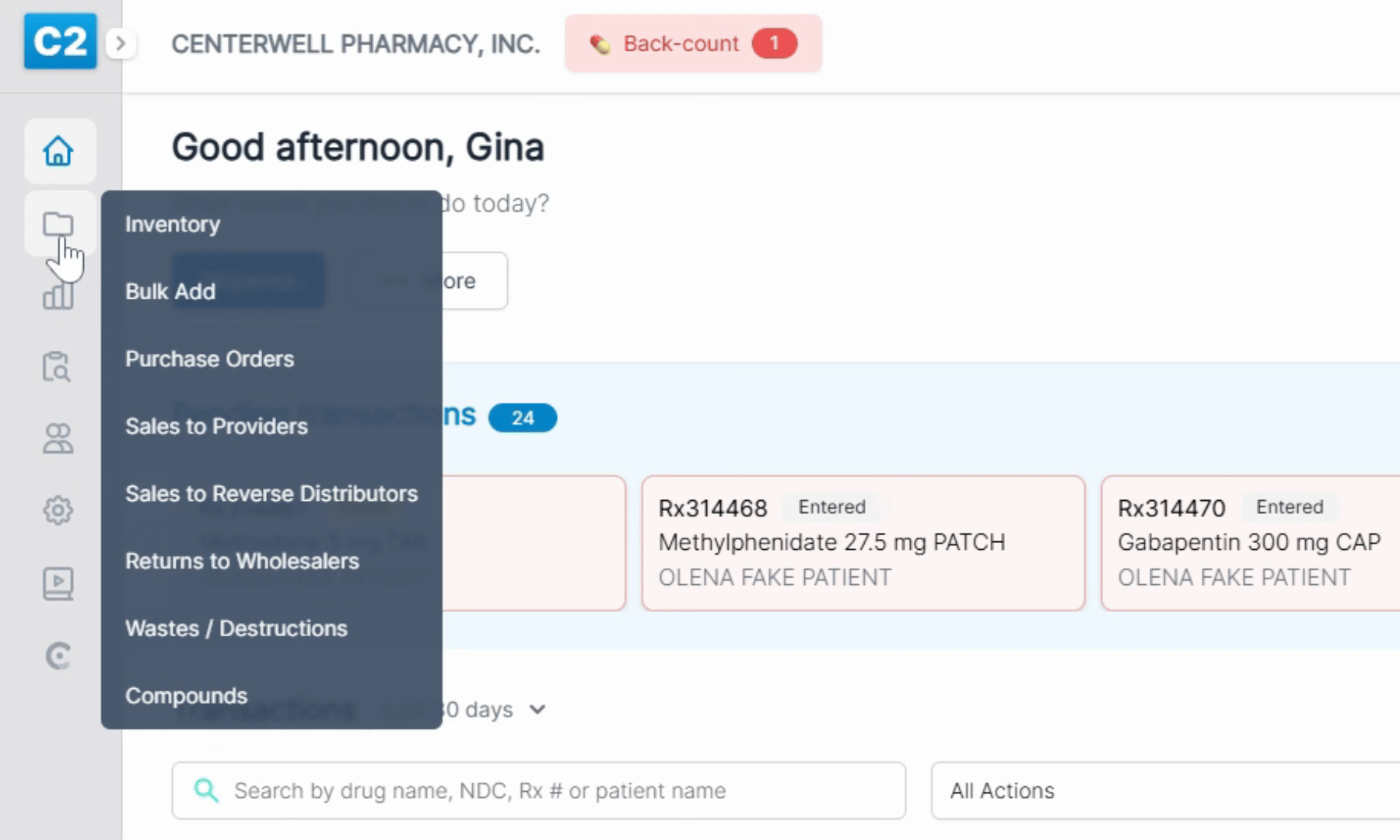
2Upon selection, you will land on the Inventory Page.
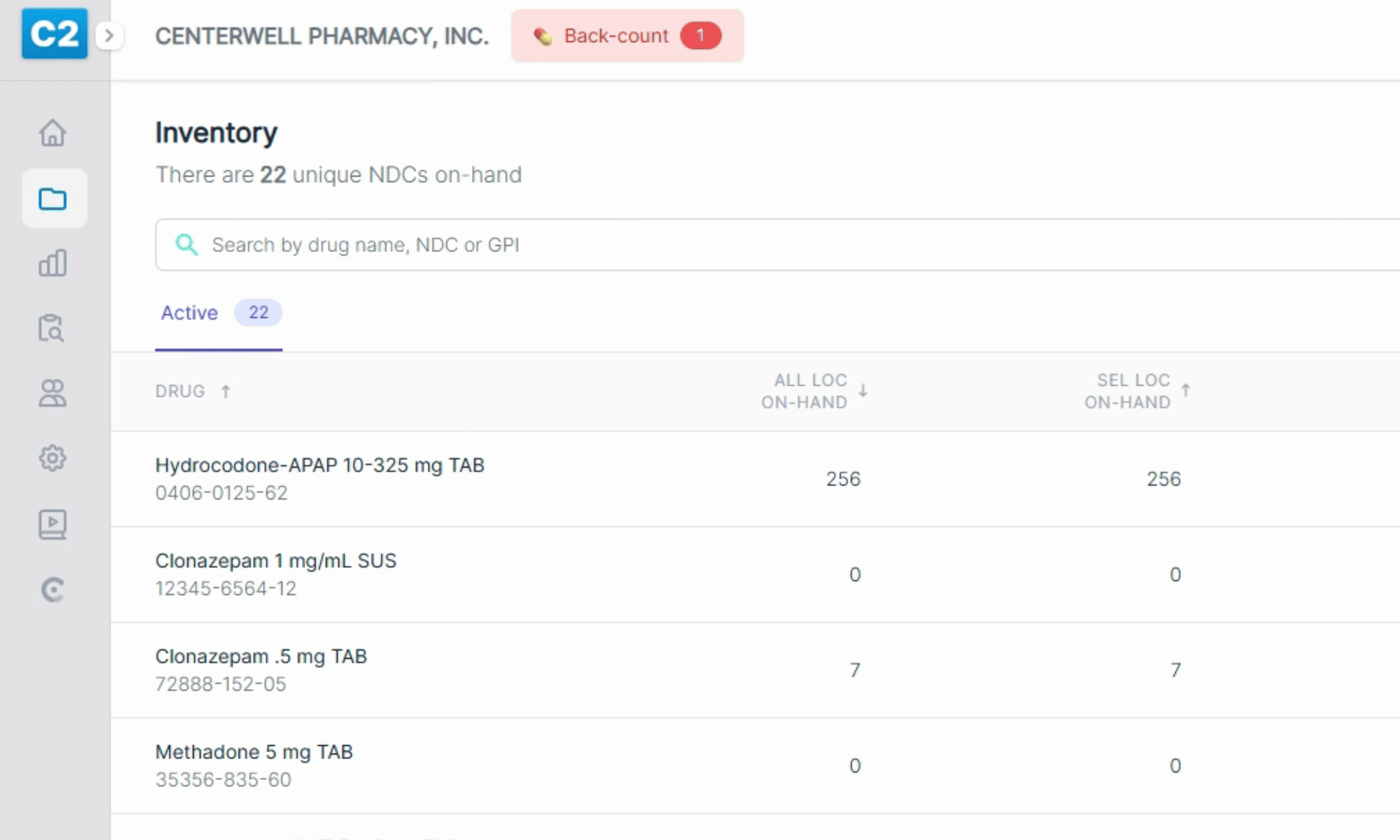
3On the inventory page, you will be able to see a few columns, including the Drug, All Locations on-Hand, Selected Locations on-Hand, Similar on-Hand, Last Activity, Locations, and Last Audit Date.
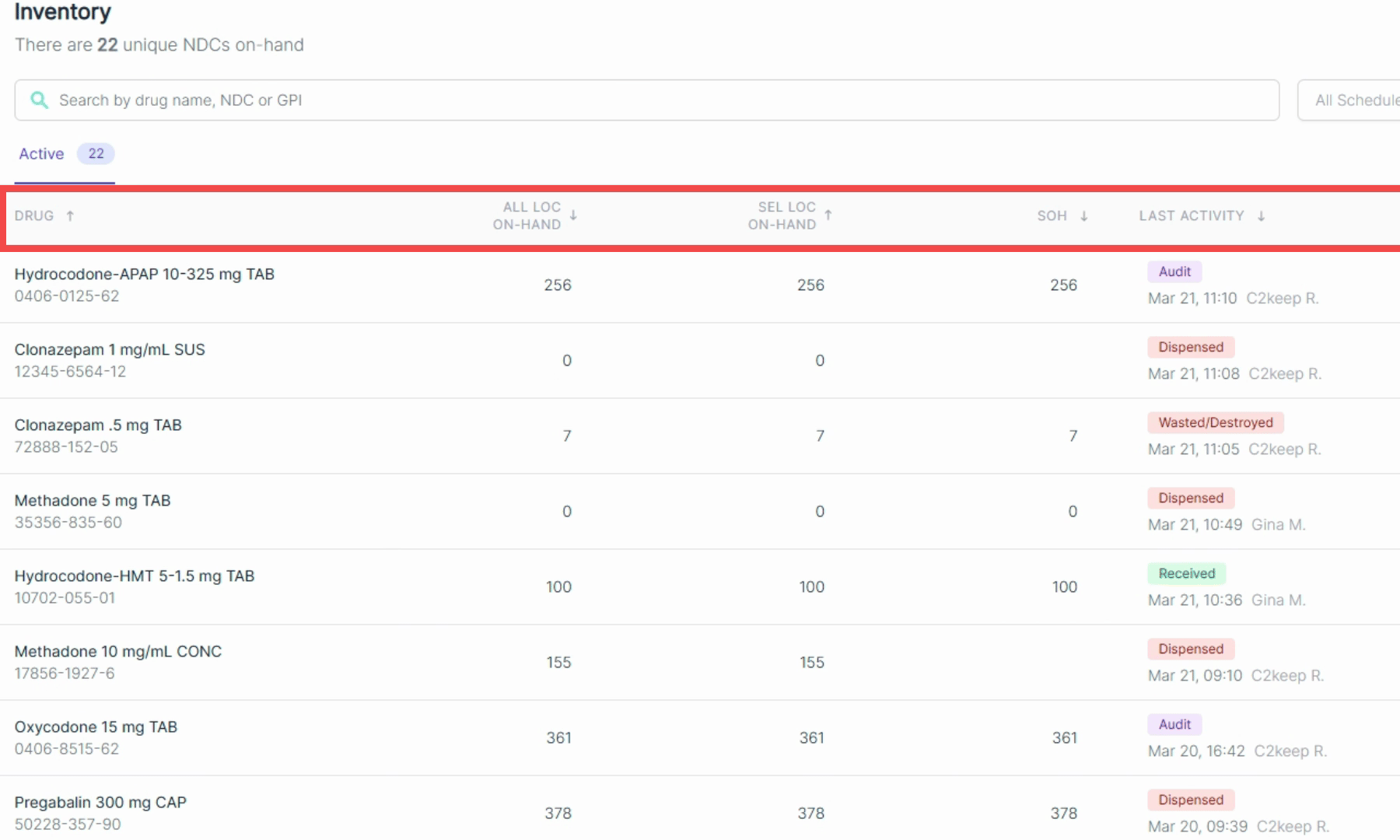
5Under the Similar on-Hand column, you can select the value listed there to be taken to a Custom Similar On-Hand report for the NDC.
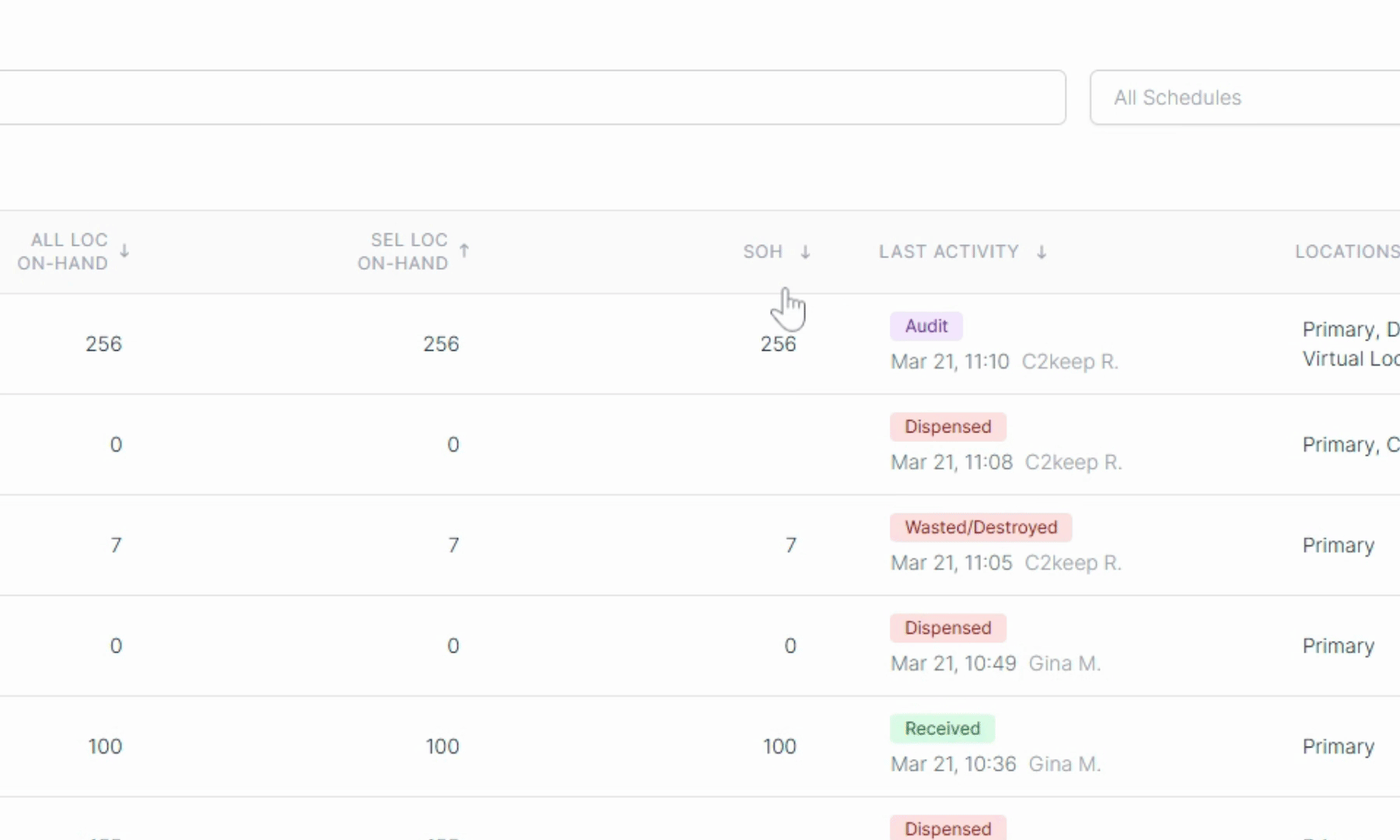
By following these steps, you can effectively navigate to the main inventory page and explore its features.
