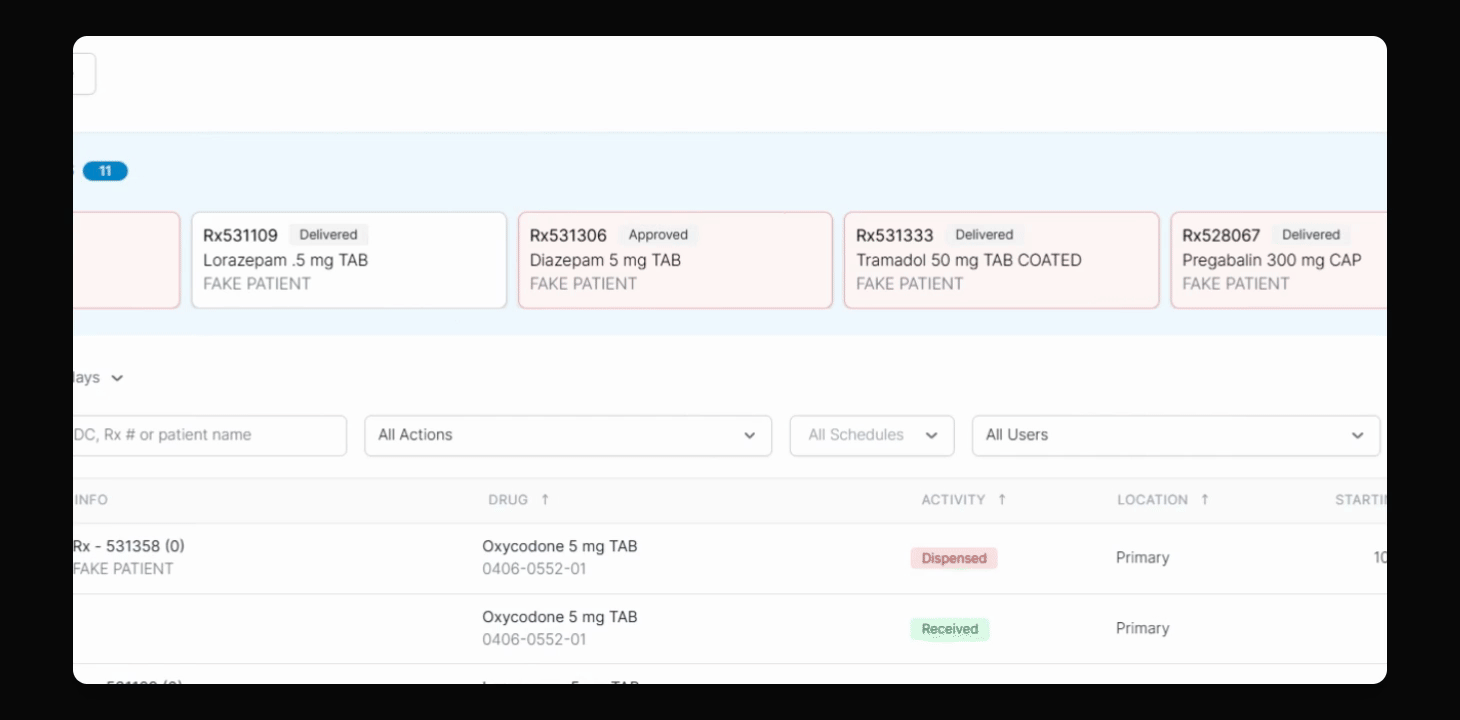Dispensing
Understanding the different Digital Rx Statuses in C2 Keep
Explore different transaction statuses in DigitalRx pharmacy management.
Updated 2 weeks ago
TL;DR
Let's Do It Together!
Step 1: Review Transaction Statuses
Check the transactions for statuses: billed, delivered, and approved.
Identify any pending transactions from DigitalRx in C2 Keep.
You'll have a clear view of the current statuses of your transactions.

Step 2: Understand 'Billed' Status
'Billed' indicates the claim has been adjudicated and covered by insurance.
Step 3: Identify 'Delivered' Status
'Delivered' shows that the patient has picked up the prescription.
Step 4: Recognize 'Approved' Status
'Approved' means the prescription has been approved by the pharmacist.
Step 5: Handle Amended Transactions
Review any amended transactions that require confirmation in C2 Keep.
Check if the transaction was altered due to reasons such as: returned, stopped, refused, incorrect quantity, incorrect drug, or incorrect patient name.
Ensure all amendments are verified for accuracy.