Accessing the customer portal to setup payments and more
This tutorial will guide you through the process of accessing the Customer Portal, where you'll be able to manage your subscription and billing information.
Updated 5 days ago
Purpose of the document
This tutorial will guide you through the process of accessing the Customer Portal, where you'll be able to manage your subscription, add a payment method, or modify your existing payment information.
Requirements to complete the process
You must have access to the email used to set up the pharmacy's account
To begin the process, navigate to the left menu and select Customer Portal.
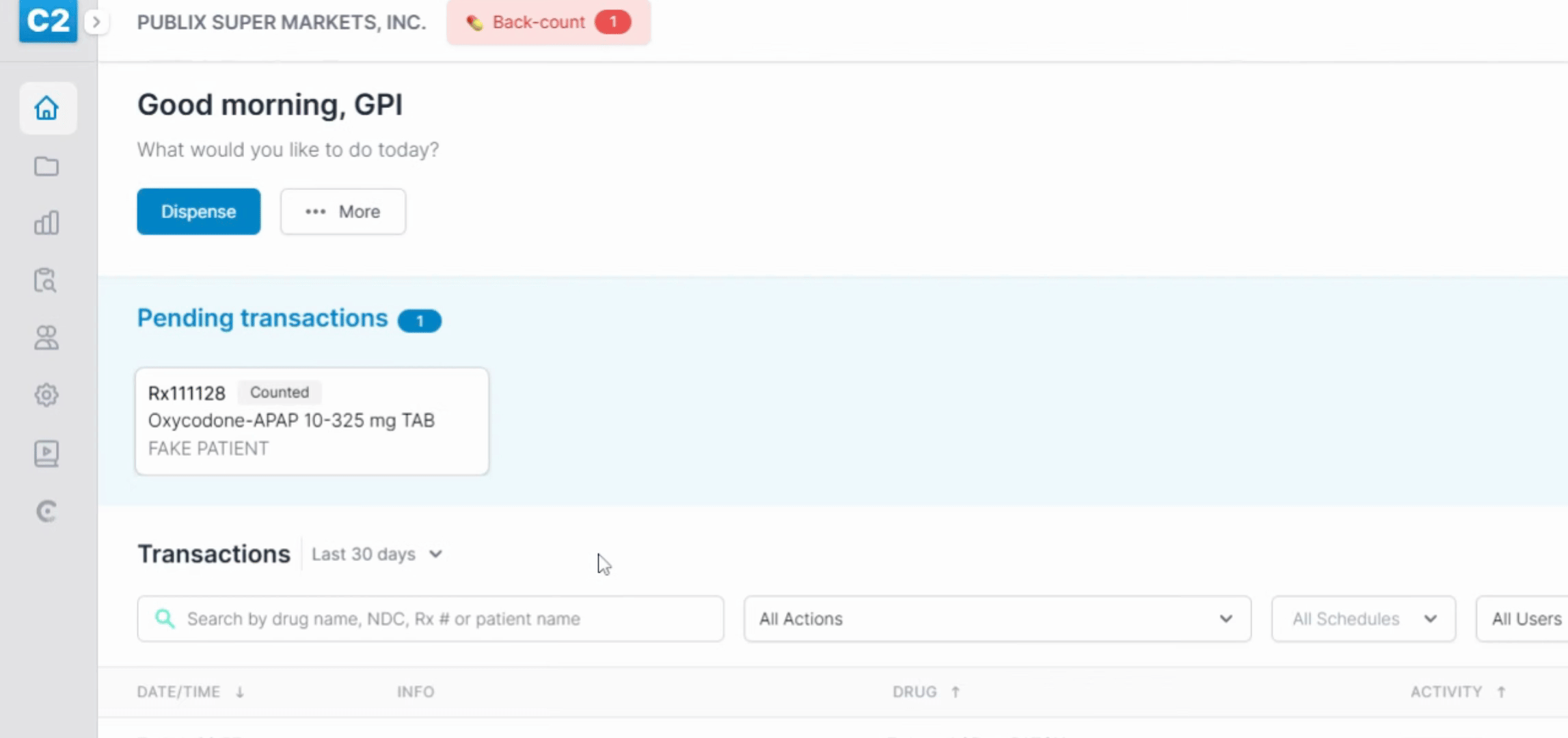
Enter the company admin's email address (the address used to create the pharmacy's account) and hit Continue.
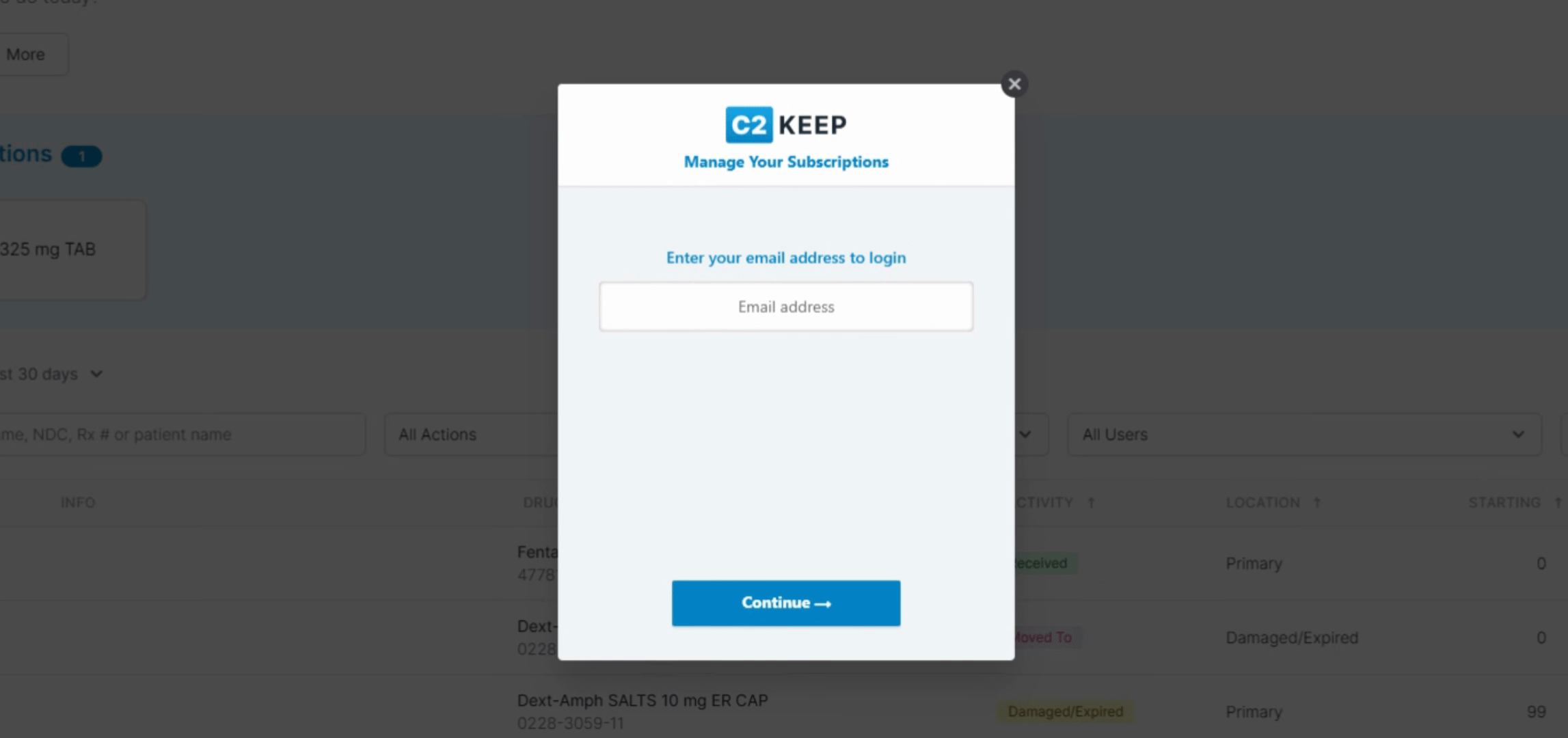
The system will send a one-time password (OTP) to the email address. Enter the OTP and hit Login.
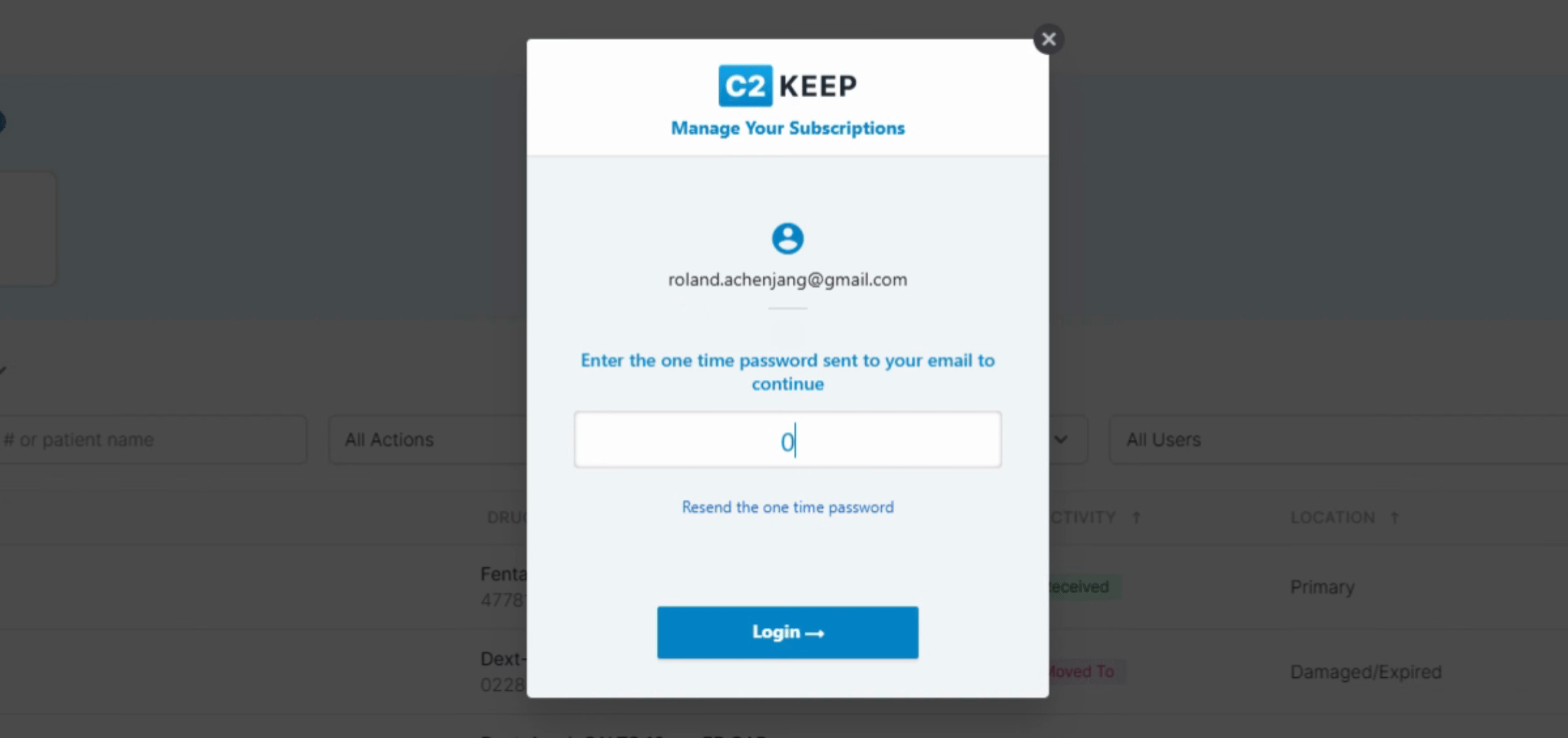
You should now have access to the customer portal. Here you can manage your subscription, update your account information, update your billing address, update your preferred payment method, view your billing history, and download your invoices.
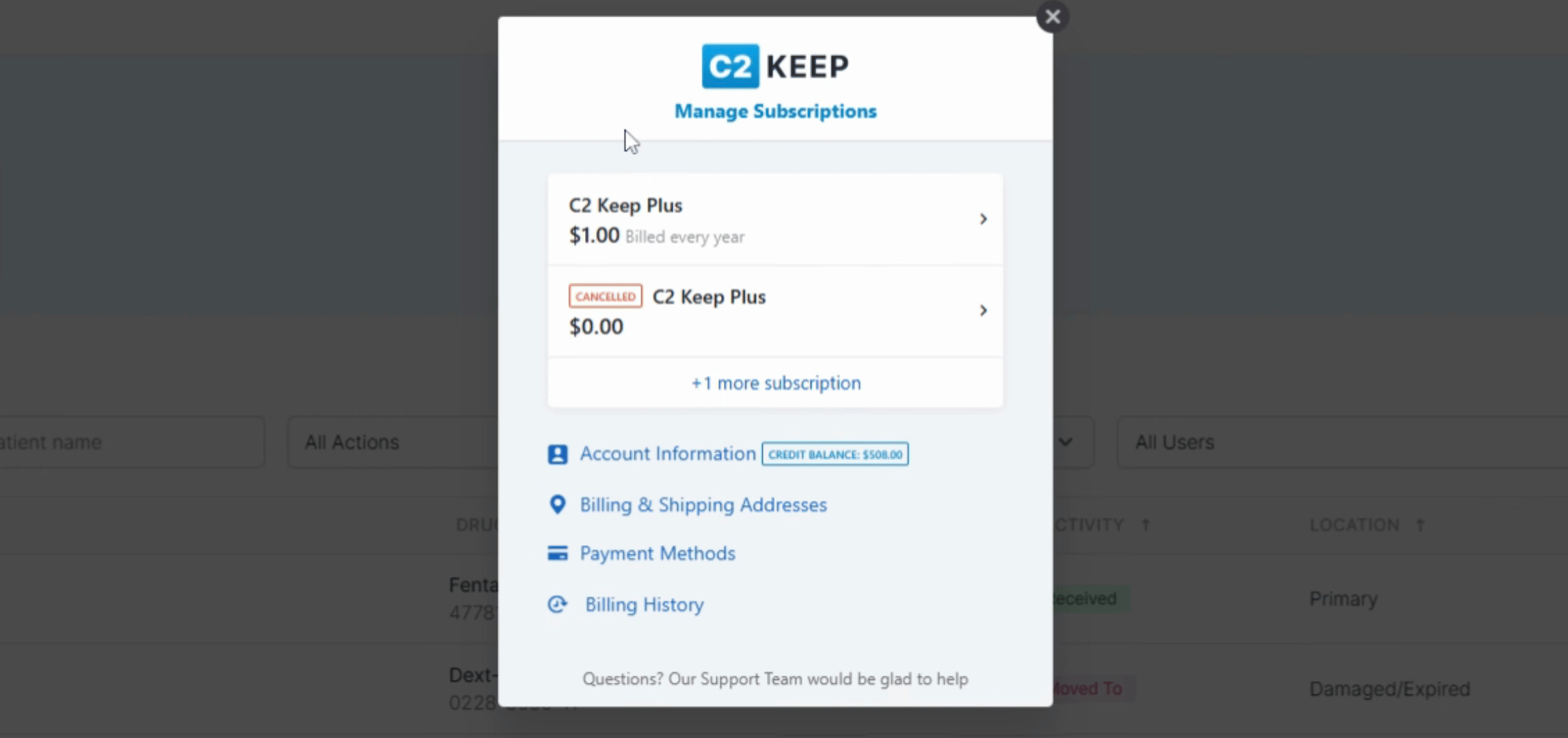
Following these steps will enable you to effectively access your Customer Portal and manage your subscription.
