How to create a returns to wholesalers order
This tutorial will guide you through the process of creating a Returns to Wholesalers order.
Updated 5 days ago
Purpose of the document
This tutorial will guide you through the process of creating a Returns to Wholesalers order.
Requirements to Complete Process
Must have inventory that you have received into C2 Keep to be able to return it to the wholesaler.
To begin, navigate to Returns to Wholesalers from the left menu.
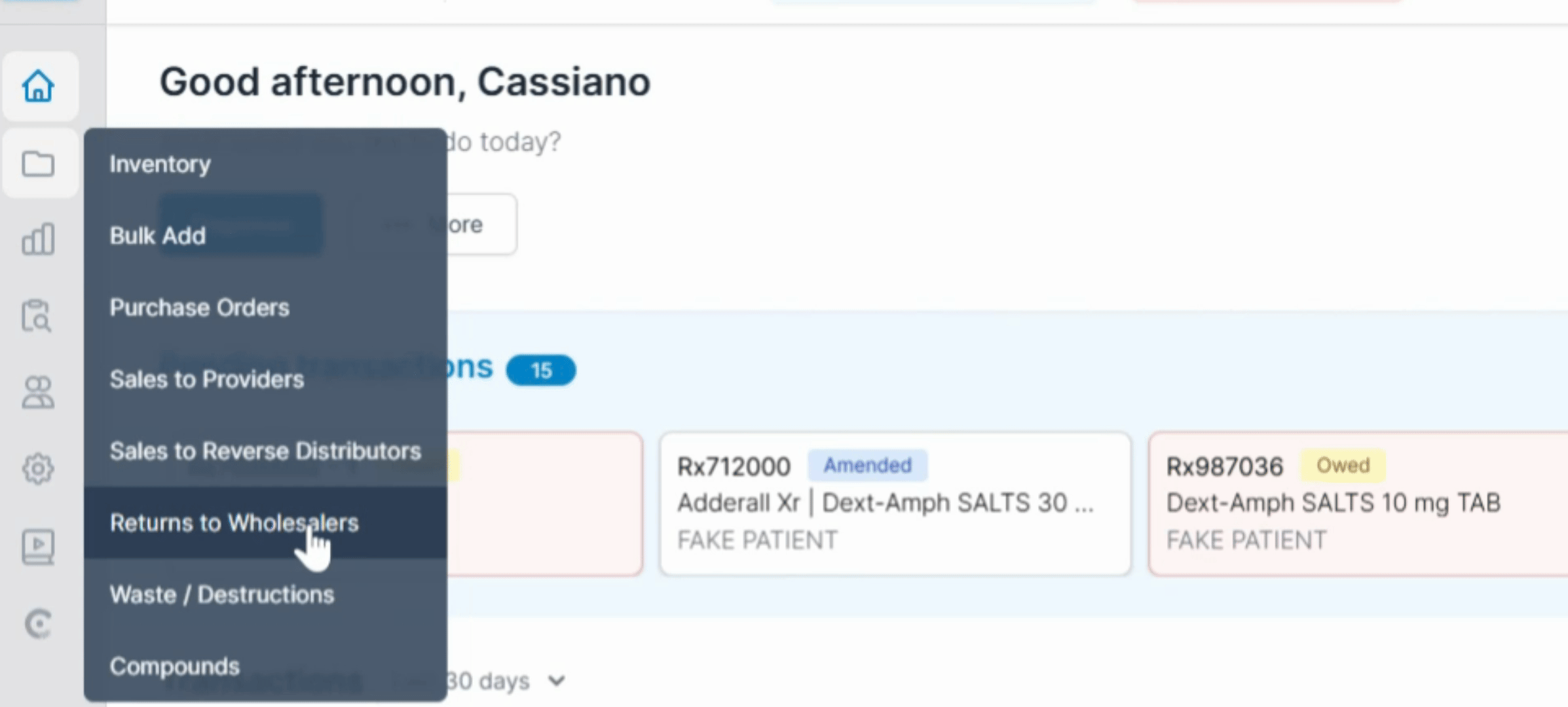
Select Create Return to Wholesaler.
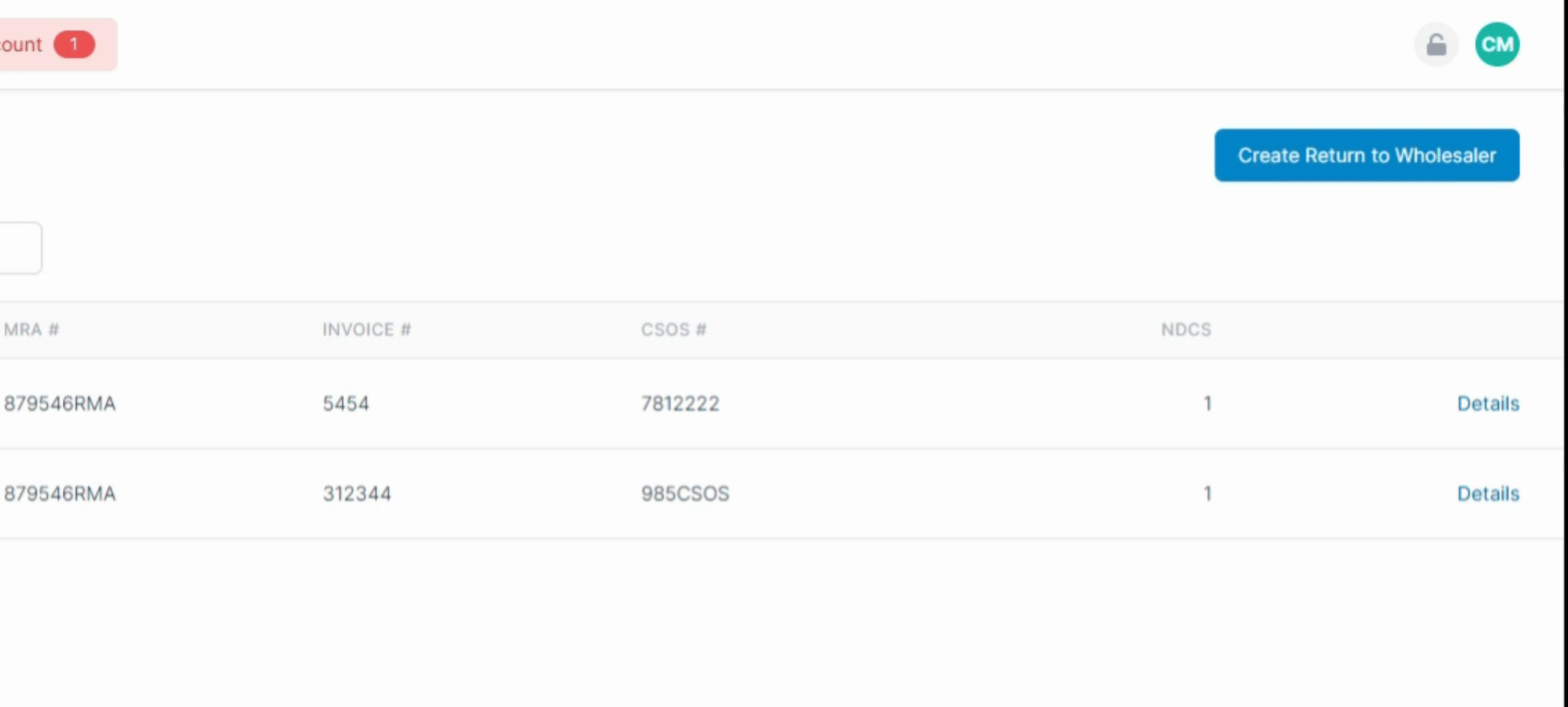
Search for the drug by using its name or its NDC or scan the barcode of the medication.
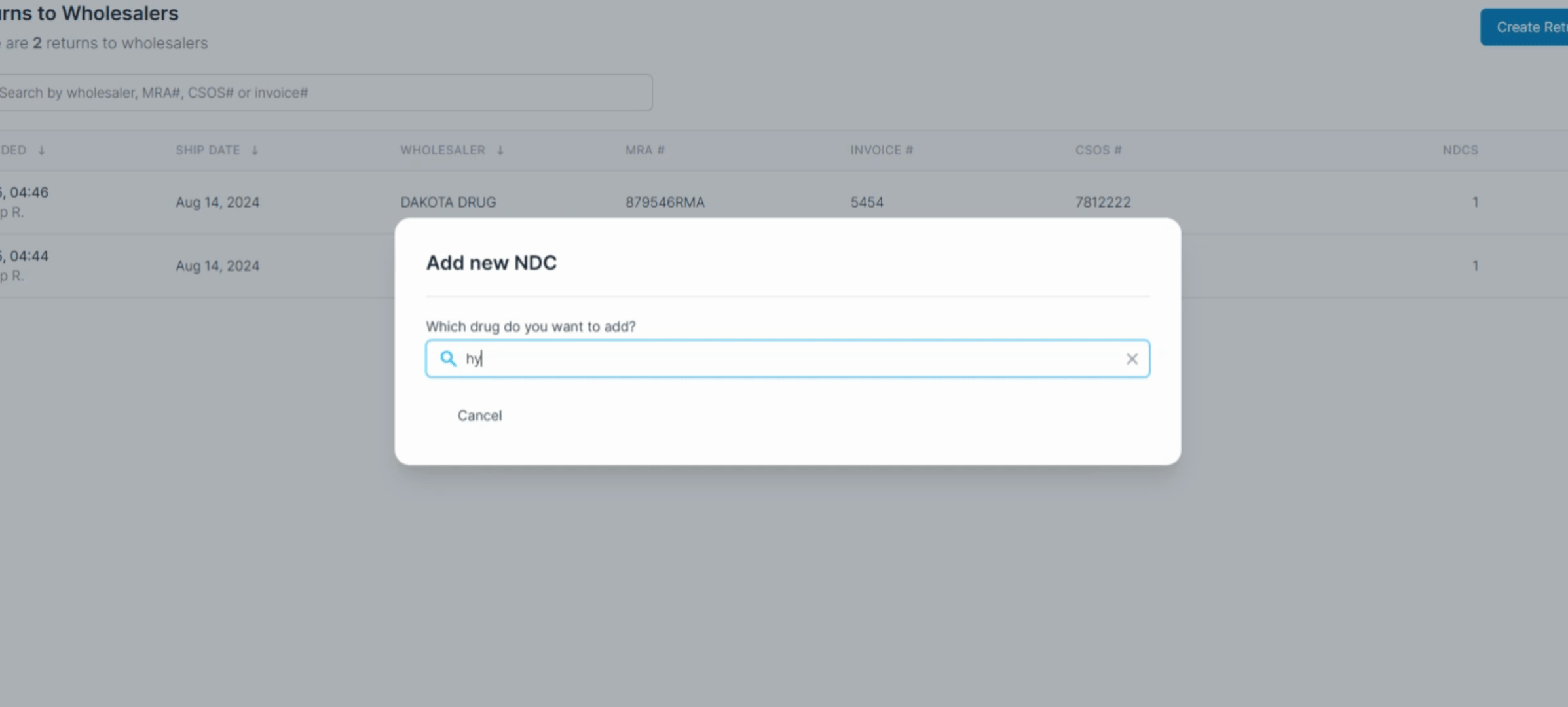
Add or select the Wholesaler from the list.
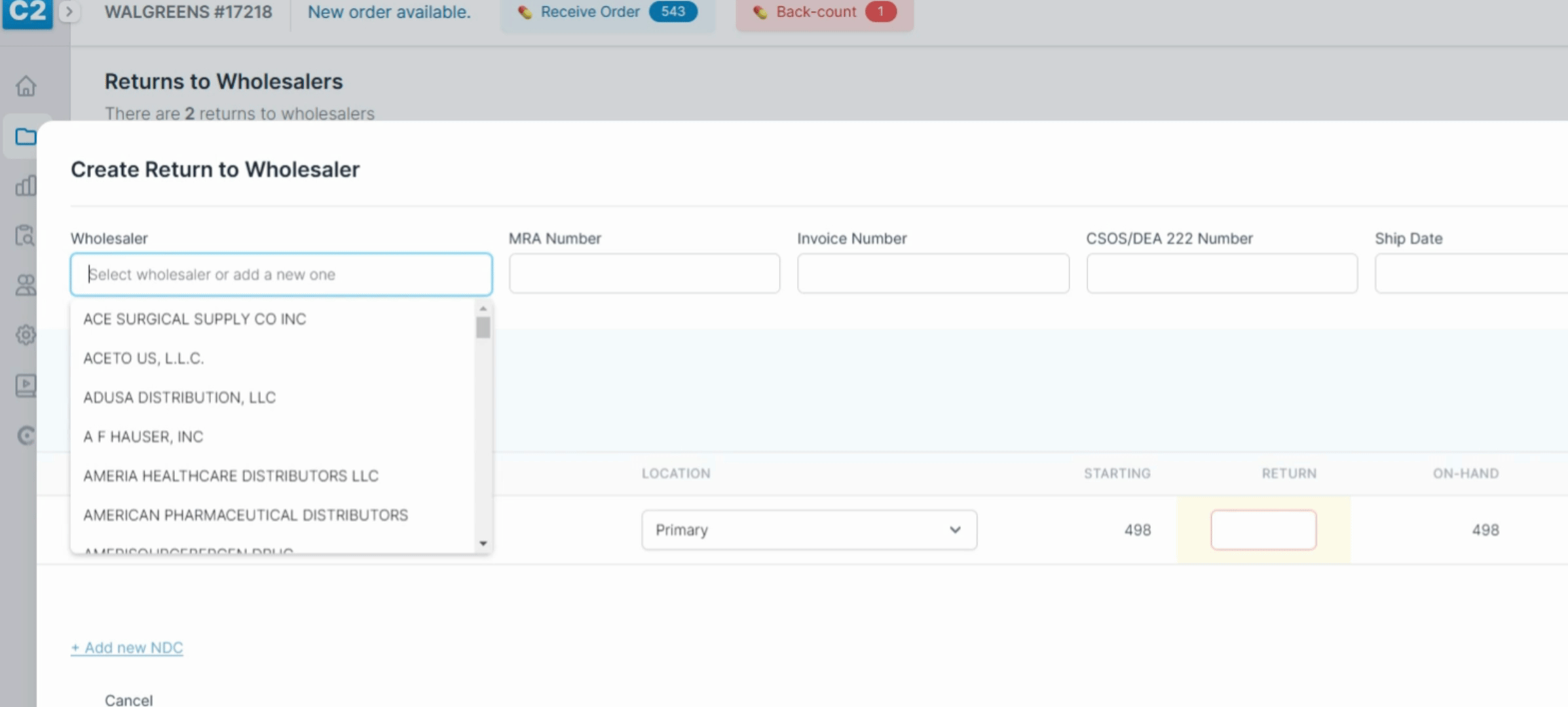
Enter the MRA Number, Invoice Number, CSOS/DEA 222 Number, the Ship Date, and the Transaction Date/time.
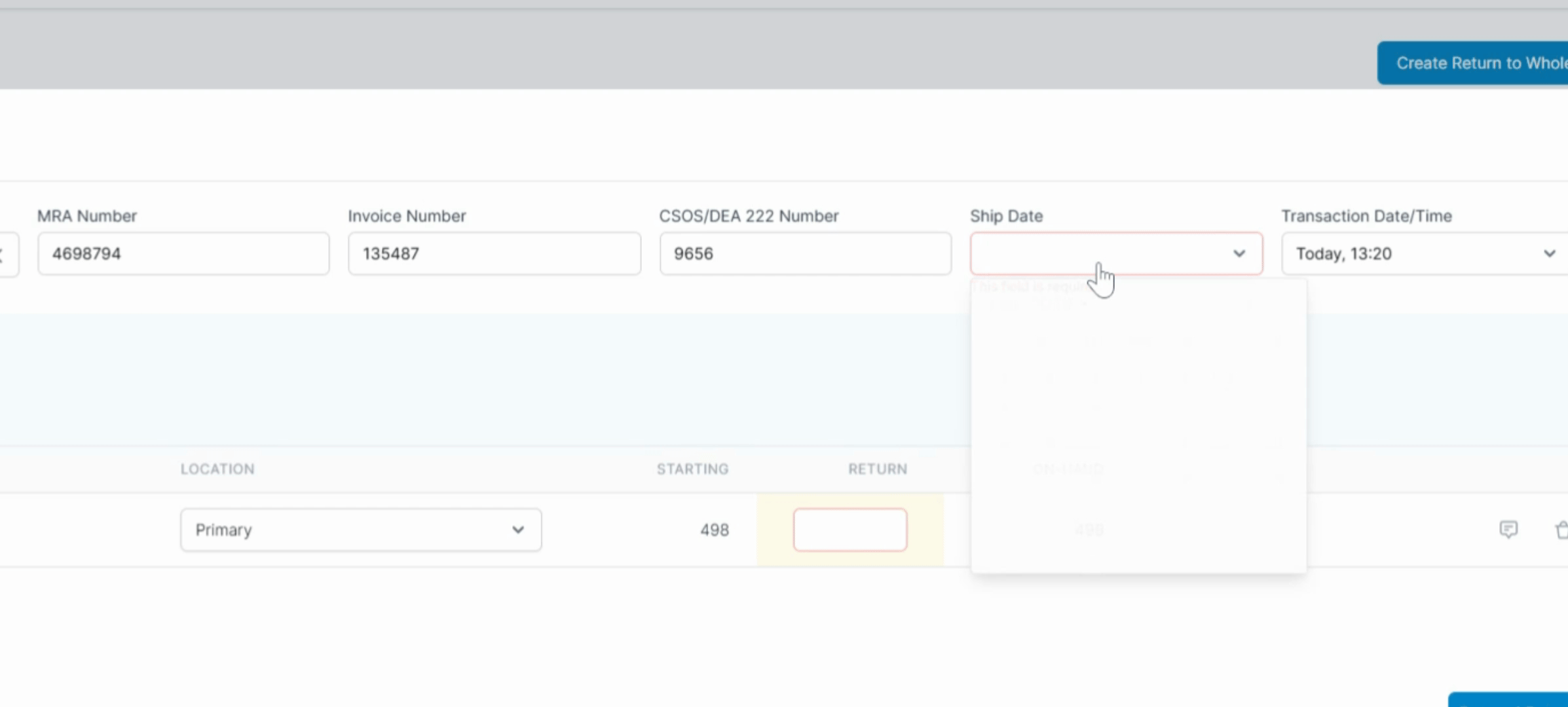
If you wish to attach files to this order, you can select Add New File.
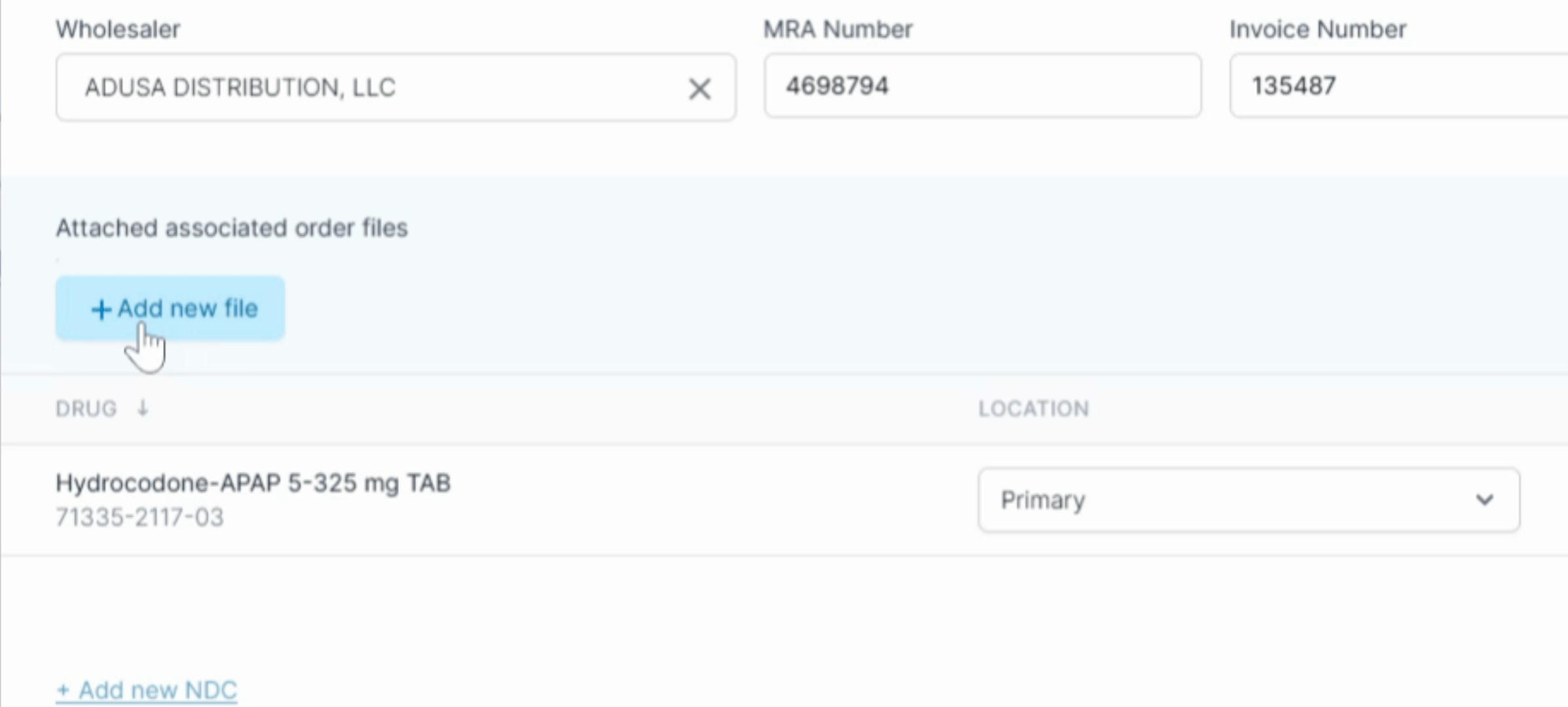
After that, enter the Return Amount. You may select the +Add New NDC to add other drugs to the order.
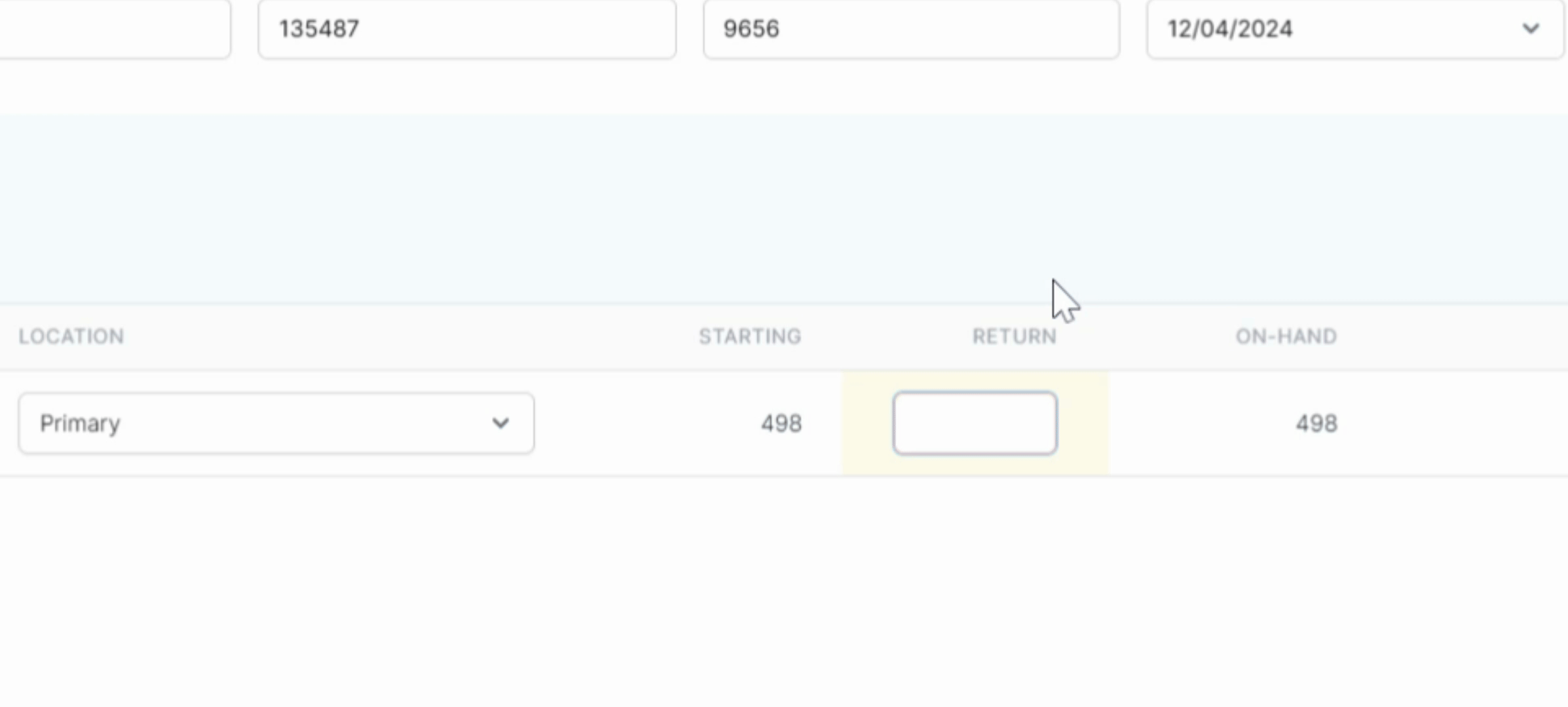
When you have completed all entries, select Return Drug.
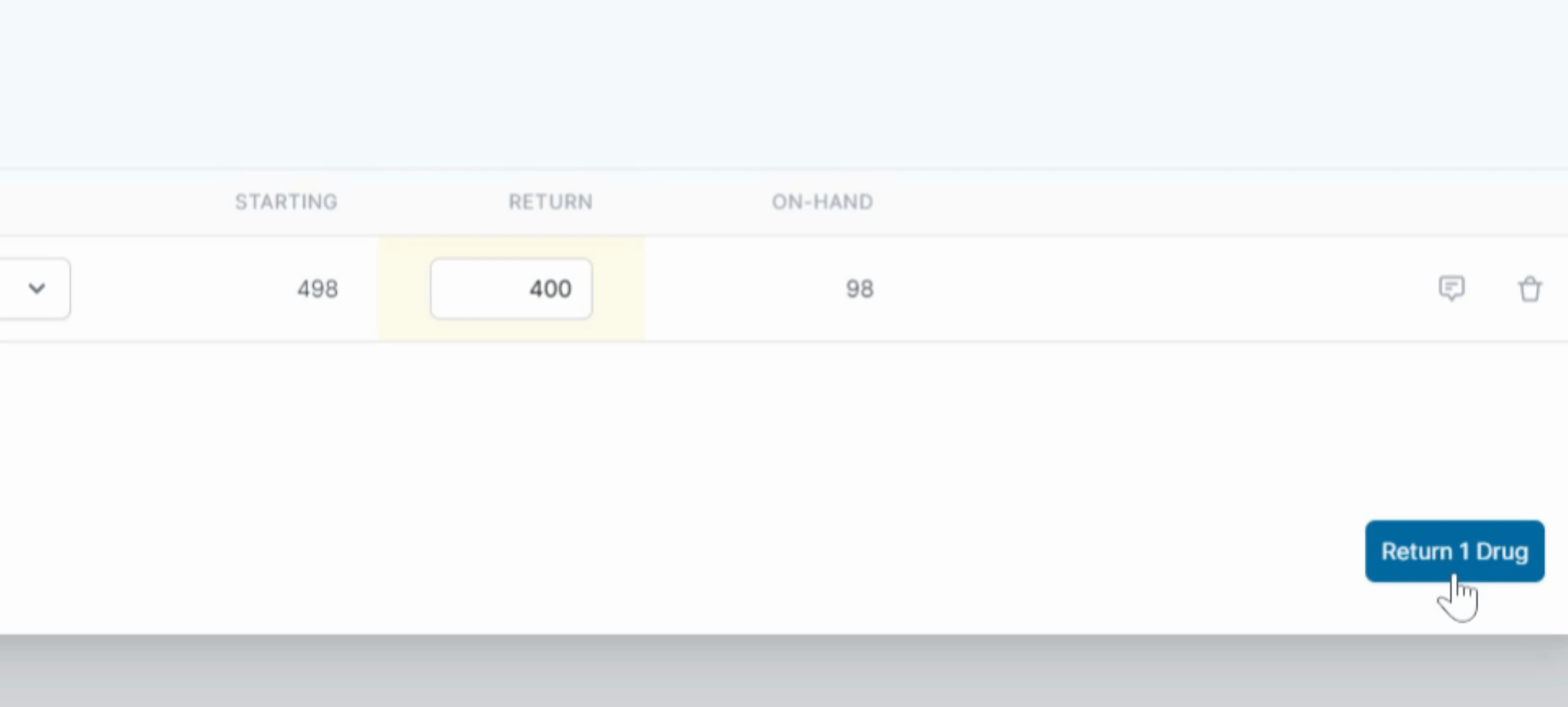
Finally, enter your PIN.
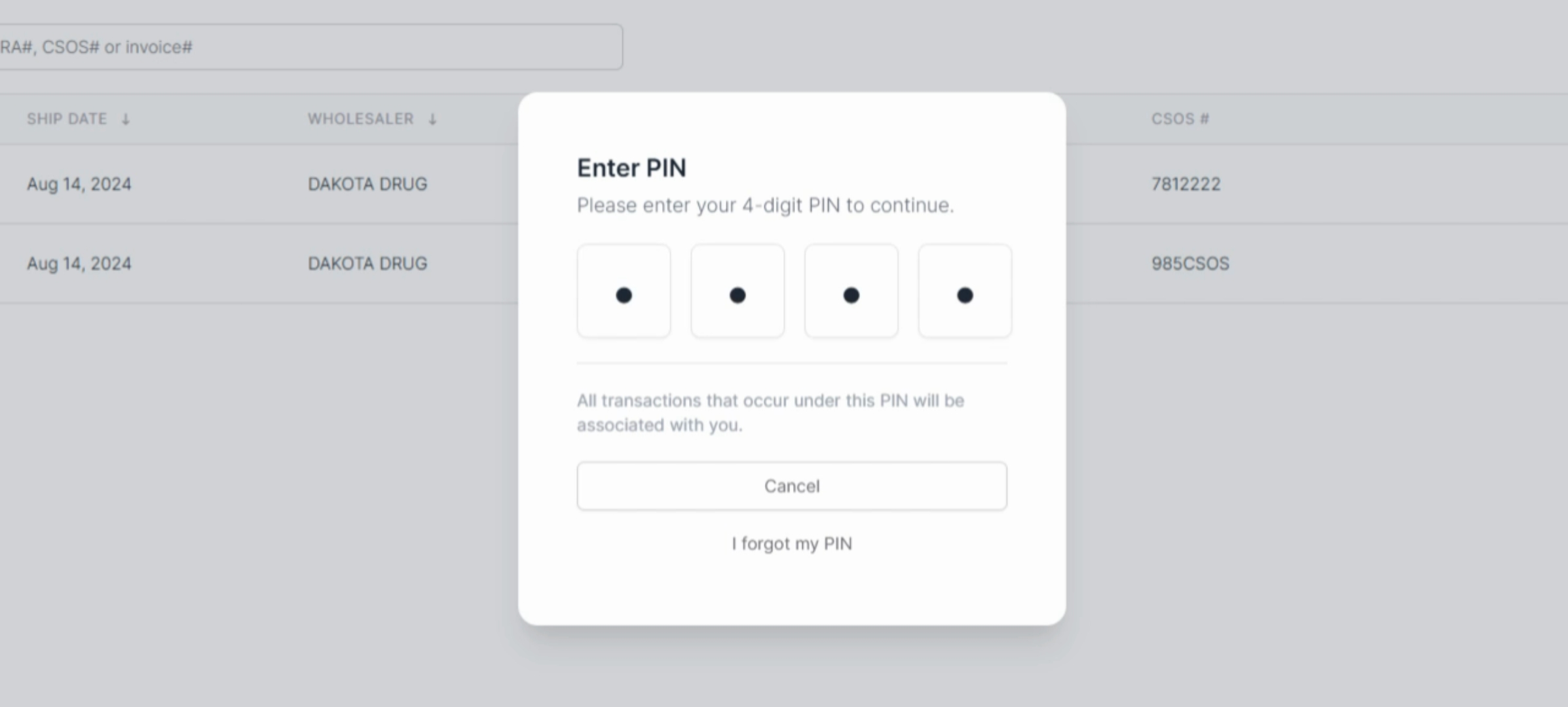
Following these steps will enable you to successfully create a Returns to Wholesaler order.
