How to handle 'owed' prescriptions with pharmacy management system integration
This tutorial will guide you through the process of managing a situation where a customer is owed pills for a prescription, including steps for filling, dispensing, and handling pending transactions in your pharmacy management system.
Updated 5 days ago
Purpose
This tutorial will guide you through the process of managing a situation where a customer is owed pills for a prescription, including steps for filling, dispensing, and handling pending transactions in your pharmacy management system.
Requirements for the process
Must have a pharmacy management system integration
To begin, fill the prescription as you normally do in your pharmacy management system. If you don't have enough inventory, the prescription will appear in your pending transaction card with a red border and a red background color.
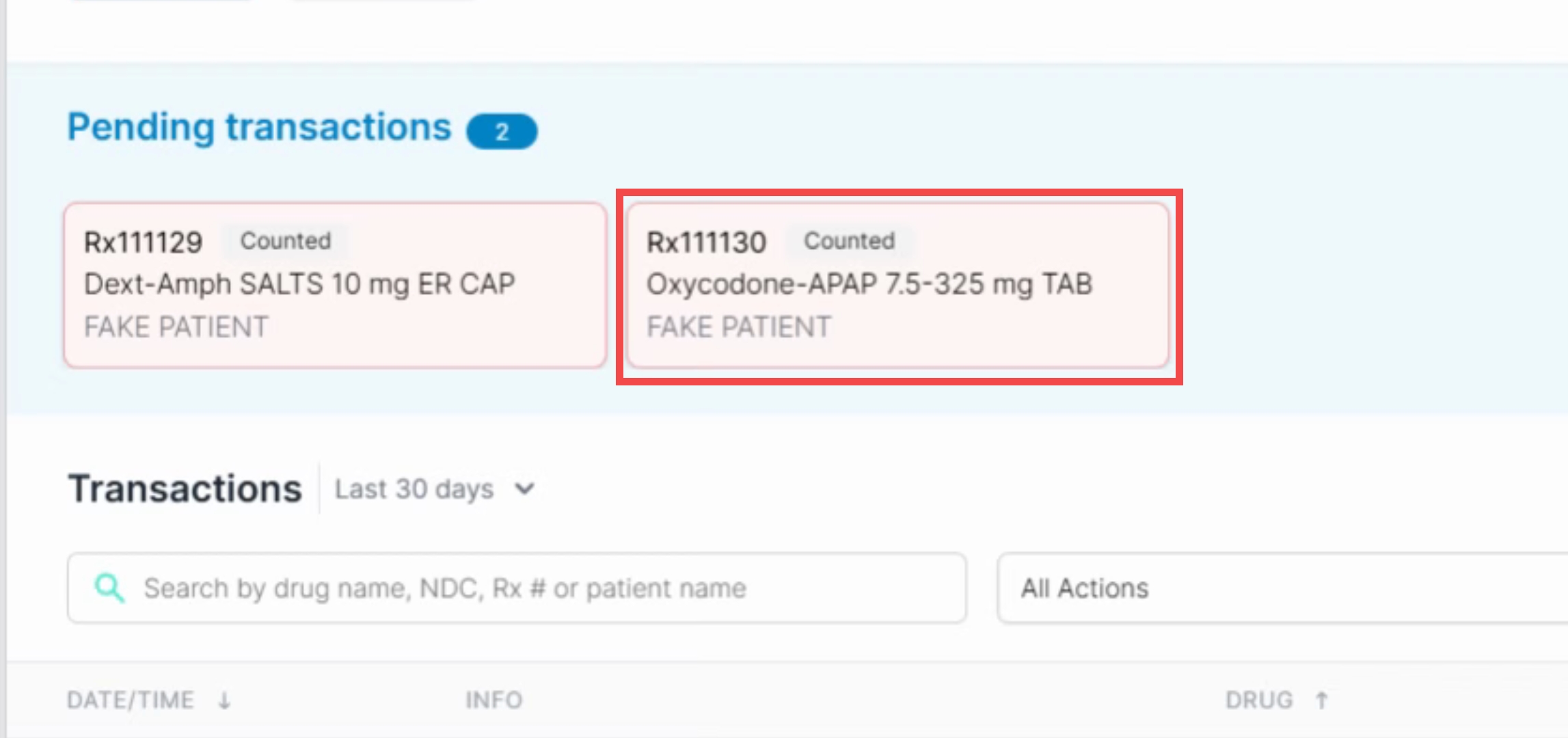
Click on the prescription's pending transaction card and confirm that the prescription details are accurate.
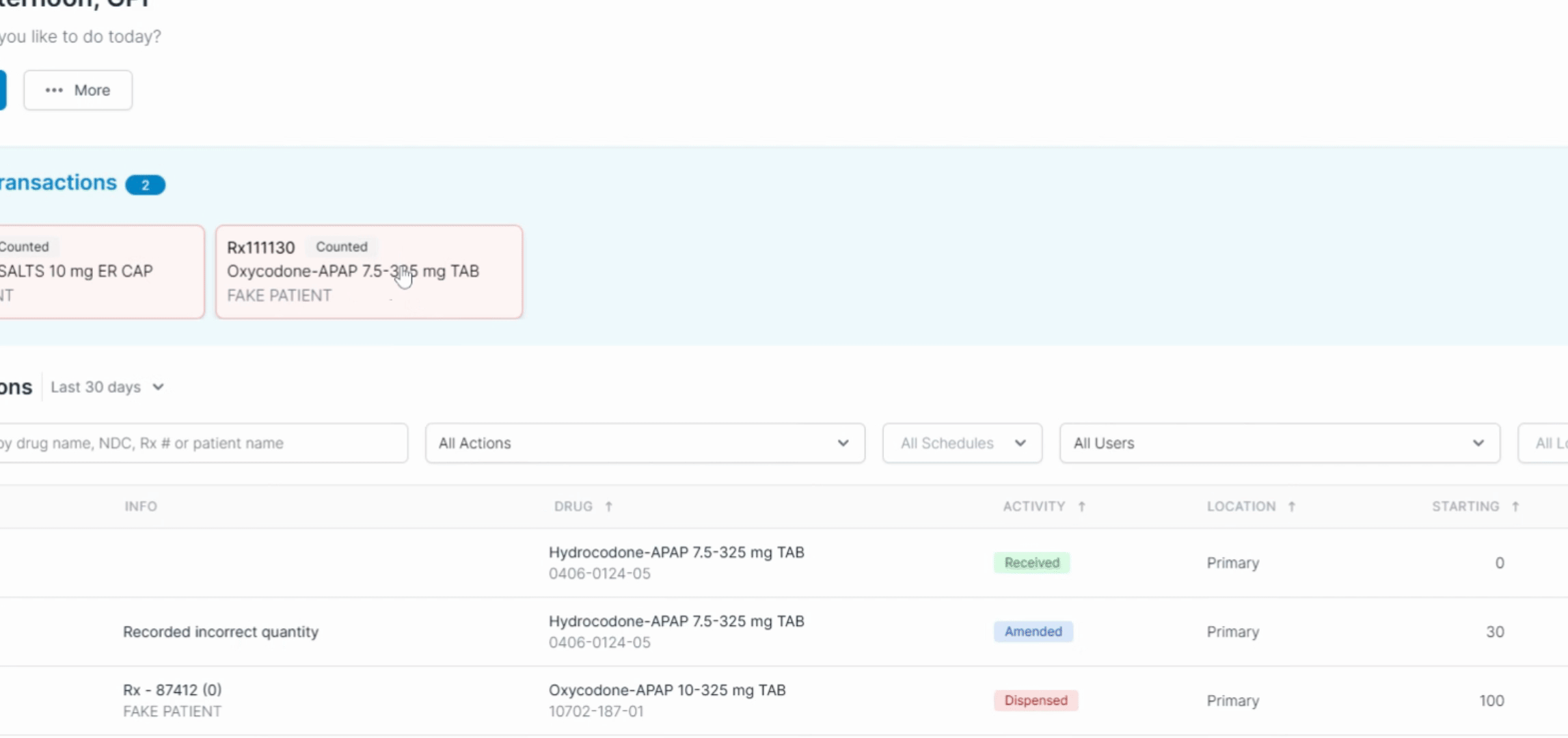
In this case, the customer needs 15 pills, but you only have 5 in stock, you will owe the customer 10. Confirm your back count.
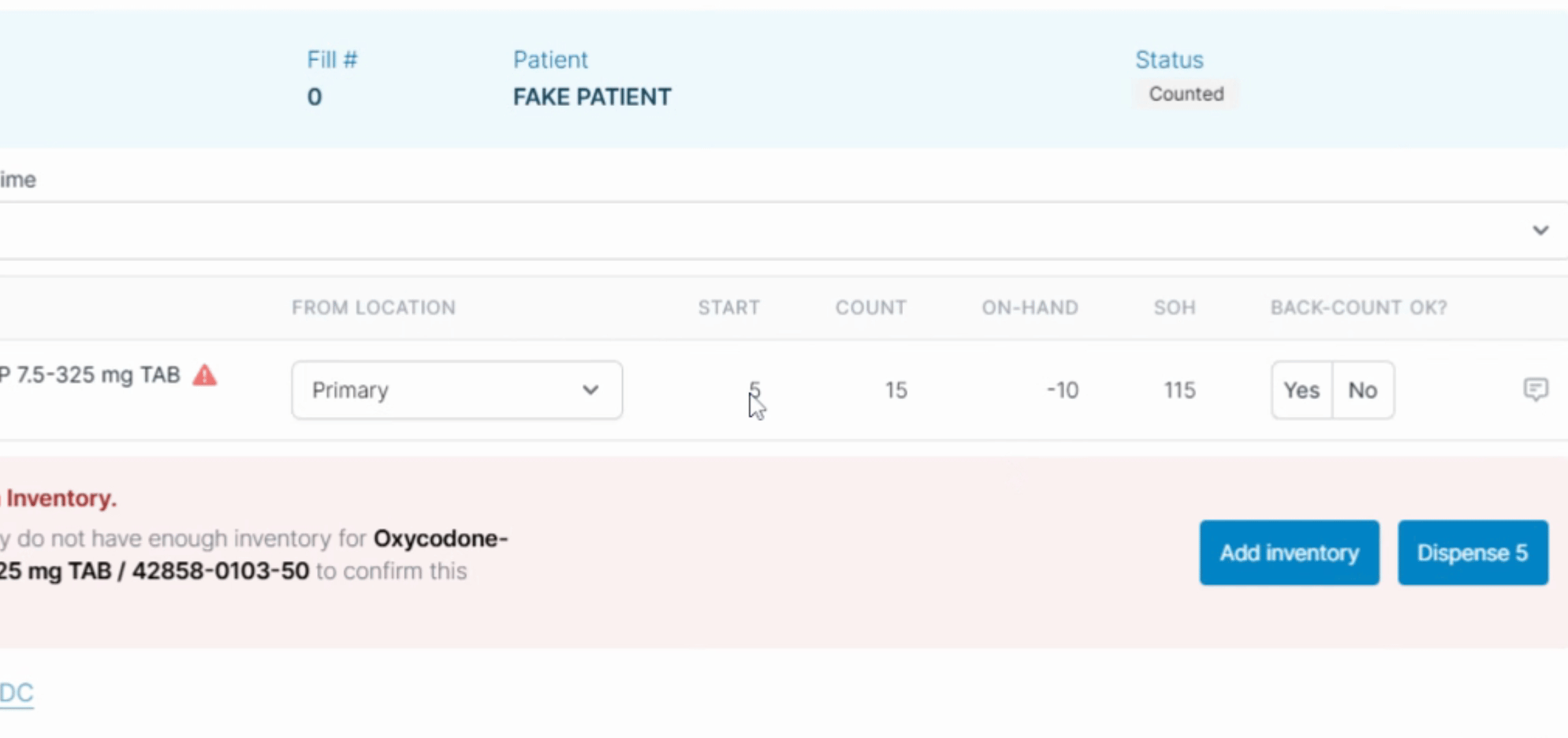
The system will allow you to dispense only up to 5. Proceed by hitting Dispense 5 and entering your PIN. The system will confirm that you've successfully dispensed 5 pills.
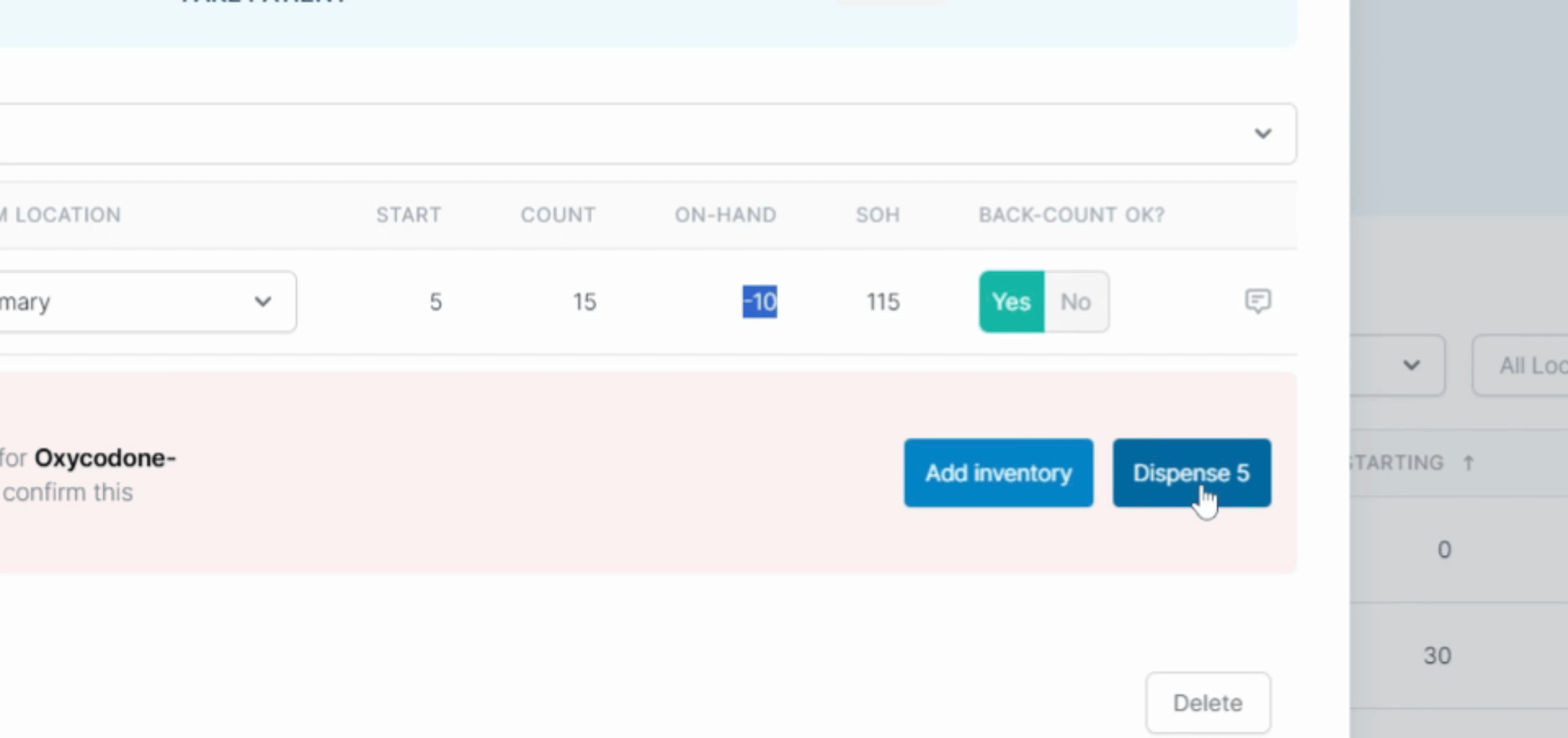
The system will create a new pending transaction with an 'owed status'. Click on the pending transaction to view further details.
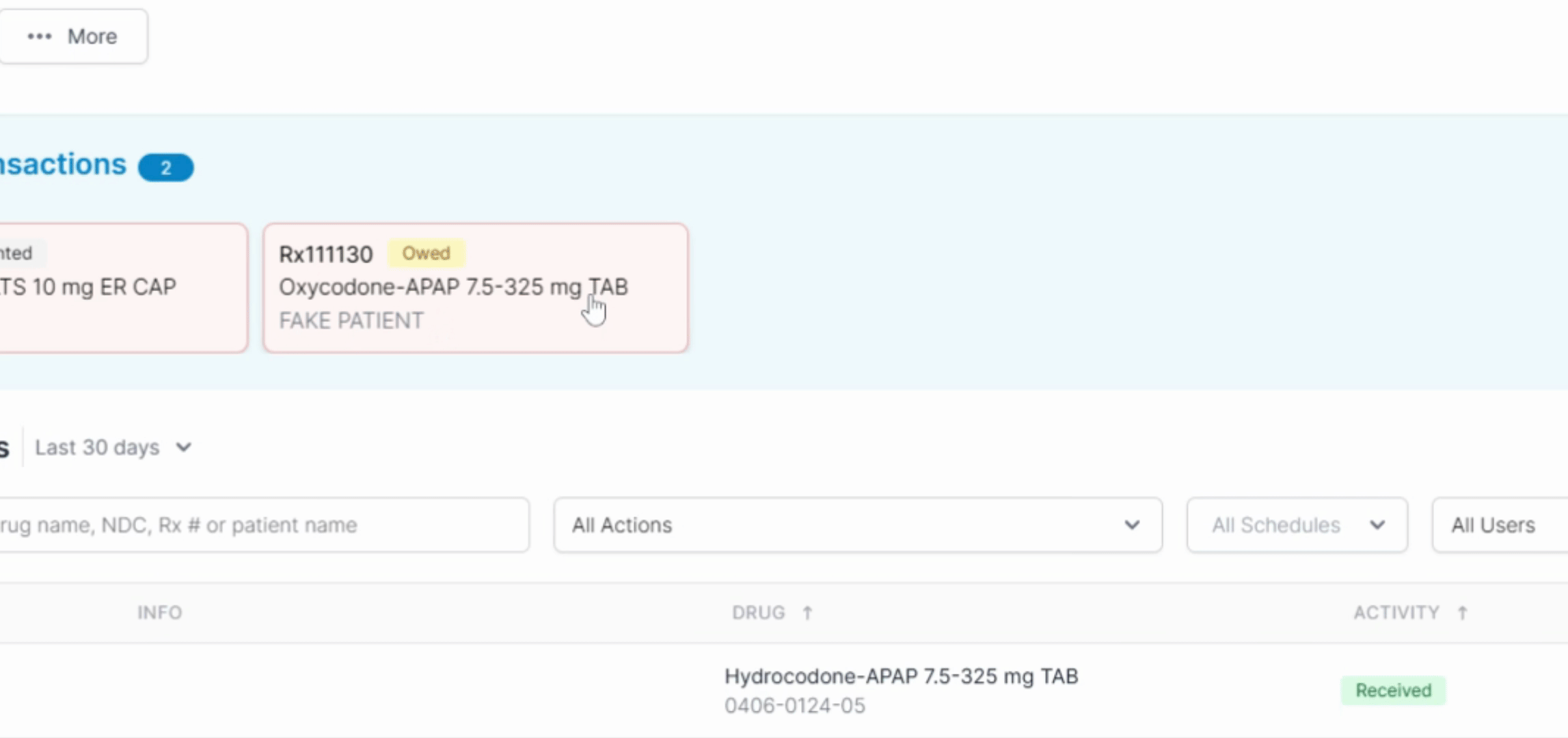
In the owed pending transaction, you can see the details, including the user who dispensed the available pills, the quantity dispensed, the date and time, and the amount owed to the customer, which in this case is 10.
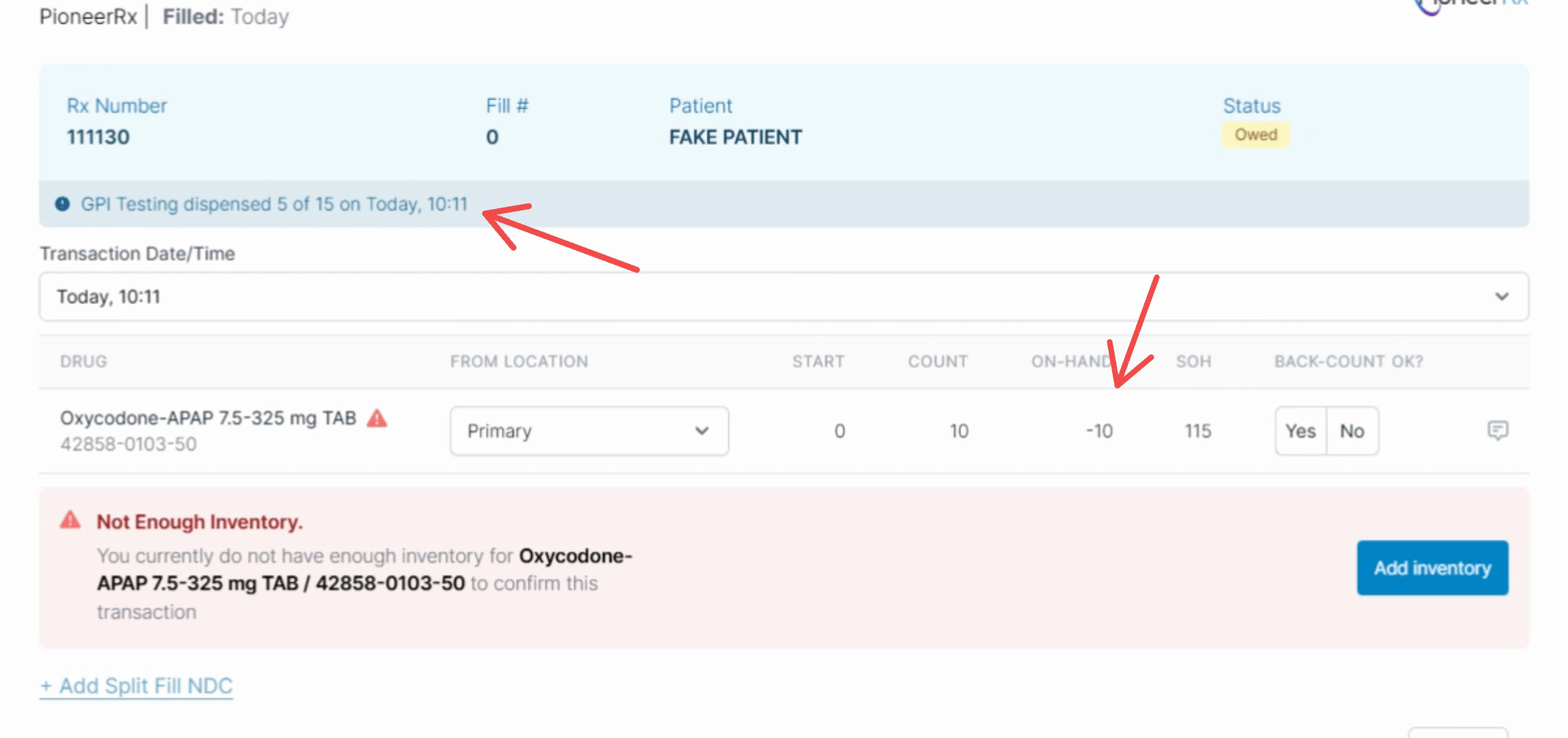
In case you currently have 0 in stock, the system won't allow you to dispense this prescription. You may choose to fill the prescription by splitting with a different NDC, or wait until you receive a new order to dispense the remaining 10 pills.
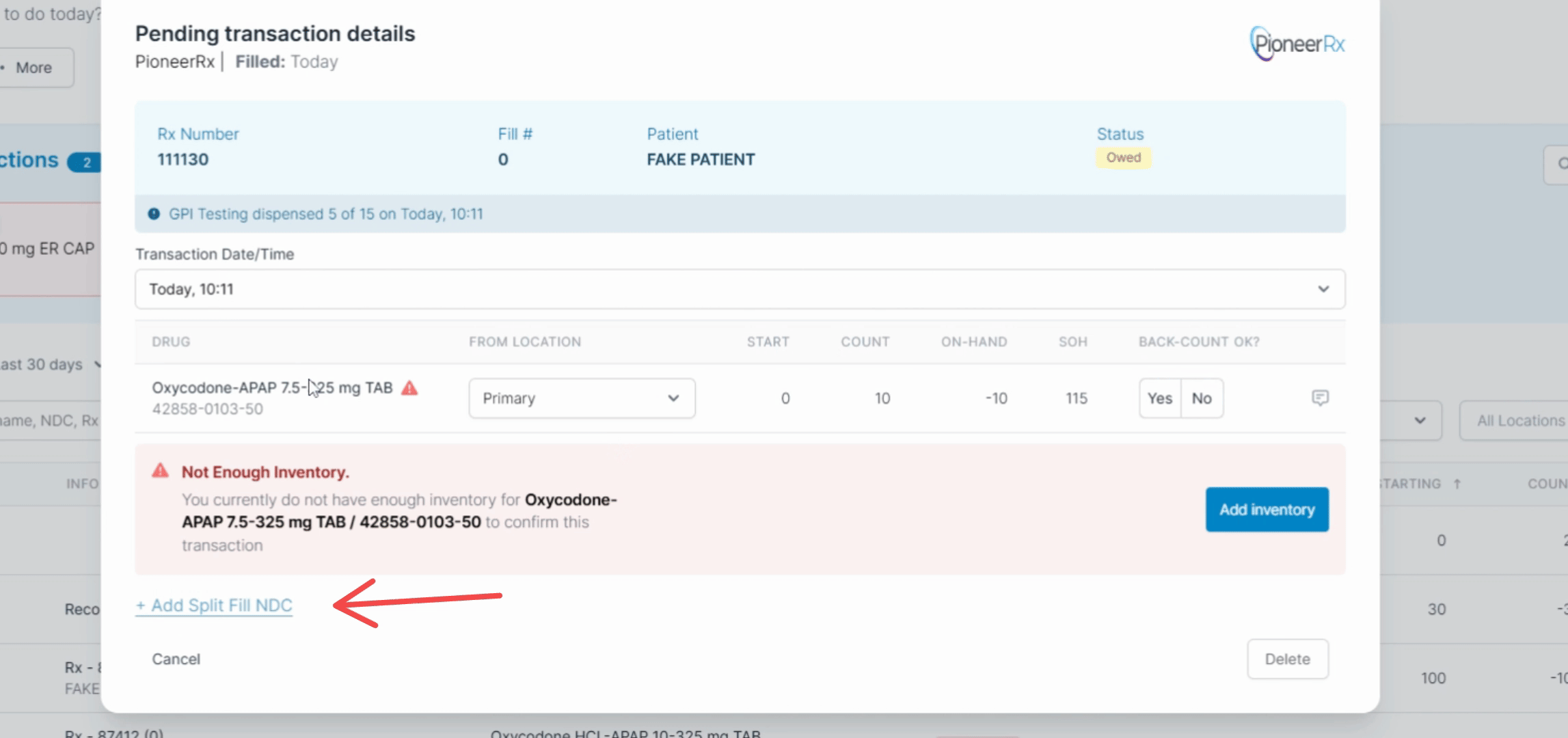
By following these steps, you can efficiently manage prescriptions and ensure that customer needs are met in your pharmacy management system.
